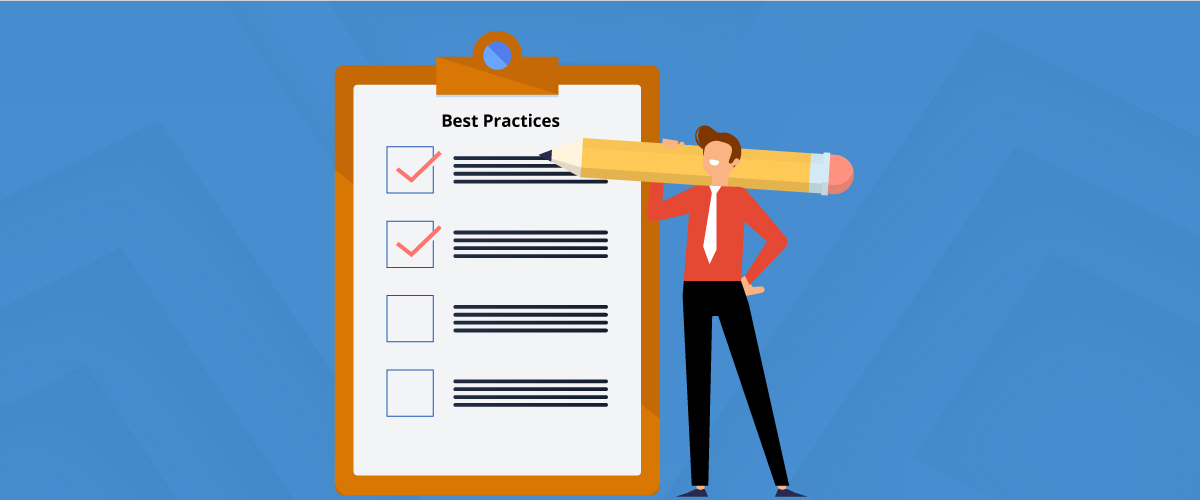Windows 7 to Windows 10 migrations, Part three: The quick, easy, and advanced methods of deploying the OS
In part two of this blog series, we saw in detail how computers will be affected by Windows 7 end-of-life, and also looked at the complexities involved in the Windows 10 migration process. Windows 10 is being referred to as Microsoft's most secure operating system to date, and has already proven itself by utilizing its built-in Advanced Threat Protection (ATP) to thwart WannaCry, the largest global ransomware attack to date.
Have you completely prepared your enterprise endpoints for the migration process? Take a look at this checklist to help ensure hassle-free migration.
□ Do you have a clear idea of the number of machines in your network running on Windows 7 OS?
□ Have you allocated enough time to manually deploy Windows 10 to all endpoints?
□ Have you safeguarded your user data before migration?
□ Are you prepared to revert OS deployments in case of any incompatible processors in computers?
□ Are you prepared to handle any error codes that might crop up during deployment?
□ Do you know the hardware requirements for Windows 10 OS?
If you have any unchecked items above, it may be time to revisit our previous blogs and get a clear idea of the problems you could encounter during the Windows 7 to Windows 10 migration. In this blog, we'll be providing detailed guidance on the best and easiest methods for deploying Windows 10 to all your network computers.
User data security
The primary concern for any IT manager should be to secure the existing user data. With a new OS upgrade like Windows 10, there's a high risk of losing this valuable data stored in computers. The Windows 10 OS installation can be done in two ways—clean or upgrade. When a computer is started with the upgrade setup, the data in the system will remain intact. The other option is the clean method; using this method, there will be a total wipe in the driver containing user data. The safest way to protect the data when migrating from Windows 7 to Windows 10 is to make a backup of the sensitive information in a separate, removable storage device.
Software compatibility check
As mentioned in the previous blog, one must first obtain a detailed inventory report of all the applications that are installed in their network computers before upgrading to Windows 10. This process can be simplified by using the asset management module in an endpoint management tool like ManageEngine Desktop Central. This report will determine if all the existing applications will be supported by Windows 10 by checking with their vendors.
Failing to check this poses the risk of running unsupported applications, which in turn could create security issues. After this assessment, run a thorough test of the applications using native Microsoft tools to check for compatibility issues. Once the software applications are found to be compatible, upgrade a few machines in a test environment to see how they perform and address any glitches in application performance that arise. Through this method, software compatibility issues can be completely eliminated before the upgrade is pushed to all the machines in your production environment.
Which type of upgrade to opt for
Microsoft provides two types of upgrades for Windows 10: In-place upgrade and dynamic provisioning. In-place upgrade provides an automated process that will migrate existing data, settings, drivers, and applications, and can be used when there is no significant change in the BIOS or OS configuration.
Dynamic provisioning enables organizations to configure a new Windows 10 OS without custom imaging. This process can be utilized for BYOD devices or when there's permission for the end user to install the OS by themselves using a feature like the self-service portal in Desktop Central. The traditonal wipe-and-load method is used in situations where there are significant changes in the OS configuration or when you move from previous OS versions other than Windows 7.
These are some of the methods with which you can ensure a safe Windows 10 migration process. Stay tuned for the next blog in this series, where we'll reveal the easiest and simplest solution to complete the entire migration process in just a few clicks.