9 tips to master the art of software installation
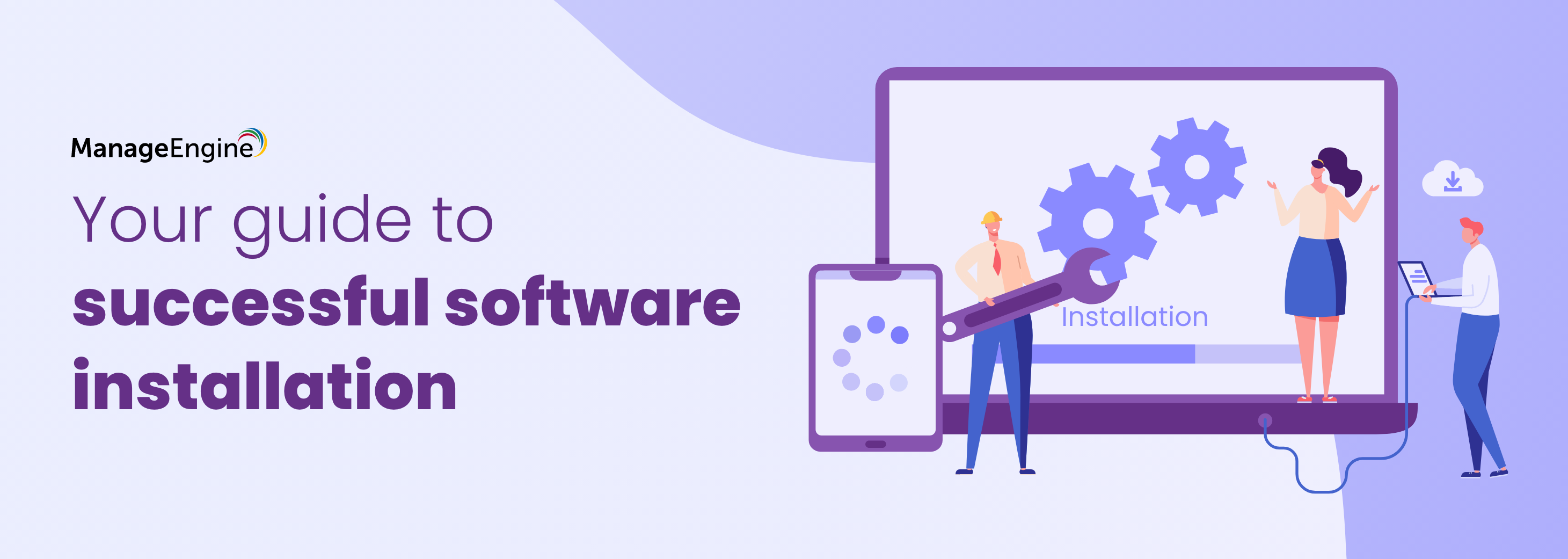
IT admins face pressure from all sides. Besides tracking and securing data across devices, they must also manage a changing inventory of physical and digital assets while adhering to an executive directive to make technology an enabler for growth.
Software deployment can be a particularly daunting task. Deploying software through an automated solution is just a click of a button, but what are the don'ts to keep in mind?
Here are nine tips:
1)Remove old or other instances software: It's important to ensure there is a single instance of the most recent version of the software applicable to your system. Additional instances or older software can impede software installation. Employ a software management solution that provides preconfiguration checks so that when you install new software, the agent checks for the prior existence of the software during the deployment process.
2) Kill ongoing processes: It is difficult to deploy the software when ongoing processes are running. Utilize a solution which can kill ongoing processes and continue with the deployment.
3) Run the installer as an administrator: Different departments require different applications. Administrators must approve the installation of software that benefits individual users. When a user tries to install an application, it might fail. An error message stating that the installation cannot write to a specific folder might appear, or the installer might refuse to run at all. Make sure you give admin rights to the users for generic applications so that they can install the applications by themselves.
4) Ensure there is no wait time: Not all the software can be deployed within a typical two-hour timeframe, so you should set the deployment time limit to the maximum six hours. This ensures success even if the deployment takes more than two hours.
5) Make sure there is enough space: A lack of disc space might prevent you from installing new software. Small apps rarely have this problem, but installing robust applications, like Microsoft Office or Adobe products, often requires many gigabytes of disk space. Instead of manually checking for disk space every time you install a new software, employ a tool that has the ability to check for adequate free disk space before the software installation.
6) Utilize a tool to schedule installation times: Software installations often require a few hours, which might hinder productivity. Scheduling an installation time, preferably during non-working hours, ensures that productivity is minimally impacted.
7) Launch an enterprise app store to empower users: Help desk tickets often sky rocket due to minor issues like the installation of an application that is specific to a small number of users. Providing access to an app store so users can install applications by themselves is more efficient for these users and the help desk.
8) Know your user's application privileges: Implementing endpoint privilege management ensures that administrative privileges are distributed appropriately among users.This prevents users from misusing functions that are beyond their need, a common risk when granting full user account privileges. If an attacker obtains a set of privileged credentials, they can quickly access all of the organization's endpoints, potentially easily stealing data or injecting malware. Employ a tool that eliminates unnecessary local admin accounts, but which enables users to self-elevate select access privileges if they belong to the appropriate Custom Group.
9) Blocklist and safelist applications with ease: Blocklisting is the process of blocking applications with unknown entities. Safelisting is the process of grouping applications that the organization trusts. Employ a tool so organizations can leverage the benefits of both simultaneously, and use these features to meet their unique requirements.
Does employing multiple solutions resolve IT issues at lightning speed? Or, does this widen the gap between the apps? With a proper unified endpoint management solution, you can alleviate problems due to tool sprawl and poor integrations. Implementing a UEM strategy can ease team tensions by enhancing visibility, bolstering workflows, lowering risk, and strengthening a company's security stance. Many enterprise IT decision-makers see the single-pane-of-glass benefit of UEM as its greatest feature.
ManageEngine Endpoint Central is a panacea for IT management ills. With a wide gamut of products from patch management, asset management, software, and application management to assessing vulnerabilities in your network, Endpoint Central is a holistic endpoint management solution that you can employ to manage your endpoints and your network.
Endpoint Central's software deployment module enables you to:
Automate, deploy, and distribute software and applications without the user's intervention.
Schedule deployments during non-working hours to minimize issues with productivity.
Perform pre- and post-deployment checks to confirm the amount of available disk space, and detect older or duplicate instances of software.
Kill ongoing processes using the pre-deployment configuration.
Enable restart, and deploy a configuration post-deployment using pre- and post-deployment configurations.
Empower your end users by deploying an enterprise app store so the users can install select applications if they belong to the appropriate Custom Group.
Reduce software or application installations related tickets.
Why employ a single tool when you can receive a portfolio of products to manage and secure your entire organization? Check out Endpoint Central here. You can also schedule a personalized demo with our solution experts here. And feel free to sign up for a free 30-day trial to evaluate the product.