Generate alarm reports to drill down into the data that's important to you
You know that long list of incidents that you've been avoiding? The hundreds of alerts that were generated just last month? You and your IT Ops team might have resolved those alerts, but that doesn't mean they're out of your life for good. Auditing old alerts can help you learn from both your past mistakes and successes, and detect more serious service trends.
If you've finally worked up the energy to start sorting through past alarms, you'll notice that they're disorganized and scattered across applications. We feel your pain. Here at AlarmsOne, we wanted to help you dive deep into your incident alerts. After all, it should be easy to see the current status of old alerts, who acknowledged them, when they were closed, and how long it took to resolve the incident. That's why we made some tweaks to AlarmsOne to make accessing past alert information as easy as possible.
You can now generate alarm reports right from AlarmsOne to keep track of your incident history and help your technicians resolve new incidents faster.
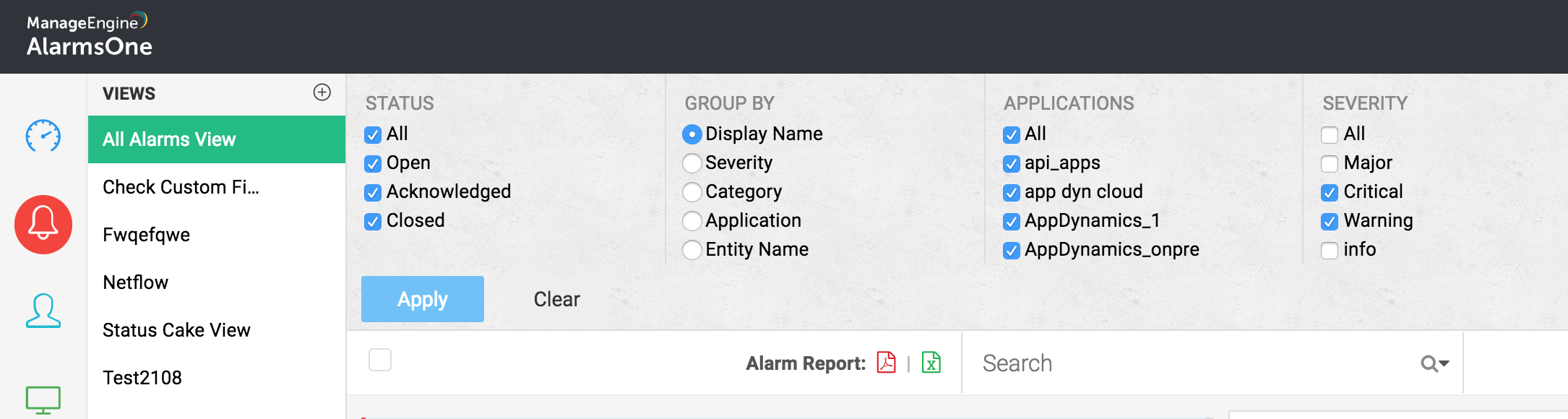
AlarmsOne allows you to filter alerts based on status, severity, application, and tags so you can generate reports that only have the alerts that matter to you. Alarm reports include the following fields: Display name, severity, actions, integrated applications, event time, and message. In AlarmsOne, you can select different views and then create an alarm report for the alerts in each view. You can also export alarm reports that are in spreadsheet formats to document your incident management history for further review and analysis.
AlarmsOne's alarm reports are designed to help you inspect data of interest and intervene wherever necessary, so you can improve the efficiency and effectiveness of your alert management team. Log in to your account now to start generating the reports you need.
Email us at support@alarmsone.com and tell us how we can enhance the alarm report generating process to make it more comprehensive, or let us know anything else you'd like to see in the Alarm Report section.
