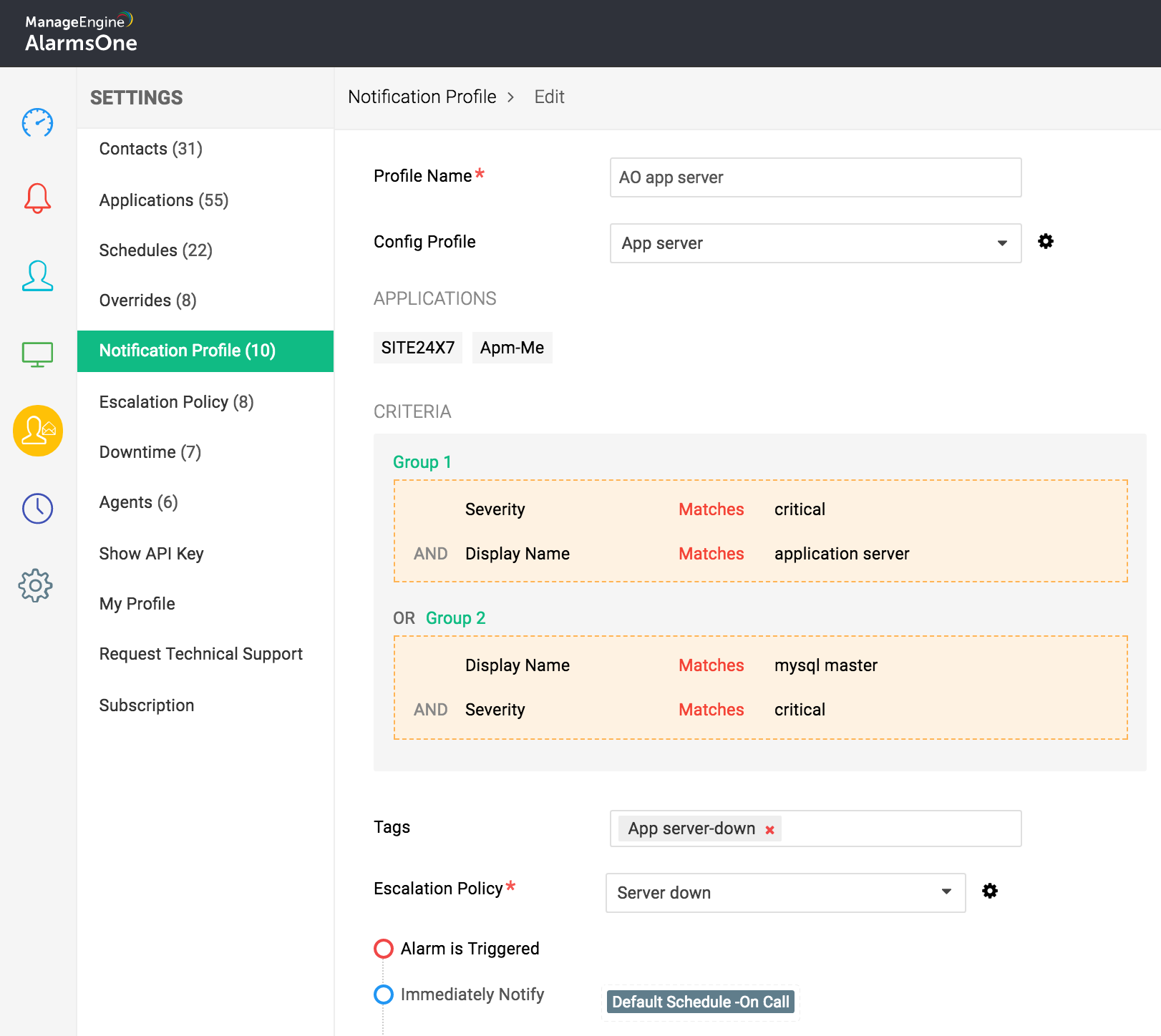Create custom views and tag your alerts to keep an eye on high-priority incidents
Overwhelmed with too many applications and too many alerts? Don't worry. With AlarmsOne's Views and Tags, you can easily filter and categorize your alerts.
Custom views:
AlarmsOne allows you to create multiple views so that your alerts don't clutter your Alarms page. You can create a view by selecting a configuration profile in which you can define multiple criteria to filter alerts.
 To focus on what matters, you can group alerts in a particular view based on display name, severity, category, application, or entity name. For instance, in the above example I've created a view named "Server" and selected the Config profile "server critical." This view shows all the critical alerts from my servers. Now, grouping them based on display name helps me focus on individual servers.
To focus on what matters, you can group alerts in a particular view based on display name, severity, category, application, or entity name. For instance, in the above example I've created a view named "Server" and selected the Config profile "server critical." This view shows all the critical alerts from my servers. Now, grouping them based on display name helps me focus on individual servers.
After creating a view, you can also filter alerts based on their status, severity, or application. By doing this, you can easily figure out how many alerts are open, acknowledged, or closed, how many critical alerts you've received, and which application the alerts are from.
Once you've created a view, you can set it as your default view. If you need to see all your alerts, you can find them all in the AllAlarms view.
Tag your alerts for easier searching.
When you need to find particular alerts, it's difficult to search through the hundreds of alerts in your Alarms page. With AlarmsOne, you can automatically tag alerts to identify them easily. You can tag the following:
- Agents (location)
- Applications
- Notification profiles
- Alerts (manual tagging)
By tagging an agent, you can identify alerts from that agent. I.e., you can easily pinpoint alerts from a particular location where your IT infrastructure is installed.
When you tag a notification profile, you can easily identify alerts that satisfy the defined notification criteria or the alerts that are sent to technicians in the escalation policy associated with that notification profile.
Tagging applications helps you easily spot alerts from those applications. Let's assume you use Site24x7 and StatusCake to monitor your website. Now, if you create a tag called website monitoring and tag these two applications, you can see alerts from Site24x7 and StatusCake under the tag name website monitoring.

 AlarmsOne allows you to add multiple tags to each alert. In case you need to flag an alert, you can manually tag that alert by opening it in the Alarms page.
AlarmsOne allows you to add multiple tags to each alert. In case you need to flag an alert, you can manually tag that alert by opening it in the Alarms page.
AlarmsOne's Views and Tags help you reduce alert noise so you can set your eyes on the alerts that matter to you. Log in to AlarmsOne and try creating your own views and tags. Make your alert management simple.