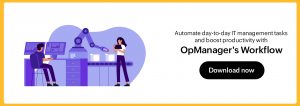Performing day-to-day IT tasks can be demanding—not because all tasks are challenging to carryout, but because of the repetitive nature of many tasks. A high number of mundane, repetitive tasks impacts productivity.
Over time, these repetitive, no-brainer tasks can even eat away so much valuable time that it effectively halts your organization’s growth. Workflows can greatly reduce the time and effort wasted on repetitive tasks, allowing you to invest it in strategic planning and other meaningful tasks instead.
For example, sorting logs is a mandatory task that needs to be performed daily, but creating a folder and manually separating logs is time-consuming and mundane. With OpManager, however, you can use a Workflow like the one below to automate the operation and simplify your day.
Check File > Get File Size > Copy Files (to a separate folder) > Rename File.
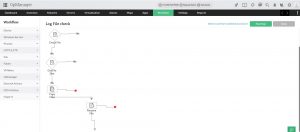
You can configure to trigger the Workflow daily and sort the logs for easy data access.
How IT automation contributes to your network
IT automation tools greatly simplify network administration by maximizing network uptime and improving output.
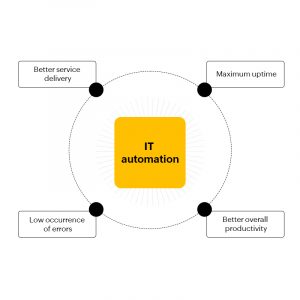
Network automation using OpManager Workflow
IT admins are expected to keep network foes like faults, downtime, and sluggish performance at bay. With the Workflow feature in OpManager, performing network automation becomes easier for IT admins; workflows in OpManager are simple and code-free processes that can be quickly designed and implemented effortlessly by just dragging and dropping the required actions.
To put it in simple terms, workflows operate based on conditions like if A happens, do B, and if A does not happen do C.
1. Fault resolution and integration
Faults are critical in determining the performance of your IT network, and workflows greatly reduce the mean time to repair (MTTR) a fault. Workflows also make it easy to smoothly integrate OpManager’s fault resolution capabilities with other third-party IT management applications like ServiceDesk Plus.
Let’s consider that you have to monitor a business-critical server in your network for availability. To design a workflow, you simply have to think through the corrective actions you would perform manually if the server goes down.
Let’s take a look at the actions you’d take when a server is unavailable after being pinged twice:
- Reboot the system.
- If the server is still unavailable after rebooting, raise a ticket.
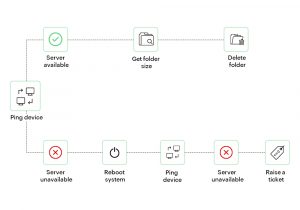
This is a simple illustration showing how by integrating with a service desk solution, you can use workflows to resolve faults.
2. Simplify complex tasks
Workflows can help you create a simplified mechanism to handle daily tasks. For instance, a single task can be as simple as tracking a certain performance metric for a device or as complicated and time-consuming as pinging a device for availability, listing all processes, stopping a process, checking whether a folder exists, creating a folder, getting the size of a folder, compressing a folder, changing the folder name, and so on.
The former task is quite simple, but performing the latter can be a challenge, because it involves many discretionary decisions, like when to delete or compress a folder.
When done manually, that second task requires you to rack your brains at every stage. However, using a workflow, you just have to define what actions you want carried out and when, and the workflow takes care of the rest.
3. Track your tasks
OpManager keeps a track of the tasks executed through workflows and stores them as workflow logs for future verification. This ensures that the intended tasks have been executed while you were away.
You can also choose when to execute a workflow: trigger a workflow after an alarm is raised or frame a schedule to execute it.
This is useful, because it’s only human to miss critical tasks from time to time, especially when they’re less frequently performed, like once every month.
Scheduling a workflow can be of great help if you have to check the folder size at the start of each month and either delete unwanted files or create a new folder to maintain ideal free space.
Build your own Workflow
Now that you understand how workflows facilitate day-to-day IT tasks, design your own Workflow using OpManager to handle your mundane administrative tasks.
While building a new workflow in OpManager is as easy as a pie, you can also create a workflow in an XML file and import it in OpManager for execution.
Have ideas to share on features you’d like to see in the future? Share your ideas with us and we’ll work on implementing them in OpManager.