How to add an AS400 Monitor in Applications Manager
ManageEngine Applications Manager makes it easy to monitor the availability and performance of your AS400/iSeries servers. To add an AS400 server for monitoring, follow the steps given below:
Step 1:
Click New Monitor drop-down menu and select AS400/iSeries link under Servers category.
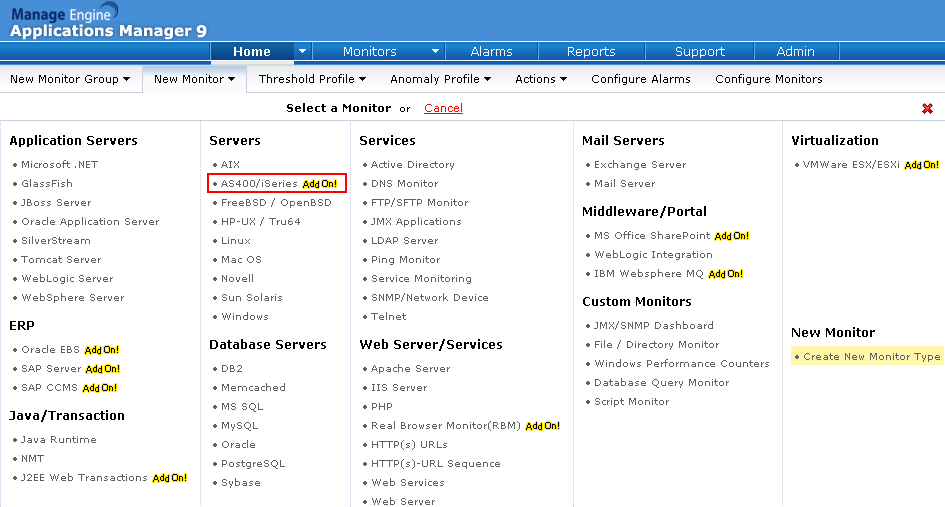
Step 2:
The Add Monitor screen opens up. In this screen, specify the following details:
- Host Name / IP Address of the AS400/iSeries server.
- Subnet Mask of the server. If you have multiple system IP addresses configured with a single DNS name, select the ‘Do not resolve DNS name’ option under ‘Advanced’ section.
- Polling Interval in minutes
- OS Type
- Username and Password for authentication.
- The Monitor Group with which you want to associate this monitor (optional)
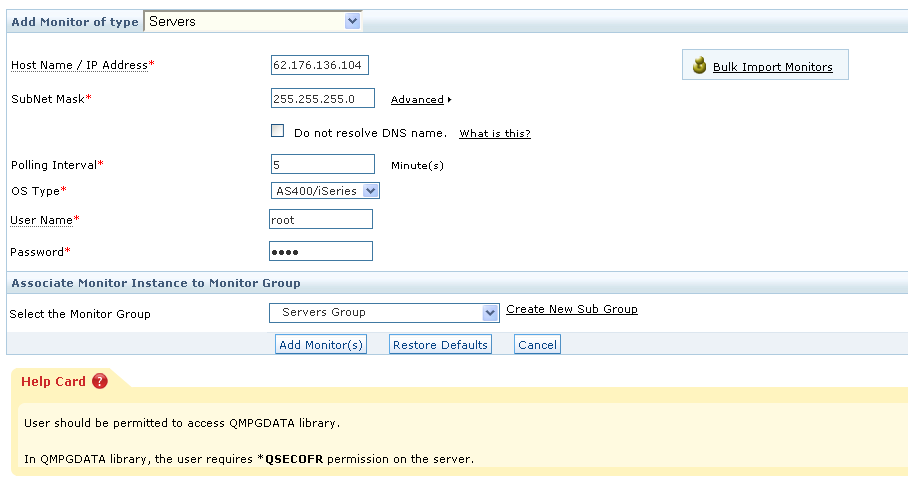
Once you’ve entered the necessary information, click the Add Monitor(s) button. This action triggers discovery of AS400/iSeries servers from the network and starts monitoring them.
Step 3:
Click the Monitors->AS400/iSeries link to reach the AS400 monitor details section and view performance metrics.
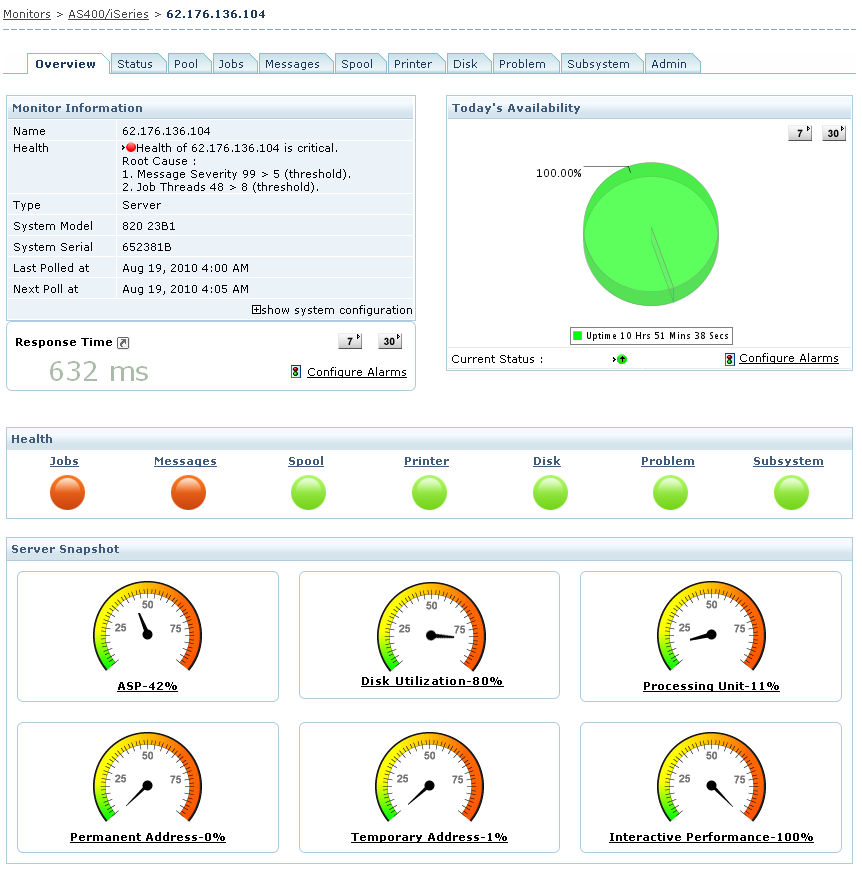
You can also understand more about AS400 server performance through our reports section.
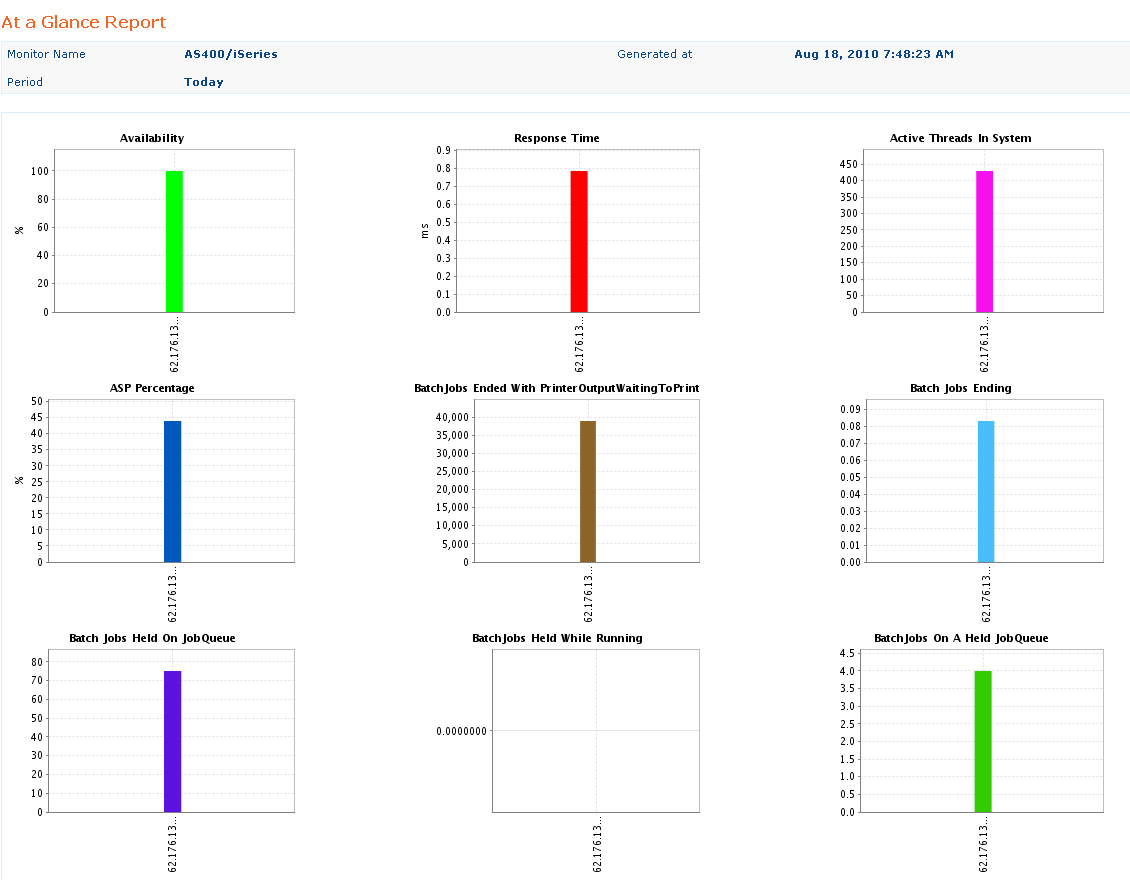
That’s how easy it is to add an AS400 monitor in Applications Manager. All it takes is a couple of minutes!
Is there any where that Apps manager or Manage engine are able to monitor the hardware failures for AS400
Hi there. We have renamed the AS400 monitor to "IBMi monitor" and currently do not support hardware failure monitoring for that type of device. To learn more about Applications Manager's IBMi monitoring capabilities, refer to this page: https://www.manageengine.com/products/applications_manager/as400-monitoring.html.