Installing Internet Explorer 9.0 using Desktop Central
Microsoft has released Internet Explorer 9.0! This version of Internet Explorer comes with some new and enhanced features .
You can install Internet Explorer 9.0 in the computers in your network using Desktop Central. We have created the following four packages to help you complete this task:
Note: The package for Windows Vista applies to both Windows Vista and Windows Server 2008 and the package for Windows 7 applies to both Windows 7 and Windows Server 2008 R2.
- Windows Internet Explorer 9 - Vista (64bit)
- Windows Internet Explorer 9 - Vista (32bit)
Note: Before you create and install the packages mentioned above, you must install thepatch KB2117917 for the Service Pack 2. This applies specifically to Windows Vista - 32 bit and Windows Server 2008 32 bit machines. If you do not install the patch mentioned above you will get unknown errors with the codes 40006 or 40007.
- Windows Internet Explorer 9 - Windows7 (64bit)
- Windows Internet Explorer 9 - Windows7 (32bit)
To install Internet Explorer 9.0 in all the computers in your network, follow the steps given below:
- Login to the Web console of Desktop Central
- Click the Software Deployment tab
- Select the Templates tab
- Click Create package against the package that you want to use

 Creating a package
Creating a package - Click Yes
Note: The executable file for the package that you have chosen will be downloaded and saved in the Desktop Central server. The executable file is downloaded only once and you have to configure the proxy settings to enable the download. - Select the Packages tab

Package created - Click the Install Software icon from the Actions column

Installing the package - Create a configuration for the package

Creating a configuration - Define specific target computers or users
- Make the required execution settings, if any
- Click Deploy
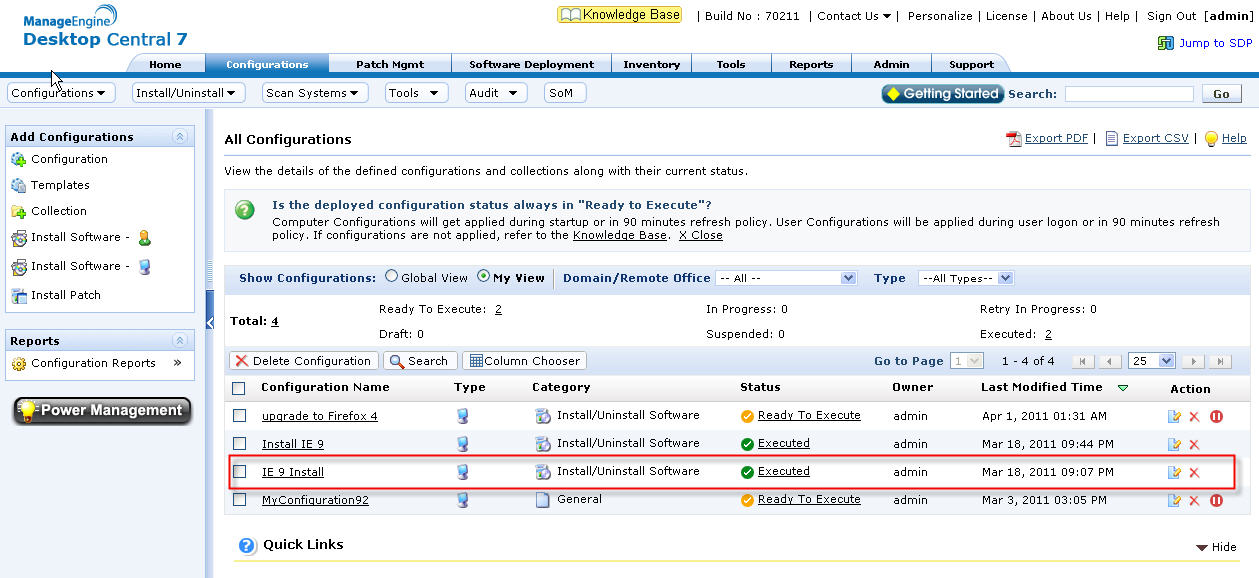
Checking the status of deployment &nb
sp;
The software application is deployed within the next 90 minutes (if the computer is switched on) or during the next system start up or user login.
wow