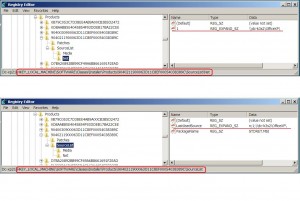MS Office XP SP3 unattended/silent install using DC
Hello Eveyone
Desktop Central supports MS Office 2003 and 2007 flavors. What about the support for Office XP, for the those who still use it. Here is the procedure recommended by MS, and guideline instructions to implement the same through Desktop Central.
Microsoft recommends the following unattended/silent install procedure.
Step I : Download, Extract and share the Office XP SP3 install files
- Download the Office XP Service Pack 3 client install patch from the below given URL
- Extract the file contents and share the folder (you can extract it using Winrar or alternatively use a /C switch)
- OfficeXpSp3-kb832671-client-enu.exe /c /t:c:\officexpsp3 is the switch the extract the files
- hotfix.exe, ohotfix.ini, ohotfixr.dll and VSDEBUGop.msp would be the files
- hotfix.exe, ohotfix.ini, ohotfixr.dll and VSDEBUGop.msp would be the files
- where /t:c:\officexpsp3 - is the location of the office XP SP3 extracted files
- Please remember this needs to be a 'shared folder' for every client computer to access
- OfficeXpSp3-kb832671-client-enu.exe /c /t:c:\officexpsp3 is the switch the extract the files
- In the ohotfix.ini set the following for the installation to happen in silent mode
OHotfixUILevel=qMsiUILevel=qRebootInQuietMode=0ShowSuccessDialog=0
Step II : Copy and Share the Office XP Source Files and Create a reg file
- Copy the entire Office XP CD contents to a shared folder
- For example 'c:\officexp'
- Please remember this needs to be a 'shared folder' for every client computer to access
- In registry write the Office XP source folder location (as shown in the image)
- In the given key HKEY_LOCAL_MACHINE\SOFTWARE\Classes\Installer\Products\9040211900063D11C8EF00054038389C\SourceList
- '9040211900063D11C8EF00054038389C' is the Product ID of the Office XP Standard version
- Create a 'Net' subkey and create a 'REG_EXPAND_SZ' key with Value name as '1' and data/expression as '\\server\officexp'
- '9040211900063D11C8EF00054038389C' is the Product ID of the Office XP Standard version
- On the HKEY_LOCAL_MACHINE\SOFTWARE\Classes\Installer\Products\<Product ID>\SourceList
- Set the 'LastUsedSource' value data as 'n;1;'\\server\officexp'
- In the given key HKEY_LOCAL_MACHINE\SOFTWARE\Classes\Installer\Products\9040211900063D11C8EF00054038389C\SourceList
- Now right click the SourceList (HKEY_LOCAL_MACHINE\SOFTWARE\Classes\Installer\Products\<Product ID>\SourceList) and export as a reg file eg. sourcelist.reg
- Copy the created reg file in the Office XP shared location i.e. 'c:\officexp\sourcelist.reg'
Step III : Use Software installation to deploy the Office XP SP3
- Configure the Software package
- In the pre-install script give the reg.exe and the exported reg file with the import option as shown below
- reg.exe import \\server\officexp\sourecelist.reg
- In the pre-install script give the reg.exe and the exported reg file with the import option as shown below
- In the installation command given the oHotfix.exe file from the office XP SP3 shared folder
- in the example \\server\officexpsp3\oHotfix.exe
- and the same folder in advanced options - exe root path \\server\officexpsp3
- Now deploy the Office XP SP3 installation
cheers
Romanus