Oracle Cloud Infrastructure monitoring with Applications Manager
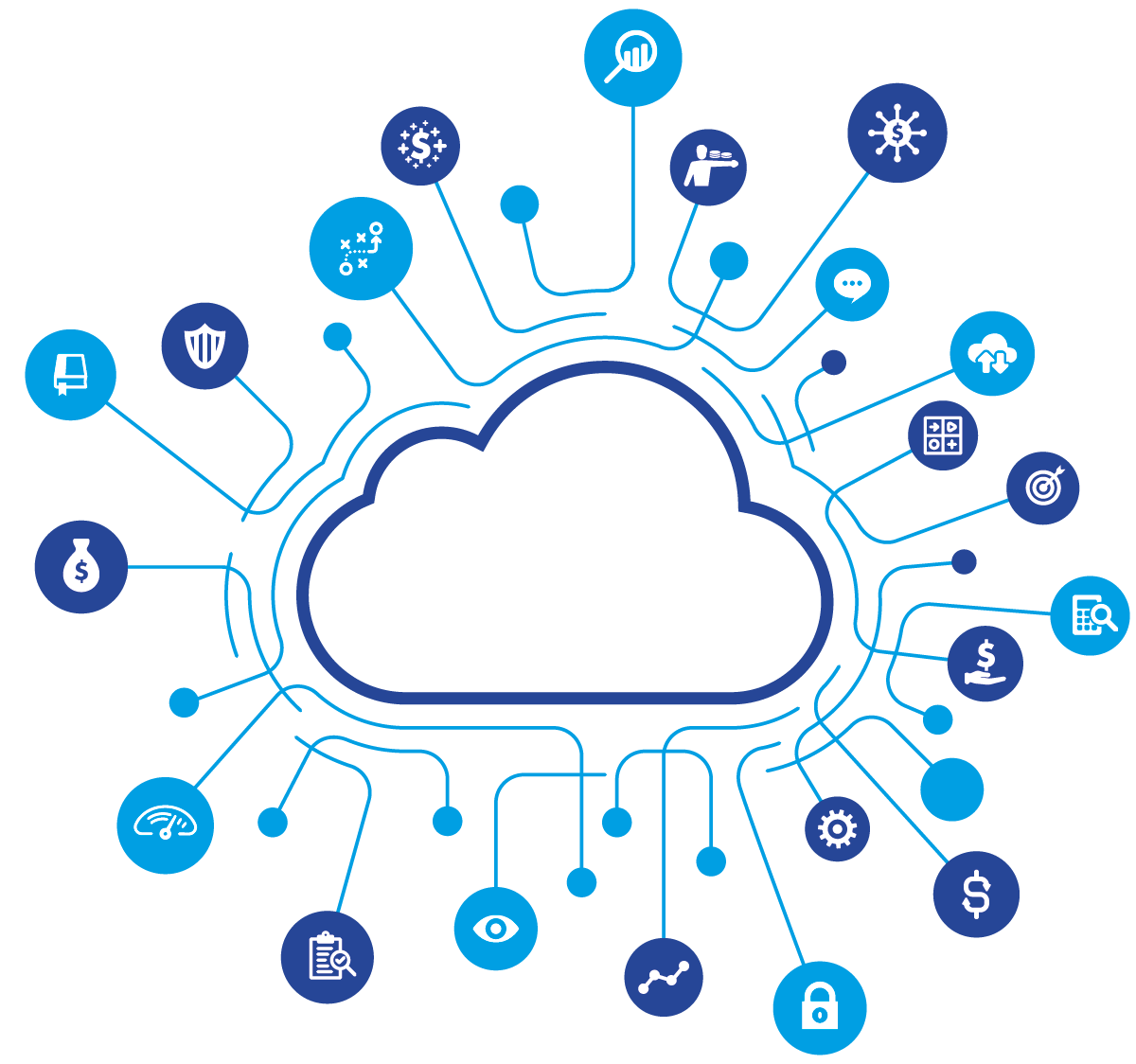
Oracle launched its Generation 2 Cloud Infrastructure in 2018. This second-generation cloud platform is designed to help companies run their most challenging workloads securely. Its ability to run Oracle Autonomous Database makes it the first self-driving platform in the industry. It uses the latest artificial intelligence and machine learning technologies to provide a high performing environment that doesn't compromise on security.
Oracle Cloud Infrastructure (OCI) includes various categories of products such as Compute, Storage, Database Management, and Application Development.
If your organization uses Oracle Cloud as part of its digital transformation plans, you need visibility into the performance of every tier to identify problems before they affect your applications running on OCI, resolve application issues, and enhance your quality of service. ManageEngine Applications Manager's out-of-the-box support for monitoring OCI gives you actionable intelligence that enables you to quickly identify and resolve performance issues, as well as allocate resources better to optimize costs as you scale up.
Let's take a quick look at how you can monitor your OCI Compute instances with Applications Manager.Setting up an OCI Compute monitorWith Applications Manager, setting up your OCI Compute instance for monitoring is easy. All you need to do is fill out the fields like Subscribed regions, Tenancy OCID, User OCID, PEM File Path, and Fingerprint. Refer to our documentation for detailed instructions on creating an OCI Compute monitor.Visualizing key performance metrics of Compute instances and related resourcesOCI supports two types of Compute instances—bare-metal and virtual machines. With Applications Manager, you can visualize metrics related to the health, availability, and performance of both bare-metal and virtual machine instances, and related resources such as their storage and network devices.
Measure throughput and activity level of Compute instances
Once you enable monitoring for a Compute instance, you can track key metrics such as CPU utilization, memory utilization, disk read/write, disk read/write I/O, and the number of bytes received or transmitted in the network.

Keeping track of these metrics will help you understand the CPU activity level, amount of memory in use, disk operations, and network throughput. You can quickly become aware of problems such as when the CPU utilization goes higher than the ideal level, or if there is an unusual spike in the number of disk read/write requests that might result in performance degradation.

You can also track configuration info, such as the availability domain where the instance resides, the fault domain where the instance resides, the OCID of the image, the instance pool that the instance belongs to, the region, and the shape of the instance.

Keep track of boot volumes and block volumes
When a virtual machine or a bare-metal instance is launched based on an Oracle-provided image or a custom image, a new boot volume for the instance is created in the same compartment.
You can monitor boot volumes to identify start-up lags. Applications Manager offers insight into read/write throughputs and the operations of the volumes attached to instances. This enables you to manage potential data inconsistencies.

The Block Volume service lets you dynamically provision and manage block storage volumes. With Applications Manager, you can effectively keep tabs on the throughput and activity levels of the block volumes attached to your Compute instances. You can also track changes in the size of the block volumes, and determine the life cycle state.

Monitor the health, capacity, and performance of networking service VNICs
A virtual network interface card (VNIC) connects an instance to a subnet in a virtual cloud network (VCN), and determines how the instance communicates with endpoints inside and outside the VCN. Each Compute instance will have one or more VNICs.
You can track important VNIC metrics to identify increases or decreases in traffic to and from the network, and track packets dropped due to security list changes. This will help you determine if an application is behaving as expected, or if the security list is configured incorrectly.

Using the power of Applications Manager
When you add an Oracle Cloud monitor in Applications Manager, it automatically discovers VM instances in OCI. It also provides various options to start, stop, delete, or manage VM instances as and when required.
Applications Manager automatically detects anomalies and application faults, identifies the causes of various issues, and fixes them before they create problems in your network.
Applications Manager’s machine learning-enabled analytics help you understand how your resources are utilized, and generate predictive growth trends. It creates comprehensive reports on your resources' health, availability, and performance, as well as other attributes specific to the type of resource being monitored. This gives you an overview of all your resources, and assists with your decision-making process.

Start monitoring OCI Compute within minutes
If you're already an Applications Manager user, you can start monitoring OCI Compute from your installed version (build 14.2 and above). Otherwise, you can start a 30-day free trial today and begin monitoring OCI along with the rest of your applications, infrastructure, and services—all from a single platform.