Mastering Hyper-V monitoring: Overcome virtualization challenges with OpManager
The before and after of virtualization in network monitoring is stark. Before virtualization, IT admins battled resource constraints, scalability limitations, security and isolation concerns, maintenance overheads, high costs, inflexible disaster recovery, and so on.
Virtualization revolutionized IT by addressing these issues. It allowed multiple virtual machines (VMs) to run on a single physical server, optimizing resource utilization, enhancing scalability, improving security through isolation, and simplifying management. Virtualization paved the way for more efficient, flexible, and cost-effective IT environments.
Microsoft's Hyper-V helps IT admins like you achieve virtualization by enabling you to create virtual machines on a physical computer system, in a network environment. Hyper-V architecture is composed of a Hyper-V host being hosted on a Windows device, with several Hyper-V VMs running underneath.
But with the introduction of Hyper-V came the need to monitor them closely.
What if you don't monitor your Hyper-Vs?
Failing to monitor your Hyper-Vs can create a number of challenges, some of which we'll discuss below.
Neglect of prompt Hyper-V allocation: In the absence of proper allocation of resources different issues can pop up, like VM sprawl, idle VMs, performance outages, poor network efficiency, and increased downtime.
Poor Hyper-V performance: Each VM varies in terms of its performance baseline, which when overlooked can result in performance degradation and poor network health. Failure to adjust threshold values during resource allocation or live migration only further exacerbates the issue.
Inaccessible Hyper-V hosts: If you don't monitor Hyper-V host availability, even a minute of host downtime could render all VMs under that host inaccessible, disrupting critical business operations. Neglecting to proactively monitor factors contributing to host unavailability, such as hardware issues or connectivity problems, increases the risk of prolonged downtime.
Background instances impacting network performance: When background instances are allowed to run and proliferate, it can result in significant resource consumption, impacting overall network performance. Failure of a single instance can cascade into broader issues affecting multiple virtual devices. The end result is inefficiency and degraded network performance.
Lack of visibility into Hyper-V devices: Deep visibility is critical as without it, you may lose track of virtual relationships of the Hyper-V environment, hindering fault detection and root cause analysis. Neglecting to configure dependencies between virtual devices can lead to inefficient troubleshooting and prolonged downtime.
OpManager oversees your Hyper-Vs with precision
Account for all Hyper-V VMs, and classify and track them closely
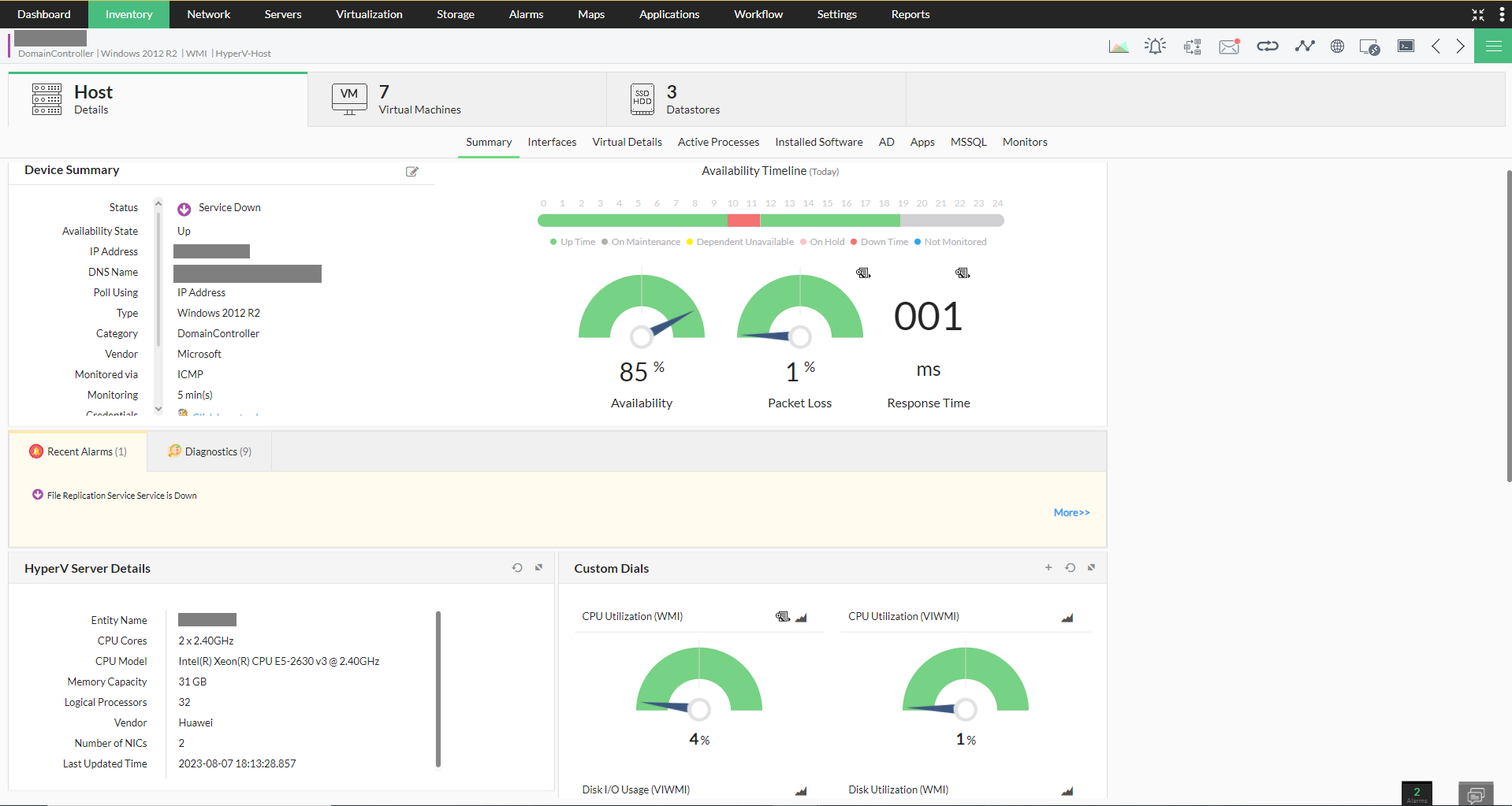
OpManager uses WMI to discover, classify, and monitor Microsoft Hyper-V devices. All you need to do is specify the WMI credentials, discover the Hyper-V hosts, and you are good to go. OpManager discovers the devices, classifies them under the Virtualization category, and associates the predefined monitors using device templates.
Ensure no VMs are underused or overused
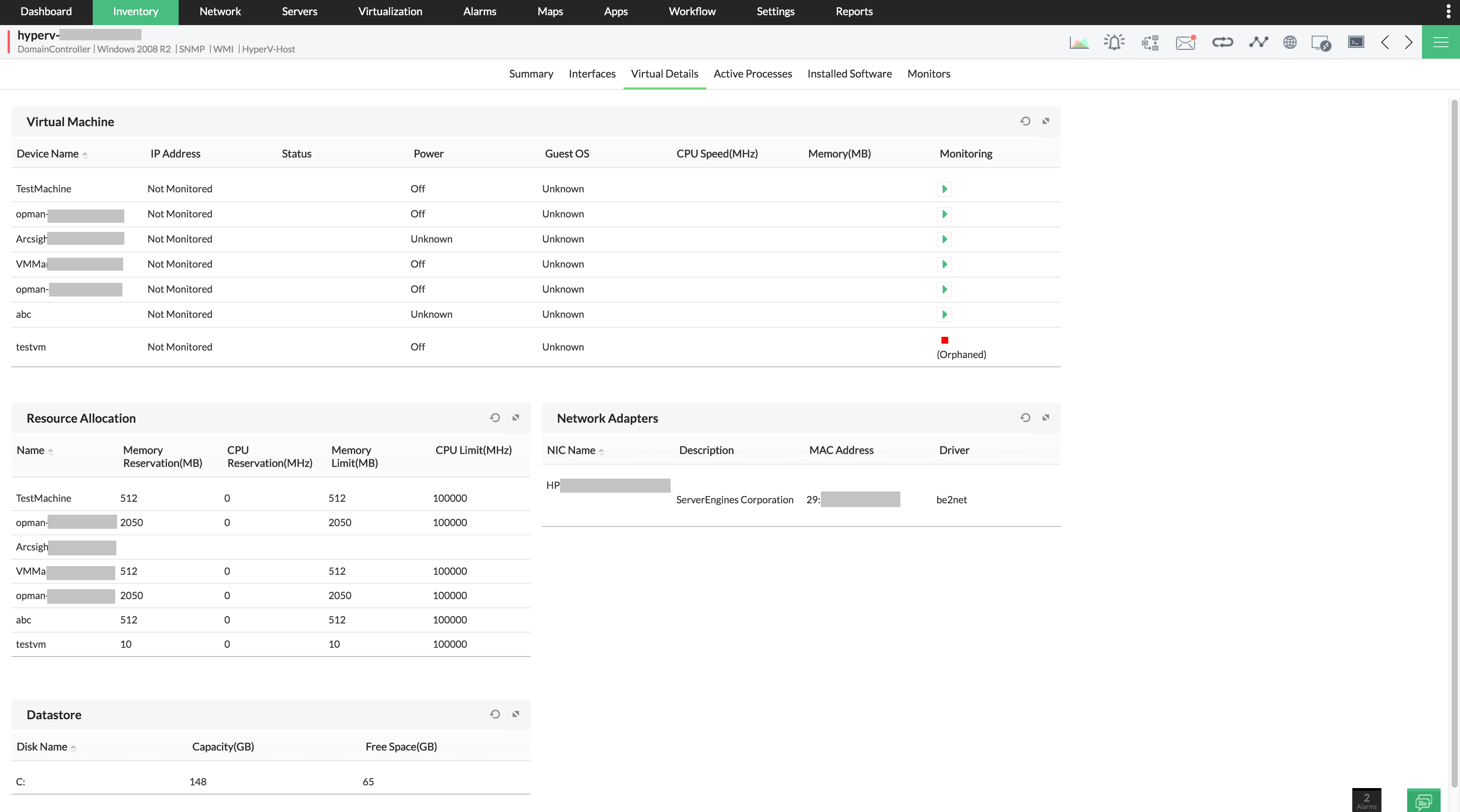
Zombie VMs and VM sprawl is commonplace as a challenge for IT admins in virtual infrastructure maintenance. A seamless virtualization management experience can be ensured only with active tracking of a virtual machine list per host and a list that details resources allocated to each virtual machine. With OpManager's active inventory probing, it acts as a highly efficient Hyper-V inventory tool.
Access over 70 reports on Hyper-V for comprehensive insights into your network's performance and status.

The reporting capabilities in OpManager are in-depth, advanced, and offer flexibility. These exhaustive reports can be scheduled or exported to formats including PDF, CSV, and XLS. You also have the option to generate custom Hyper-V performance reports and access them from anywhere, ensuring you always have visibility into the performance of your Hyper-V servers and VMs.
Hyper-V-centered monitors to ensure no critical metric or alarm goes unattended

With over 40 monitors on CPU, memory, disk and network, OpManager offers Hyper-V-focused performance monitoring capabilities. To view resource usage for a Hyper-V virtual machine, all you have to do is open the snapshot page of the corresponding VM. IT admins can set thresholds and get alerts whenever the monitor exceeds the specified performance level. In addition to monitors, admins can also monitor services, Windows services, URLs and websites, processes, files and folders, and custom scripts.
Ensure quick turnaround time to any bottleneck with instant notifications and automated fault management capabilities

Get notified instantly over email or SMS whenever there is a Hyper-V fault. Drill down to the alarm to quickly troubleshoot and resolve the problem. OpManager's fault management capabilities are further reinforced with plug-in scripts and IT workflow automation, with which you can automate fault resolution to ensure minimum downtime.
Gain at-a-glance understanding of your Hyper-V VMs' utilization

Virtual environment investments can blow your budget if not managed proactively. With OpManager, you can trim costs and keep the infrastructure lean by identifying the most and least utilized hosts and guests by resources using intuitive dashboards and reports.
OpManager is a part of ManageEngine's ITOM suite of solutions. Apart from network monitoring, this suite also offers solutions for streamlining server monitoring, application monitoring, bandwidth monitoring, configuration management, firewall security and compliance, and IP address and switch port management. This is why ManageEngine's ITOM solutions are the ideal choice for over one million IT admins worldwide.