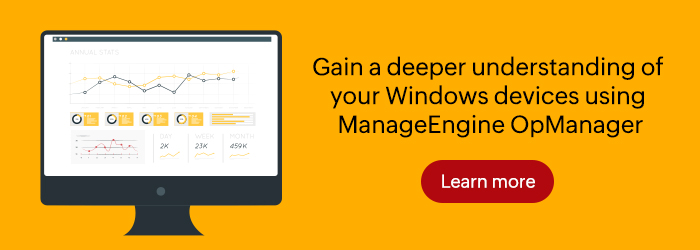
Network administrators are responsible for the day-to-day operation of computer networks at organizations of any size and scale. Their primary duty is to manage, monitor, and keep a close watch on the network infrastructure to prevent and minimize downtime. Managing a network includes monitoring all the network components, including Windows devices.
In any Windows network, the desktops, servers, virtual servers, and virtual machines (VMs), like Hyper-V, run on the Windows operating system. It is critical to have a
Windows Network Monitor software, or a tool to monitor the Windows servers and other critical system metrics, processes, performance counters, event logs, and services.
In the marketplace, there are many tools for managing VMs that cater to the monitoring needs of select Windows devices, like routers, servers, desktops, etc. The challenge lies in selecting a tool that is capable of monitoring all the Windows devices in your network. Having a single tool eliminates issues and human errors that can arise from deploying several resources, such as those related to tool switching, total cost overhead, licensing issues, and more.
With ManageEngine OpManager, you can achieve all of the above and more. Let's take a look at how OpManager effortlessly monitors your Windows devices.
Windows process monitoring
Windows processes are instances of an executable program, or any application that can run a number of processes in the background. OpManager helps you analyze the load of processes running in the background, and terminate them if necessary. You can also discover, manage, and set thresholds easily across multiple servers, from a single console. You can view the Top 10 Processes by CPU or Top 10 Processes by Memory Utilization and quickly cull any process that consumes too many resources.
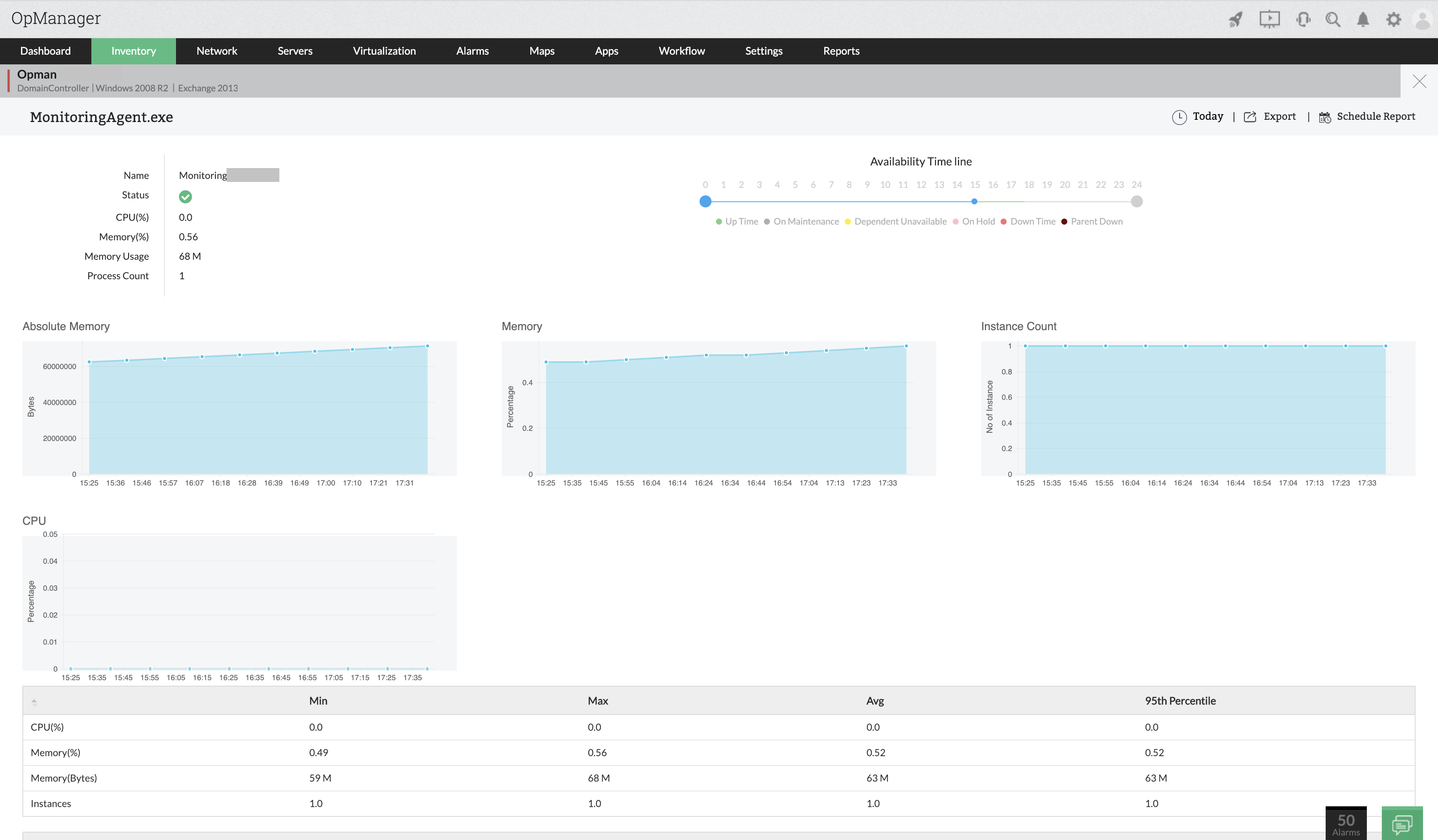
Windows service monitoring
Most software applications run in the background, and have no impact on the user. It is the duty of the IT admin to ensure any critical services are running unhindered. OpManager's dedicated agentless Windows service monitoring allows you to monitor Windows services either locally, or across multiple servers in your network.

Windows event-log monitoring
To secure a Windows network from internal threats, it is critical to employ an event-log monitoring tool like OpManager. Event logs contain important information used for identifying issues, like operating system failures, keeping track of the health and status of a system, and ensuring the system and applications are operating properly. OpManager's Windows Event Log Monitoring provides rule-based log monitoring across your Windows servers and workstations.
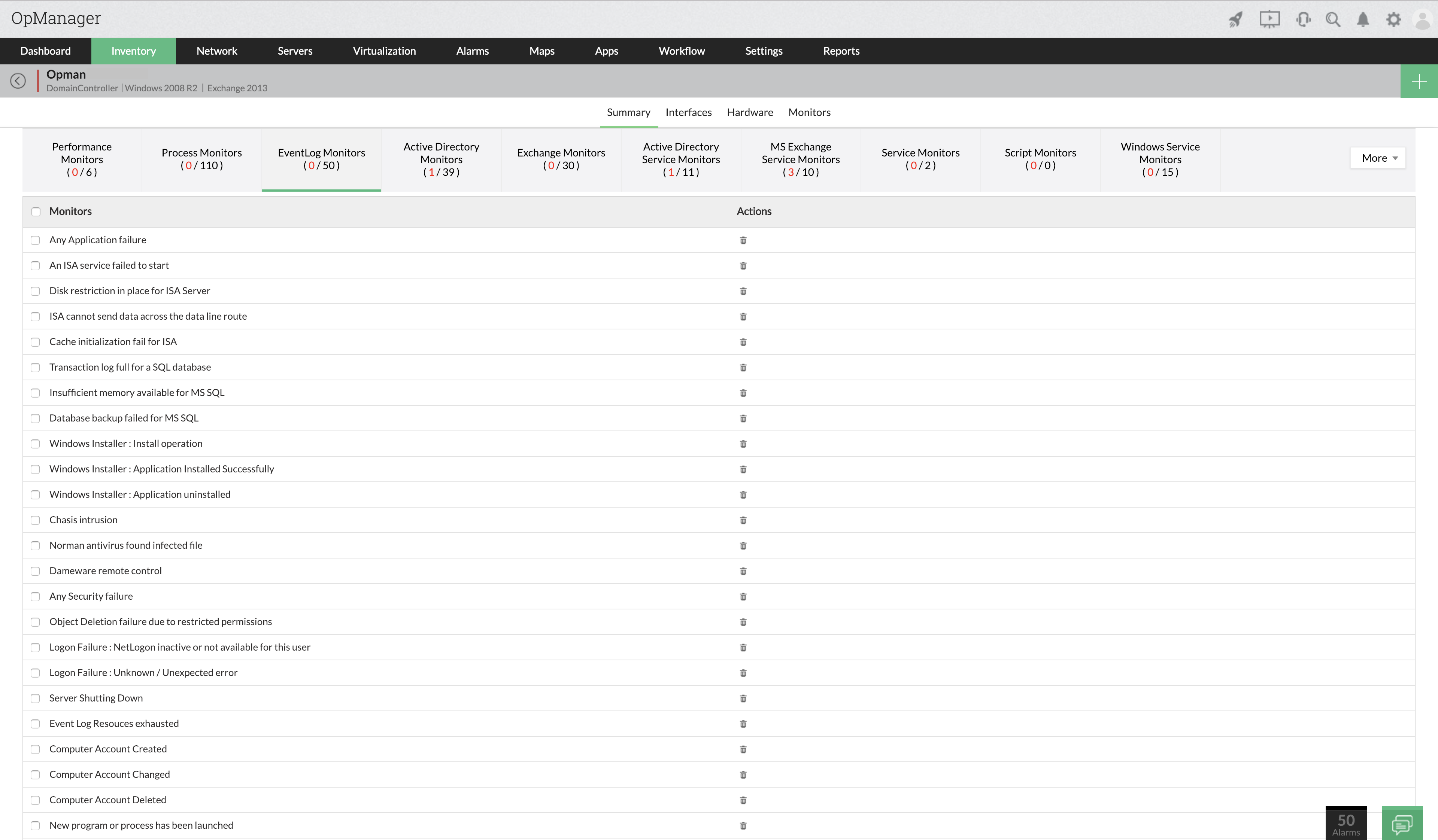
Windows Exchange Server Monitoring
Microsoft Exchange Server is a support platform for the Windows server OS used within an organization to maintain availability and uptime. With OpManager's Exchange monitoring feature, you can monitor CPU, memory, and Exchange server disk space, in addition to viewing the mailbox details for multiple users.
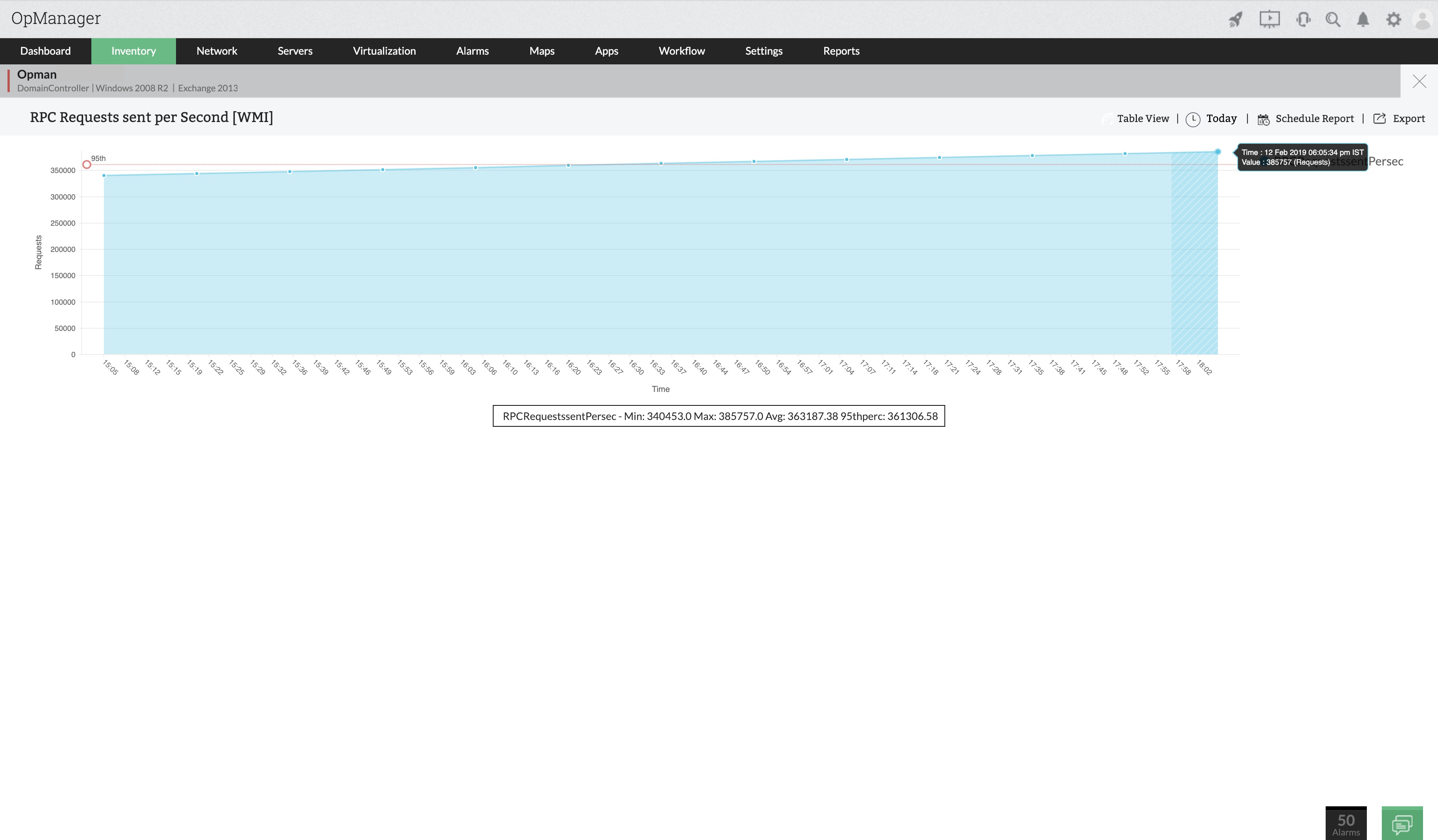
Windows network monitoring dashboard
OpManager provides a holistic view of the status of your Windows devices from a highly customizable dashboard. All the critical metrics can be viewed using custom widgets that display in the dashboard. Several dashboards can display in a network operations center (NOC) console to provide a bird's-eye view of your entire network.
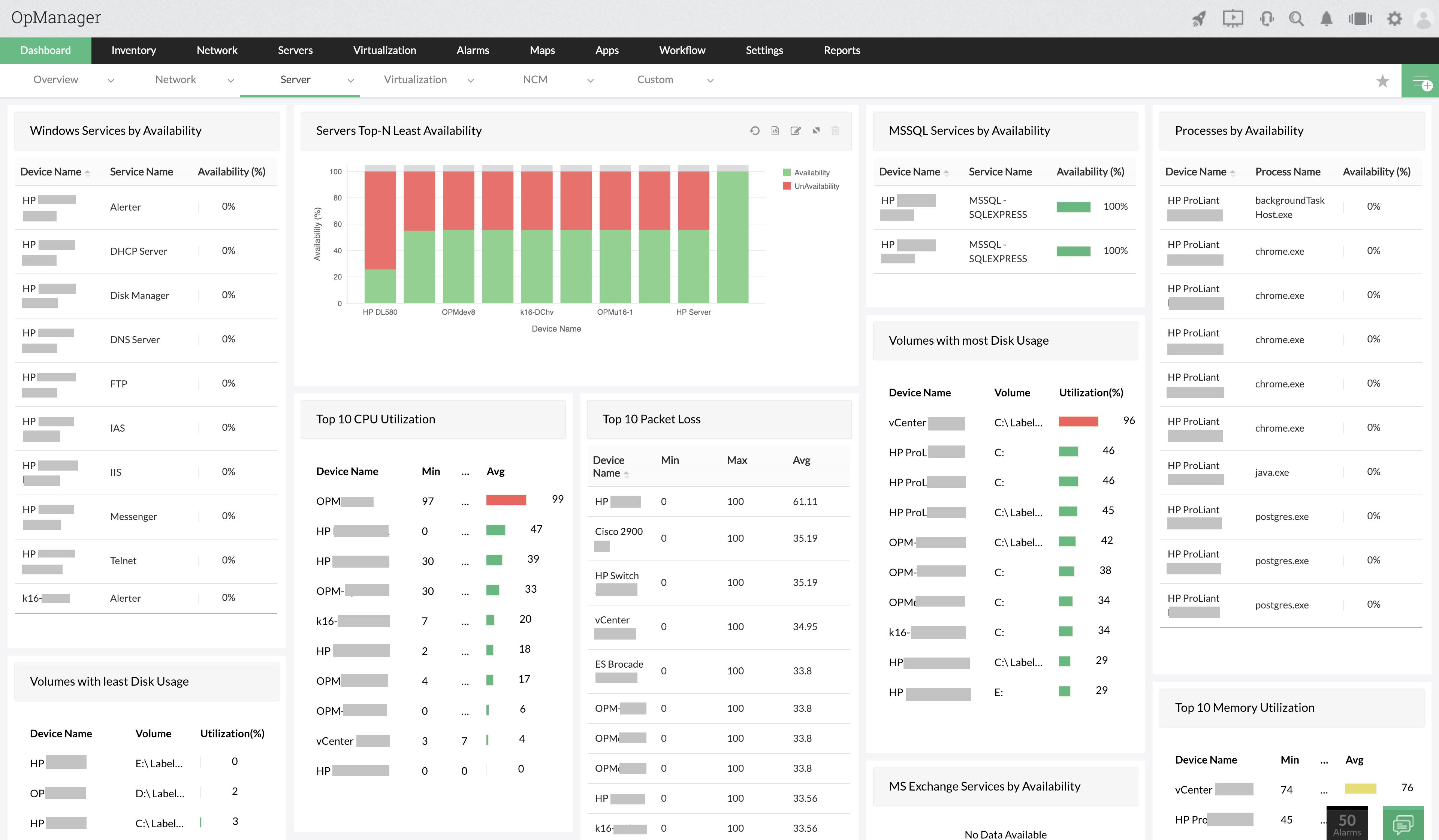
Windows server monitoring
A Windows server monitor is used to track all the important performance metrics of the Windows servers present in a network, such as CPU, memory, and disk utilization. Windows server monitoring helps prevent costly downtime by proactively alerting the IT admin of potential server failures, which helps to ensure preventive measures are deployed promptly.
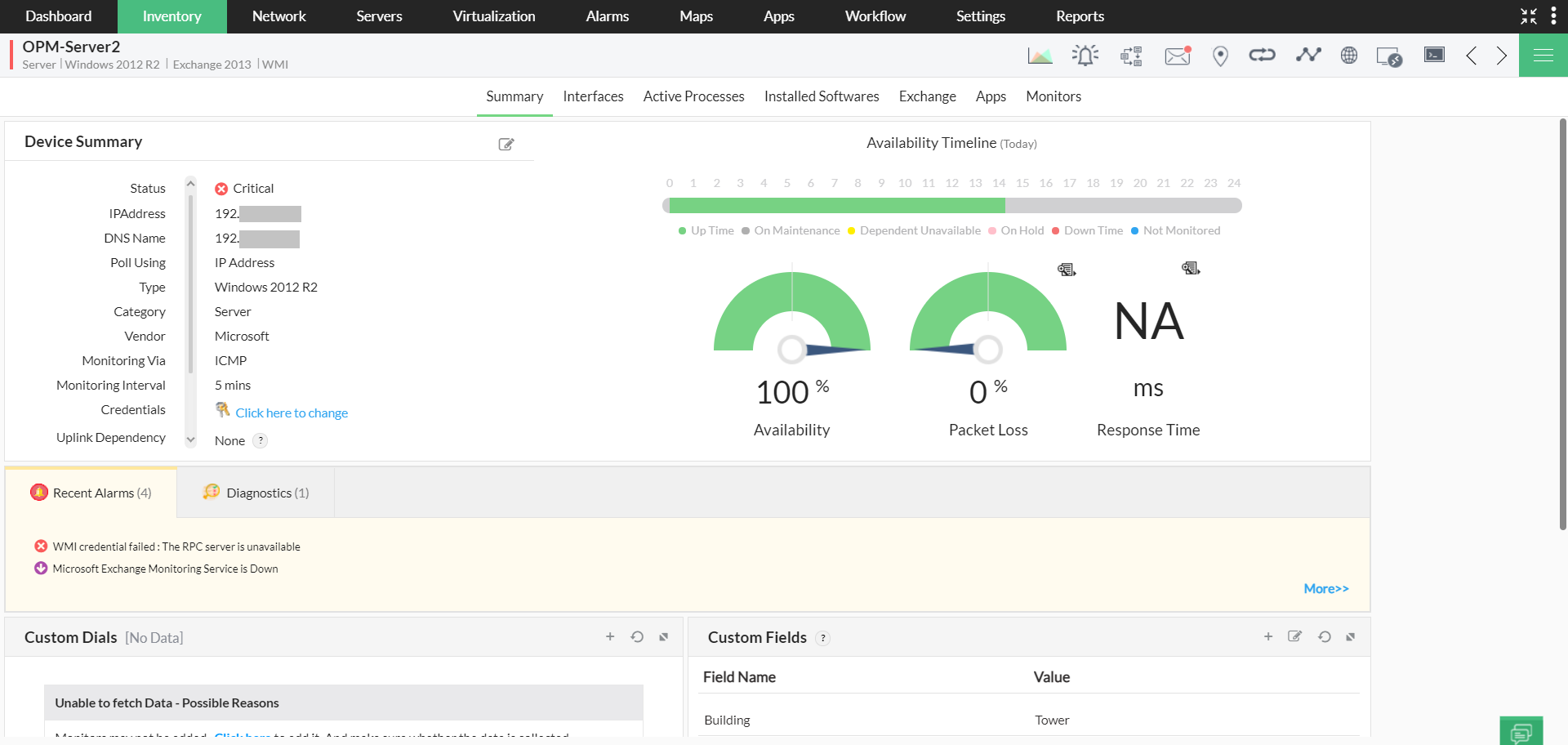
Hyper-V monitoring
Hyper-V is utilized exclusively on Windows operating systems to host VMs in a network environment. With OpManager, it is possible to automate Hyper-V discovery and classification, actively track Hyper-V inventory and its allocated resources, receive instant notifications with proactive Hyper-V monitoring, detect underutilized resources on the server hosts and VMs, and easily generate reports to stay updated on network performance.
 Download a free 30-day trial version or you can also experience a personalized demo with our experts who can answer all your product questions.
Download a free 30-day trial version or you can also experience a personalized demo with our experts who can answer all your product questions. 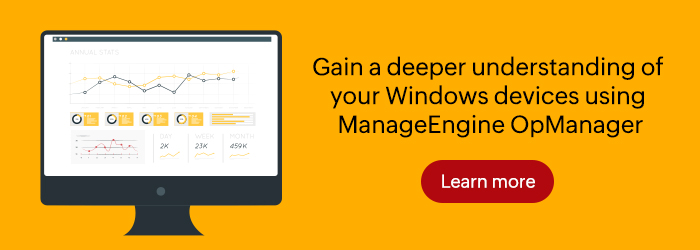 Network administrators are responsible for the day-to-day operation of computer networks at organizations of any size and scale. Their primary duty is to manage, monitor, and keep a close watch on the network infrastructure to prevent and minimize downtime. Managing a network includes monitoring all the network components, including Windows devices.
In any Windows network, the desktops, servers, virtual servers, and virtual machines (VMs), like Hyper-V, run on the Windows operating system. It is critical to have a Windows Network Monitor software, or a tool to monitor the Windows servers and other critical system metrics, processes, performance counters, event logs, and services.
In the marketplace, there are many tools for managing VMs that cater to the monitoring needs of select Windows devices, like routers, servers, desktops, etc. The challenge lies in selecting a tool that is capable of monitoring all the Windows devices in your network. Having a single tool eliminates issues and human errors that can arise from deploying several resources, such as those related to tool switching, total cost overhead, licensing issues, and more.
With ManageEngine OpManager, you can achieve all of the above and more. Let's take a look at how OpManager effortlessly monitors your Windows devices.
Network administrators are responsible for the day-to-day operation of computer networks at organizations of any size and scale. Their primary duty is to manage, monitor, and keep a close watch on the network infrastructure to prevent and minimize downtime. Managing a network includes monitoring all the network components, including Windows devices.
In any Windows network, the desktops, servers, virtual servers, and virtual machines (VMs), like Hyper-V, run on the Windows operating system. It is critical to have a Windows Network Monitor software, or a tool to monitor the Windows servers and other critical system metrics, processes, performance counters, event logs, and services.
In the marketplace, there are many tools for managing VMs that cater to the monitoring needs of select Windows devices, like routers, servers, desktops, etc. The challenge lies in selecting a tool that is capable of monitoring all the Windows devices in your network. Having a single tool eliminates issues and human errors that can arise from deploying several resources, such as those related to tool switching, total cost overhead, licensing issues, and more.
With ManageEngine OpManager, you can achieve all of the above and more. Let's take a look at how OpManager effortlessly monitors your Windows devices.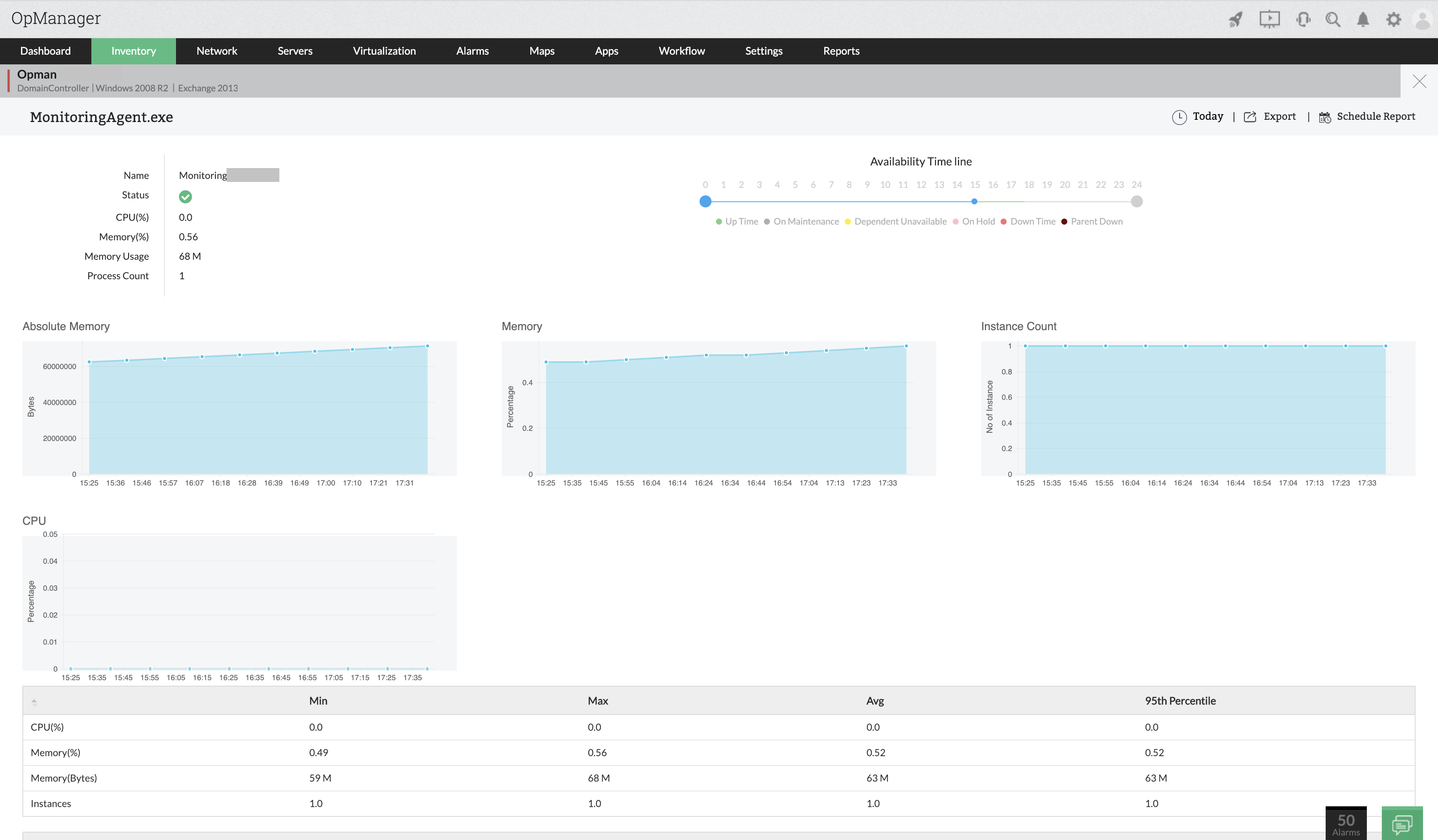

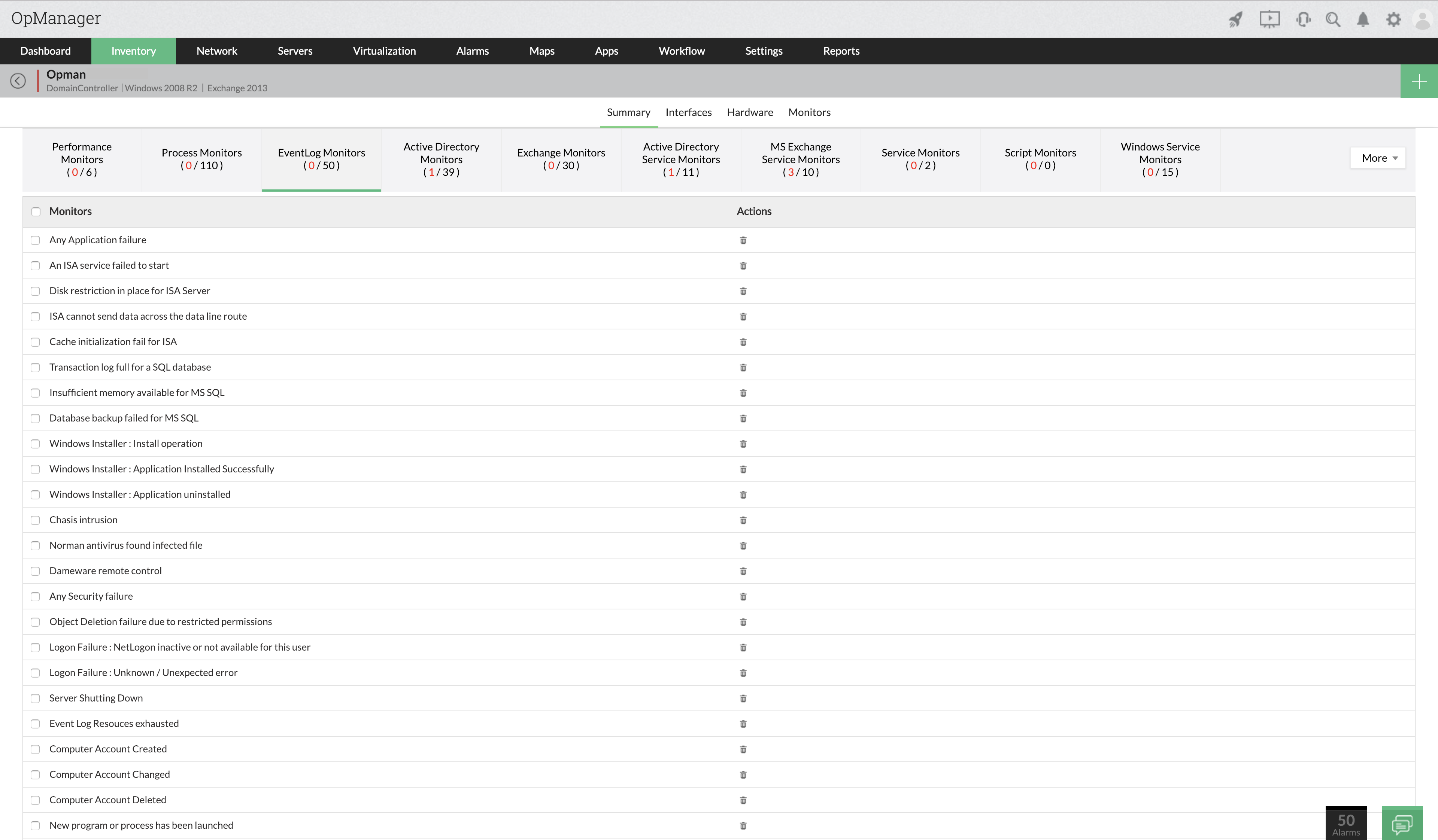
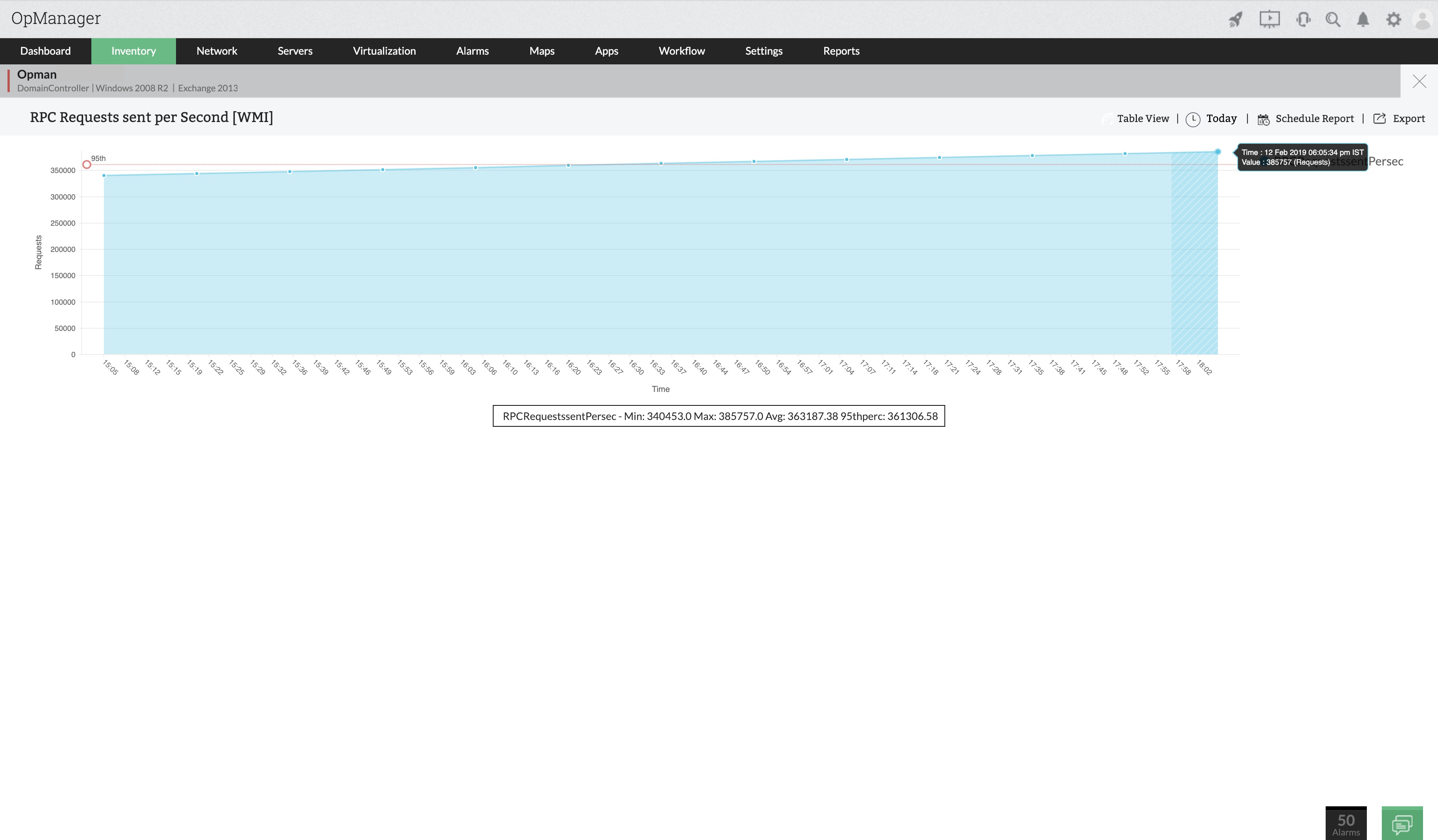
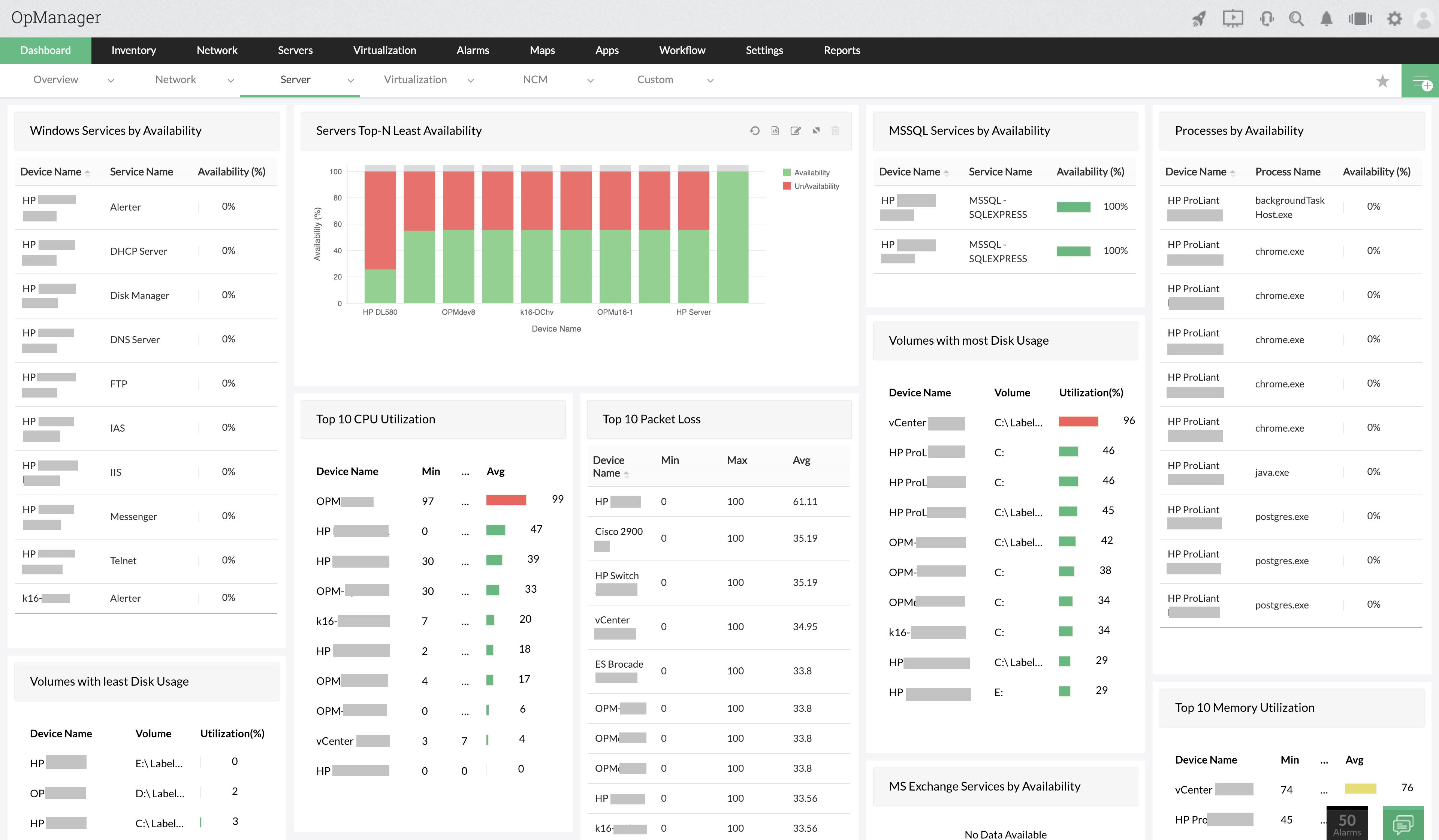
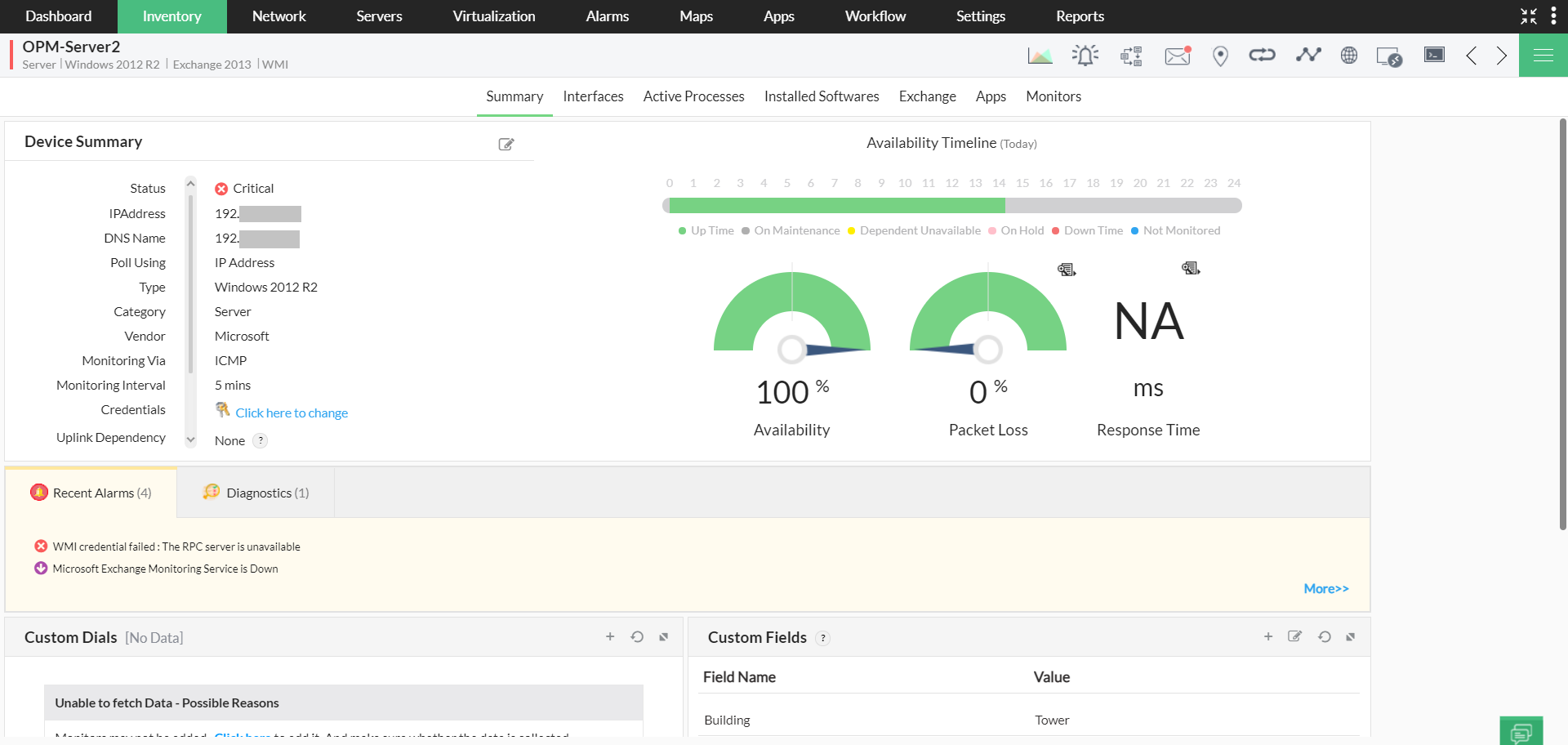
 Download a free 30-day trial version or you can also experience a personalized demo with our experts who can answer all your product questions.
Download a free 30-day trial version or you can also experience a personalized demo with our experts who can answer all your product questions.