AppFlow configuration on Citrix Netscaler devices
AppFlow
AppFlow is a new flow export standard for finding data pertaining to applications and transactions in the network infrastructure. It gives greater visibility into application traffic utilization and performance.
AppFlow addresses the following requirements of application performance management:
- No costly equipment needed for application optimization
- Cloud-compatible
- Standard flow export
AppFlow design
The AppFlow exported from a device has two parts:- TCP-based network information
- Application layer data
AppFlow export on Netscaler devices can be configured in two ways: via GUI or CLI.
AppFlow configuration on Netscaler
Configuring AppFlow on the Netscaler requires the following steps:
- Enabling the AppFlow feature
- Configuring AppFlow Settings
- Adding an AppFlow Collector
- Creating an AppFlow Action
- Creating AppFlow policies
GUI configuration
Enabling the AppFlow feature
To enable AppFlow on the Netscaler through the GUI, navigate to System > Settings > Configure Advanced Features > AppFlow.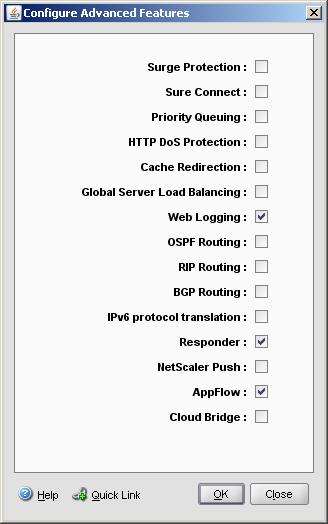
Configuring AppFlow Settings
In this section, you'll define which information will be exported to NetFlow Analyzer.
Click System>AppFlow>Change AppFlow Settings.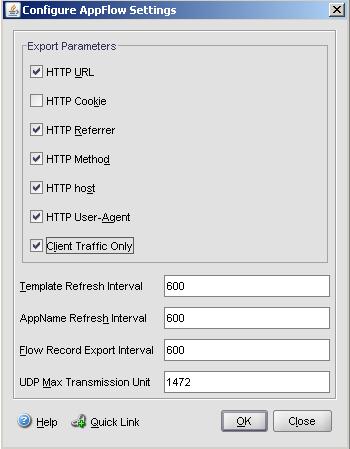
Adding an AppFlow Collector
Here, you need to specify external collector details. Navigate to System > AppFlow > Collectors > Add.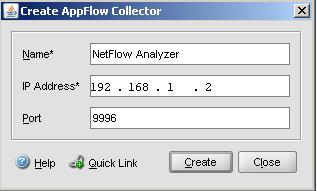
Creating an AppFlow Action
Navigate to System > AppFlow > Action > Add.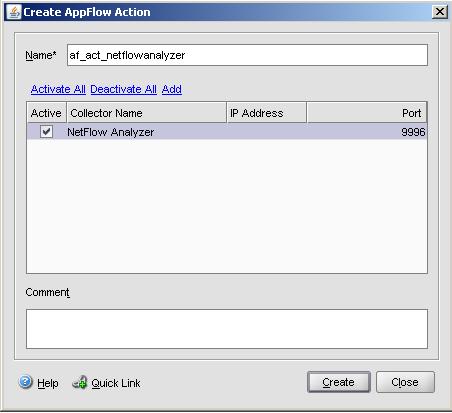
Creating AppFlow policies
Click System>AppFlow>Policies>Add.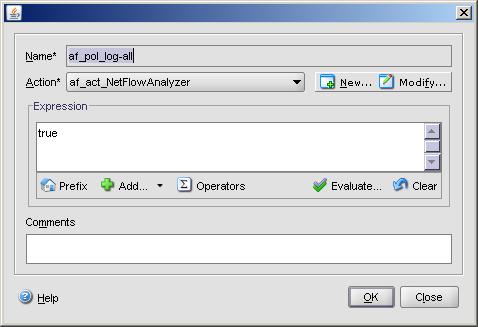
Appending a policy
The created policy needs to be appended globally or to individual servers for data collection. For this, navigate to System > AppFlow > AppFlow Policy Manager.
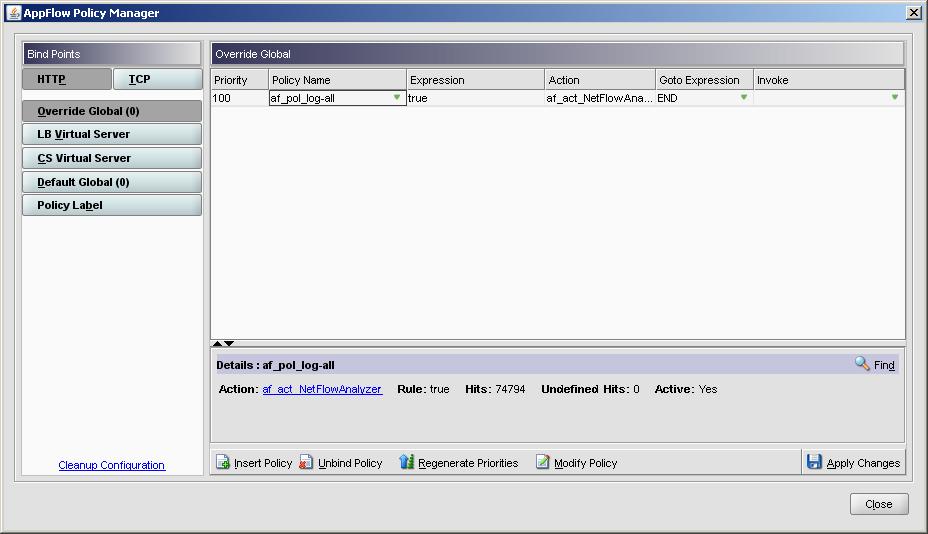
CLI configuration
You'll need to execute a set of commands via the CLI configuration wizard to enable AppFlow on the Netscaler. These commands are:Netscaler# enable feature AppFlow
Netscaler# set appflow param -httpUrl ENABLED -httpReferer ENABLED -httpMethod ENABLED -httpHost ENABLED -httpUserAgent ENABLED -clientTrafficOnly YES
Netscaler# add appflow collector “NetFlow Analyzer” –IPAddress 192.168.1.100 – port 9996
Netscaler# add appflow action af_act_netflowanalyzer -collectors "NetFlow Analyzer"
Netscaler# add appflow policy af_pol_log-all true af_act_NetFlowAnalyzer
Netscaler# bind system global -policyName af_pol_log-all -priority 100 -gotoPriorityExpression
AppFlow reporting in NetFlow Analyzer
The screenshots below show the reports you can extract from AppFlow records in NetFlow Analyzer.
 For a 30-day trial, click here.
For a 30-day trial, click here.