Riverbed Device Monitoring in NetFlow Analyzer
Application performance over WAN can be improved by using various technologies like QoS policing, Preventing unwanted traffic imposing ACL, deploying WAN accelerators etc. . WAN accelerators improve the performance of applications on WAN and make them on par with that of LAN. They compress LAN traffic and push it across WAN so as to make optimum usage of bandwidth on WAN link.
Here, we will now discuss Riverbed WAN accelerators and how to monitor them using NetFlow Analyzer. Riverbed solves many network issues some of which are:
1. Poor Performance of Application.
2. Expensive and insufficient Network Bandwidth to Remote offices.
3. Sluggishness in data backup and replication.
In lot of network, Riverbed helps in effective bandwidth monitoring. Networker's deploying Riverbed in their environment also want these devices to be monitored for traffic analytics. Riverbed supports NetFlow export for monitoring the traffic through the device interfaces. It is possible to monitor the bandwidth utilized by Riverbed devices using NetFlow Analyzer. Plus, ManageEngine's NetFlow Analyzer has a Technology Alliance Program with Riverbed. Click here to know more details.
How to Configure Riverbed Devices:
Riverbed provides user interface to configure the devices. To set up NetFlow export, login to the user interface of Riverbed device and click on Setup Tab, then click on "Advanced Networking" on the left pane. You will find an option to set up NetFlow as illustrated in the screen shot that follows:
Configuring NetFlow Analyzer:
Once the device is configured to export NetFlow packets to the NetFlow Anlayzer server, the device will automatically be detected by NetFlow Analyzer. NetFlow Analyzer uses SNMP to get the NetFlow exporter’s (in this case Riverbed Steelhead) parameters such as name and speed. You can set the SNMP parameters by clicking on "Edit Router Name" present behind the Riverbed IP, the SNMP update will retrieve the Name of the device, Interface Name and Interface Speed.
Output Suppression Filter:-
When a flow passes through a router, say it enters interface 1 and exits through interface 2. ManageEngine's NetFlow Analyzer, will assume that whatever flows enter interface 1 will exit through interface 2. This is not the case when it comes to WAN optimization devices, which compress the flows. To avoid wrong data to be shown in the OUT interface of WAN optimization devices Output “suppression” should be enabled for LAN facing interface of WAN Optimizer.
To enable Output Suppression Filter, you can navigate to Product Settings -----> Advanced Setting under Admin Settings.
Download the 30 day trial from here.
Praveen Kumar
NetFlow Analyzer Technical Team
Download | Interactive Demo | Twitter | Customers


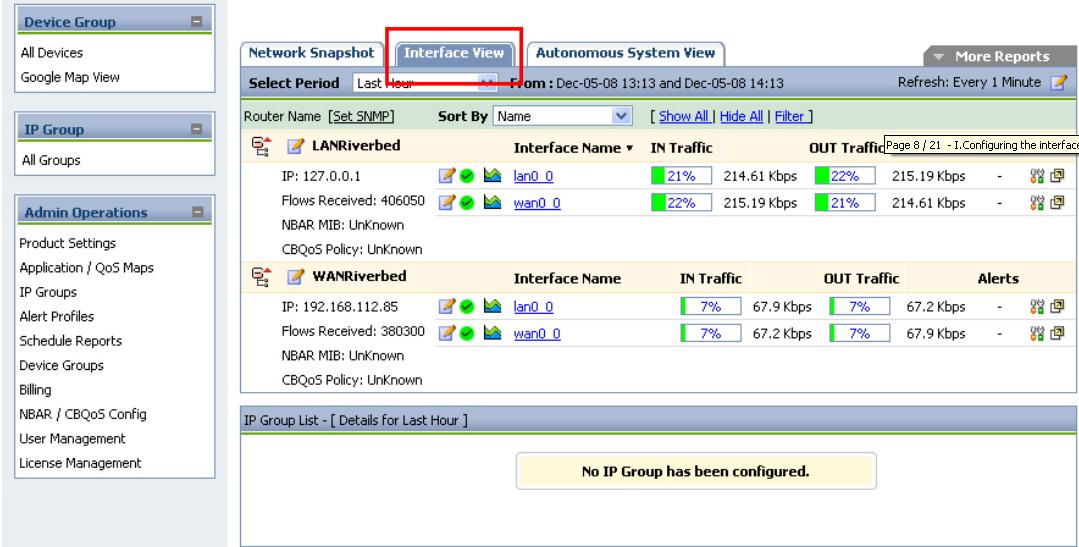

Hi Marc, Thank you for pointing out. You should select LAN facing interface of WAN Optimizer.
The final explanation is missing ....on that output suppression page what interface should be selected LAN or WAN ?