Alert Profile in NetFlow Analyzer
How to identify a network link that is down or abnormality? Simple! An alert in your Bandwidth Monitor's UI or an instant email to tell you that your network link needs immediate help from you, the network administrator. The alert mechanism is almost one of the top priority feature that is looked for while deciding on a bandwidth monitor.
NetFlow Analyzer is called as a complete bandwidth monitor tool for it can monitor traffic, analyze , generate report and also alert you in case of any abnormality in your network traffic. In this blog we will discuss about the alert features that NetFlow Analyzer as a bandwidth monitor tool has to offer.
NetFlow Analyzer allows you to configure alerts and set threshold values. If any set threshold value is violated, NetFlow Analyzer triggers alert messages.
There are two types of default alert types in NetFlow Analyzer. They are:
1. Link Down Alert
2. Alert for Threshold Violation
The Alert Profile can be accessed under Admin Tab. When you navigate to Alert Profile, you will see pre-configured Link Down alert and Alert Settings at the top right corner. The Alert Setting has options to configure things like how long you can store generated alerts? and Business Hour Alert configuration. On selecting Business hours, the alert will be generated only for those time period.

Link Down Alert
By default, the Link Down alert is assigned for all the interfaces, Click “Actions” to enable Link Down Alert. The Modify option in Actions helps you manage interfaces for Link Down Alert. NetFlow Analyzer is also capable of sending alert there are no incoming flows from the interfaces for continuous 15 minutes. "No Flows Received Alert" can also be configured by modifying the existing Link Down Alert. The Link down alert can be send to the specified email address.
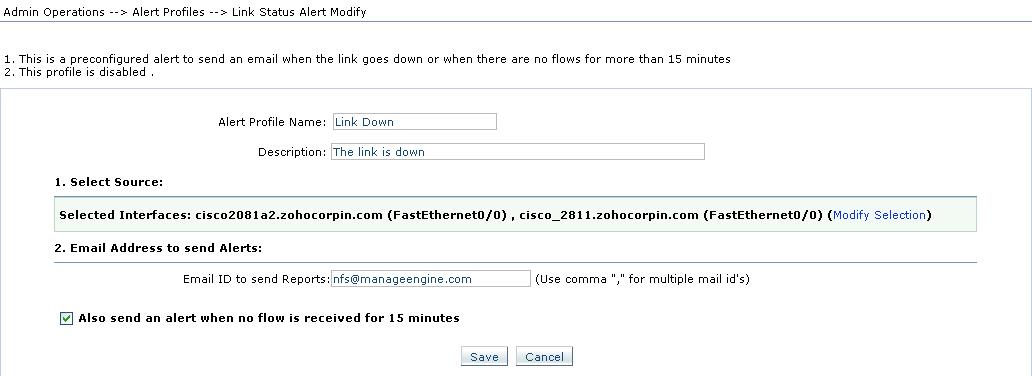
Threshold Violation Alert
In NetFlow Analyzer, we can create Alert Profile for Interface, IP group and Interface Group for threshold violation. To create new Alert, you can click on Add under Alert Profile.
Parameters to Input for configuring Threshold Alert :-
NetFlow Analyzer calculates the bandwidth utilization of the specified interfaces/ IP Groups / Interface Group every minute. If the utilization exceeds the threshold value, the time when it exceeded is noted. Subsequently when it exceeds, the corresponding times are noted. If the number of times the utilization exceeds the specified limit, in the specified time duration, an alert is generated.
First you need to select Interface/IPGroup/Interface Group for which you want to monitor the traffic pattern. Then you need to select the direction of traffic to be watched (IN or OUT or Combined). It is also possible to get alert if the traffic exceeds specified threshold for particular
Application, Port/Protocol, DSCP, IP address.
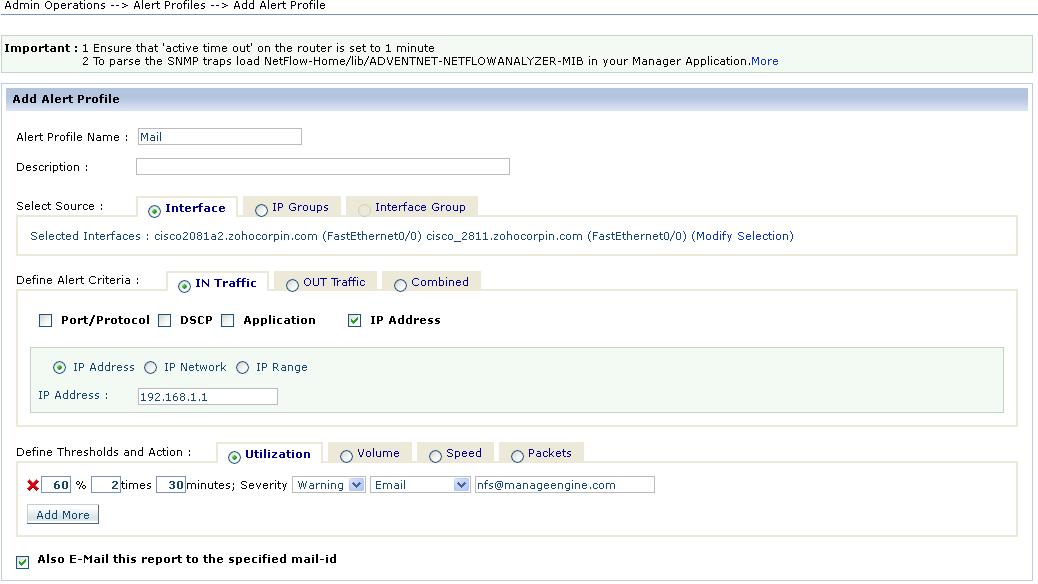
NetFlow Analyzer sends alert messages for various traffic monitoring parameter like Speed, Volume, Utilization and Packets when threshold are violated.
The generated alert can be send as an email with the PDF report, pointing the time of violation with top 10 Application, Source, Destination. It is also possible to send an SNMP trap to a manager application.
Alert List:-
The Alerts List is displayed when you click on any color against an alert profile in the Alert Profiles page, or from any link in the Generated Alerts box on the left pane. The list shows the alerts that were generated with the respective severity, along with the device that generated the alert, the time the alert was generated, and an option to view more details about the alert.
Click the Details link in the View column against an alert to view detailed information about the alert. The pop-up that opens up, shows the traffic graph outlining traffic values ten minutes before and after the alert was generated, along with details on top applications, sources, destinations, and conversations recorded during that time interval.
In our next blog, we will detail about how Alert Profile can be used to monitor black listed IP addresses.
Download the 30 day trial from here.
Thanks and Regards
Praveen Kumar
NetFlow Analyzer is called as a complete bandwidth monitor tool for it can monitor traffic, analyze , generate report and also alert you in case of any abnormality in your network traffic. In this blog we will discuss about the alert features that NetFlow Analyzer as a bandwidth monitor tool has to offer.
NetFlow Analyzer allows you to configure alerts and set threshold values. If any set threshold value is violated, NetFlow Analyzer triggers alert messages.
There are two types of default alert types in NetFlow Analyzer. They are:
1. Link Down Alert
2. Alert for Threshold Violation
The Alert Profile can be accessed under Admin Tab. When you navigate to Alert Profile, you will see pre-configured Link Down alert and Alert Settings at the top right corner. The Alert Setting has options to configure things like how long you can store generated alerts? and Business Hour Alert configuration. On selecting Business hours, the alert will be generated only for those time period.

Link Down Alert
By default, the Link Down alert is assigned for all the interfaces, Click “Actions” to enable Link Down Alert. The Modify option in Actions helps you manage interfaces for Link Down Alert. NetFlow Analyzer is also capable of sending alert there are no incoming flows from the interfaces for continuous 15 minutes. "No Flows Received Alert" can also be configured by modifying the existing Link Down Alert. The Link down alert can be send to the specified email address.
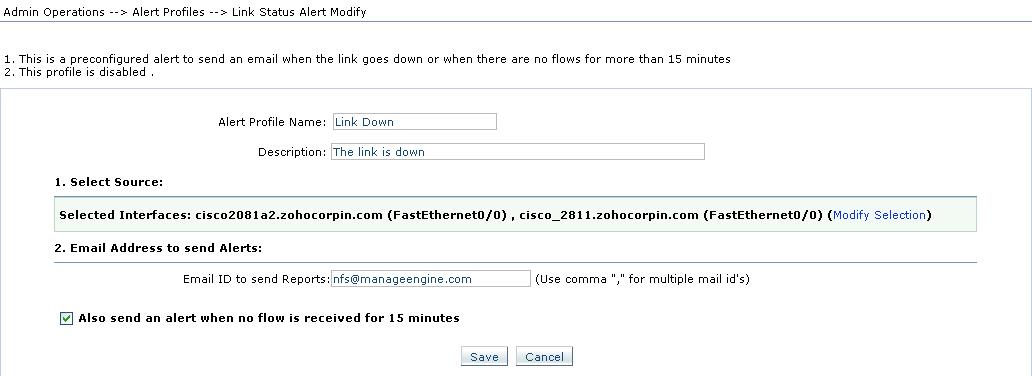
Threshold Violation Alert
In NetFlow Analyzer, we can create Alert Profile for Interface, IP group and Interface Group for threshold violation. To create new Alert, you can click on Add under Alert Profile.
Parameters to Input for configuring Threshold Alert :-
NetFlow Analyzer calculates the bandwidth utilization of the specified interfaces/ IP Groups / Interface Group every minute. If the utilization exceeds the threshold value, the time when it exceeded is noted. Subsequently when it exceeds, the corresponding times are noted. If the number of times the utilization exceeds the specified limit, in the specified time duration, an alert is generated.
First you need to select Interface/IPGroup/Interface Group for which you want to monitor the traffic pattern. Then you need to select the direction of traffic to be watched (IN or OUT or Combined). It is also possible to get alert if the traffic exceeds specified threshold for particular
Application, Port/Protocol, DSCP, IP address.
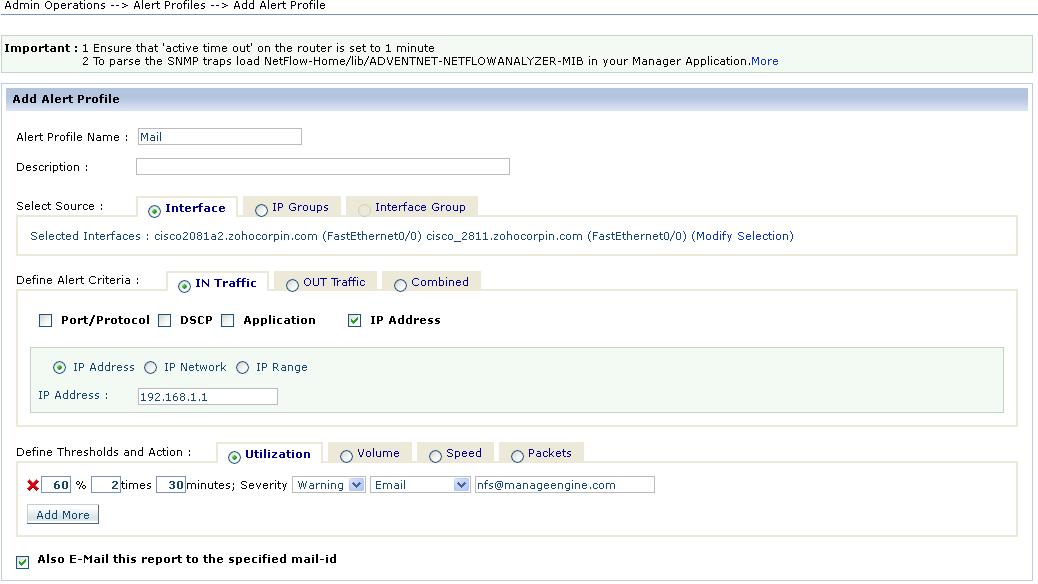
NetFlow Analyzer sends alert messages for various traffic monitoring parameter like Speed, Volume, Utilization and Packets when threshold are violated.
The generated alert can be send as an email with the PDF report, pointing the time of violation with top 10 Application, Source, Destination. It is also possible to send an SNMP trap to a manager application.
Alert List:-
The Alerts List is displayed when you click on any color against an alert profile in the Alert Profiles page, or from any link in the Generated Alerts box on the left pane. The list shows the alerts that were generated with the respective severity, along with the device that generated the alert, the time the alert was generated, and an option to view more details about the alert.
Click the Details link in the View column against an alert to view detailed information about the alert. The pop-up that opens up, shows the traffic graph outlining traffic values ten minutes before and after the alert was generated, along with details on top applications, sources, destinations, and conversations recorded during that time interval.
In our next blog, we will detail about how Alert Profile can be used to monitor black listed IP addresses.
Download the 30 day trial from here.
Thanks and Regards
Praveen Kumar
Download | Interactive Demo | Product overview video | Twitter | Customers|Bandwidth Monitoring | Network Security | CBQoSMonitoring |
lan traffic analysis | network traffic analyzer | traffic analyzer | network traffic monitor | network analysis tools | network performance analysis
We use this feature to monitor our International upstream links. It's fantastic.