CBQoS monitoring on non NetFlow supported devices - NetFlow Analyzer lets you do that too.
Network administrators implement QoS policies to ensure that their business-critical applications receive the highest priority on the network. CBQoS can make network performance more predictable and bandwidth utilization more effective. NetFlow Analyzer CBQoS reporting provides you in-depth visibility into the policies applied on your interfaces and the traffic patterns in your various class of traffic.
NetFlow Analyzer is capable of monitoring the QoS policies applied on the interfaces of the router and generate reports on Pre-Policy, Post-Policy, Drop and Queue metrics for each class. You can check the CBQoS reporting in NetFlow Analyzer from thislink.
Though NetFlow and CBQoS reporting are used for traffic monitoring, they are based on diverse technologies. Some time back,ie. till version 7, NetFlow Analyzer had options to monitor only NetFlow supported interfaces for CBQoS statistics too. Customers who loved our CBQoS reporting feature were not able to monitor the devices that did not have NetFlow capabilities for CBQoS stats. Not fair ? Correct. That is why we brought the capabilities to add non NetFlow interfaces to the product for CBQoS monitoring.
NetFlow Analyzer detects the interfaces of a routing device based on the NetFlow packets exported from it and adds it to the database to show the traffic reports. If there are QoS policies available on the interface, polling for CBQoS data can be enabled and CBQoS reports will be available in the product.
But there are cases we mentioned about before. Customers do have devices which are either non NetFlow capable or NetFlow reports are not needed for. These devices may be an edge router used for branch connectivity which has no NetFlow capability but has quite a number of QoS policies for bandwidth shaping or a data center device where you are not interested in NetFlow reports but need to monitor QoS policies. Lets go on to see how such devices can be monitored for CBQoS stats.
Add Device.
If you have just installed NetFlow Analyzer and started the product for the first time with no device exporting NetFlow packets, you will see a message which states "No device exporting NetFlow packets to UDP port 9996, Click here to add device which has QoS policy" as soon as you login. In this case, you can click on the 'Add Device' option to add the devices you need to monitor for QoS. Here, provide the SNMP credentials for the device and NetFlow Analyzer will poll the device for CBQoS stats and generate reports.
If you are already using the product and wish to add a new device for CBQoS monitoring alone, navigate to NBAR/CBQoS configuration page, select the 'QoS Configuration' tab and from here click on the "Add device" link. You will be given options to enter the router IP Address and SNMP parameters for the device. Once this is done and you click on 'Scan', NetFlow Analyzer will detect the device and show the interfaces having CBQoS policies on them. You can then enable polling for the specific interfaces you need report for from the 'Polling for CBQoS data' category.
And again, what happens when you have CBQoS policies on a main physical interface which has no IP Address and it is the sub interface with IP Address that you are monitoring for NetFlow data? Most of the NetFlow tools detect only L3 NetFlow exporting interfaces, the sub interfaces in this case. But the traffic through the sub interfaces is shaped by the policies applied on the main physical interface and so it is necessary that the main interface is monitored for QoS analysis. NetFlow Analyzer will automatically detect such main interfaces though they are not L3 NetFlow exporting interfaces and show them in the list of interfaces available with QoS policies. You can add these main interfaces to CBQoS monitoring to get an idea on the CBQoS performance.
With NetFlow Analyzer not limiting you to monitor only NetFlow interfaces for CBQoS stats, why wait? Go ahead and add your routers to NetFlow Analyzer to see CBQoS reports. Try our 30 day trial with no feature limitations to know more.
Demo| Download 30-day Trial | Twitter | Customers
Regards
Praveen Kumar






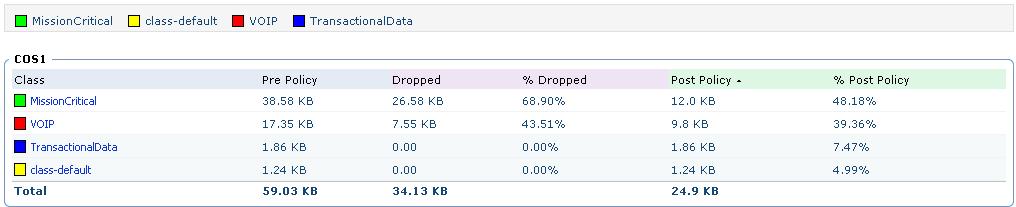
I've just installed NFA, after I entered router IP address, I had below message, policy not available device adding failed I turned firewall off, please advice with cause and advice with solution best regards.
Hi, You are adding the device which does not have any CBQoS policy on it, the add device option is available for devices that has policy. If you want to add the device in NetFlow Analyzer, you should start exporting NetFlow packets from it.
Though it shows policy applied to interface and polling enabled but unable to see any graph. clicking on the tab CBQos it says no data available. Please advise