User shortcut for ADSelfSerivce Plus
Users are often technically challenged when it comes to navigating computers or networks. When ADSelfService Plus is up and running, users can help themselves. That self-service help, however, isn't always easy to get. If users want to access ADSelfService Plus outside any notifications administrators have initiated, users must dig up old notification emails or know how to navigate to ADSelfService Plus.
So, how do you empower the user, even more than ADSelfSerivce Plus does, by allowing them to leverage the power that software provides? How about putting shortcuts on their desktops and Start menus? It's easy with just a few Group Policy settings.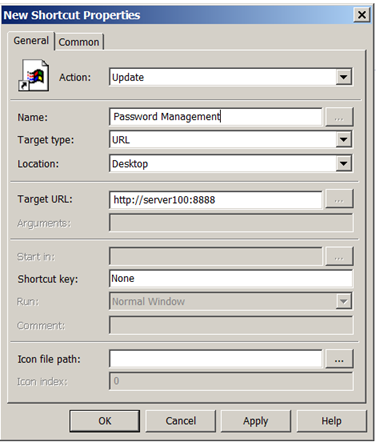 Figure 1. Group Policy Preference for shortcuts.
Now, users can click on the "Password Management" shortcut to see all the tasks they are granted while using ADSelfService Plus. You can see what users would see as a shortcut in Figure 2, and the outcome of clicking on the shortcut when accessing ADSelfService Plus in Figure 3.
Figure 1. Group Policy Preference for shortcuts.
Now, users can click on the "Password Management" shortcut to see all the tasks they are granted while using ADSelfService Plus. You can see what users would see as a shortcut in Figure 2, and the outcome of clicking on the shortcut when accessing ADSelfService Plus in Figure 3.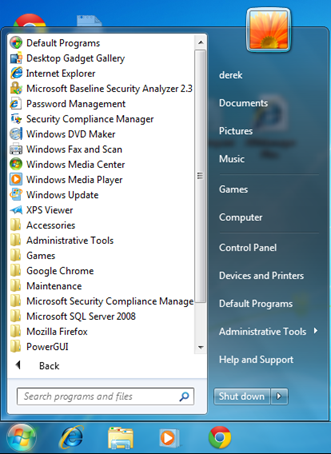 Figure 2. Shortcut on the user Start Menu for ADSelfService Plus.
Figure 2. Shortcut on the user Start Menu for ADSelfService Plus.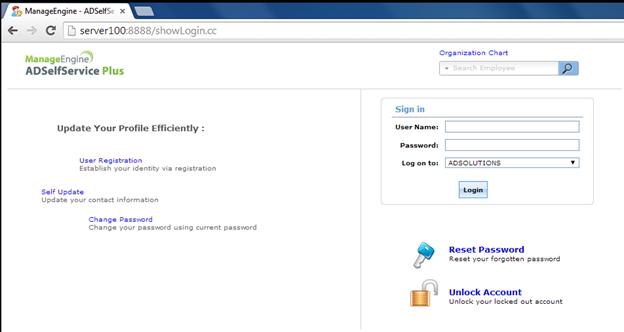 Figure 3. User accessing ADSelfService Plus and options available to them.
Now, the option to access ADSelfService Plus is quick, easy, and readily available. Using a shortcut to ADSelfService Plus, in addition to robust notifications, provides quick and easy access.
Figure 3. User accessing ADSelfService Plus and options available to them.
Now, the option to access ADSelfService Plus is quick, easy, and readily available. Using a shortcut to ADSelfService Plus, in addition to robust notifications, provides quick and easy access.
Empower your end users with easy access to self-service password management. Try ADSelfService Plus | Download Free Trial
To add shortcuts to the desktop or Start menu for users, you can use Group Policy Preferences. Group Policy Preferences provides an easy way to do this on a subset or on all users desktops and Start menus. Figure 1 illustrates the Group Policy Preference for shortcuts.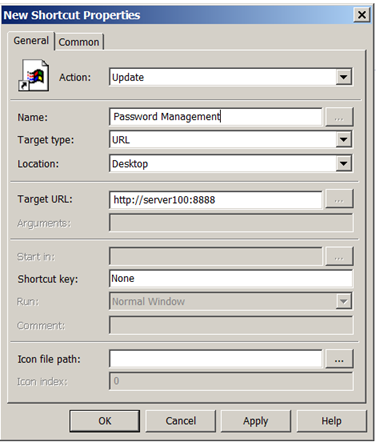 Figure 1. Group Policy Preference for shortcuts.
Now, users can click on the "Password Management" shortcut to see all the tasks they are granted while using ADSelfService Plus. You can see what users would see as a shortcut in Figure 2, and the outcome of clicking on the shortcut when accessing ADSelfService Plus in Figure 3.
Figure 1. Group Policy Preference for shortcuts.
Now, users can click on the "Password Management" shortcut to see all the tasks they are granted while using ADSelfService Plus. You can see what users would see as a shortcut in Figure 2, and the outcome of clicking on the shortcut when accessing ADSelfService Plus in Figure 3.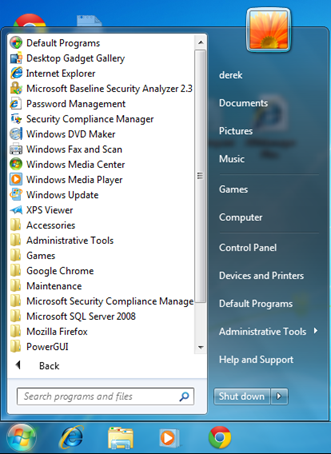 Figure 2. Shortcut on the user Start Menu for ADSelfService Plus.
Figure 2. Shortcut on the user Start Menu for ADSelfService Plus.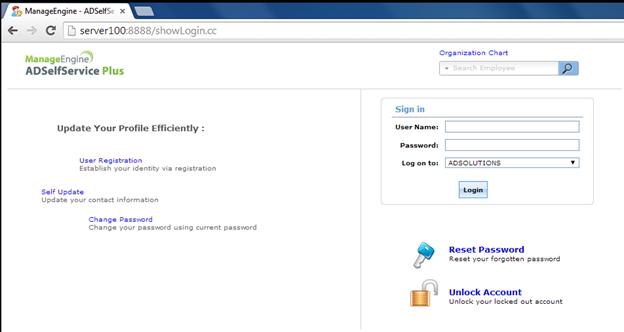 Figure 3. User accessing ADSelfService Plus and options available to them.
Now, the option to access ADSelfService Plus is quick, easy, and readily available. Using a shortcut to ADSelfService Plus, in addition to robust notifications, provides quick and easy access.
Figure 3. User accessing ADSelfService Plus and options available to them.
Now, the option to access ADSelfService Plus is quick, easy, and readily available. Using a shortcut to ADSelfService Plus, in addition to robust notifications, provides quick and easy access.