Updating Active Directory users in bulk
Do you have user accounts in Active Directory that have incorrect attribute configurations? For example, did someone add the job role to the display name for every user that is in the IT department? This is common for some or all of your user accounts to have strange and incorrect settings configured. In cases like this, you could open each user account property page individually and update manually. However, there is an easier way.
By using ADManager Plus, you can export all of the user accounts, with the appropriate attributes, to a CSVDE file, shown in Figure 1.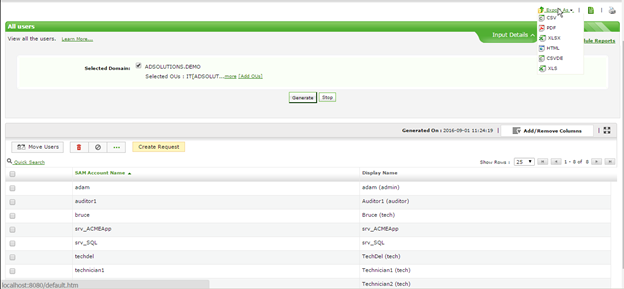 Figure 1. Select many user accounts at one time, and then export to CSVDE file.
Note that this is an AD report for user accounts. Before the report is generated, only the OU of users is generated to reduce the user accounts that you are focusing on.
After the export, you can then modify the attributes quickly, saving again to a CSV file, as shown in Figure 2.
Figure 1. Select many user accounts at one time, and then export to CSVDE file.
Note that this is an AD report for user accounts. Before the report is generated, only the OU of users is generated to reduce the user accounts that you are focusing on.
After the export, you can then modify the attributes quickly, saving again to a CSV file, as shown in Figure 2.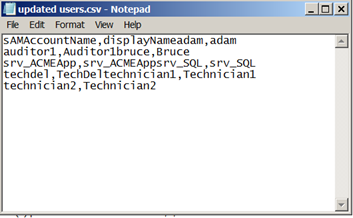 Figure 2. Modifying user account attributes using Notepad to correct settings.
Now that the CSV file is saved, you can quickly import the new, updated file and its contents to update all user accounts, shown in Figure 3.
Figure 2. Modifying user account attributes using Notepad to correct settings.
Now that the CSV file is saved, you can quickly import the new, updated file and its contents to update all user accounts, shown in Figure 3.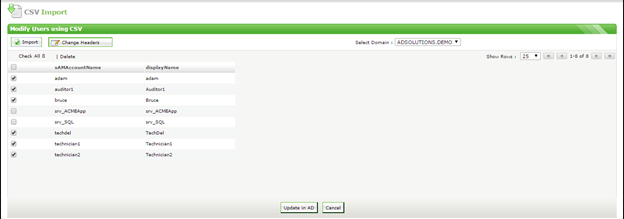 Figure 3. Importing CSV file to update corrected user account attributes.
Note that only those users from OUs which were modified need to be selected. When all user accounts are selected and the Update in AD button is selected, a summary page will indicate that all updates are successful.
You can take this example and use it for many bulk user modifications in Active Directory. No longer do you need to spend any time crafting Powershell scripts. You can simply select user accounts, export them, modify the file, then reimport the CSV file. To try this in your environment using ADManager Plus, download here.
Figure 3. Importing CSV file to update corrected user account attributes.
Note that only those users from OUs which were modified need to be selected. When all user accounts are selected and the Update in AD button is selected, a summary page will indicate that all updates are successful.
You can take this example and use it for many bulk user modifications in Active Directory. No longer do you need to spend any time crafting Powershell scripts. You can simply select user accounts, export them, modify the file, then reimport the CSV file. To try this in your environment using ADManager Plus, download here. 
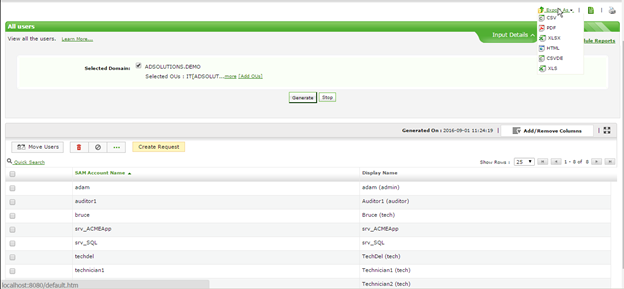 Figure 1. Select many user accounts at one time, and then export to CSVDE file.
Note that this is an AD report for user accounts. Before the report is generated, only the OU of users is generated to reduce the user accounts that you are focusing on.
After the export, you can then modify the attributes quickly, saving again to a CSV file, as shown in Figure 2.
Figure 1. Select many user accounts at one time, and then export to CSVDE file.
Note that this is an AD report for user accounts. Before the report is generated, only the OU of users is generated to reduce the user accounts that you are focusing on.
After the export, you can then modify the attributes quickly, saving again to a CSV file, as shown in Figure 2.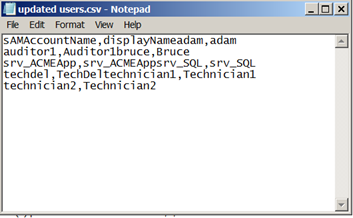 Figure 2. Modifying user account attributes using Notepad to correct settings.
Now that the CSV file is saved, you can quickly import the new, updated file and its contents to update all user accounts, shown in Figure 3.
Figure 2. Modifying user account attributes using Notepad to correct settings.
Now that the CSV file is saved, you can quickly import the new, updated file and its contents to update all user accounts, shown in Figure 3.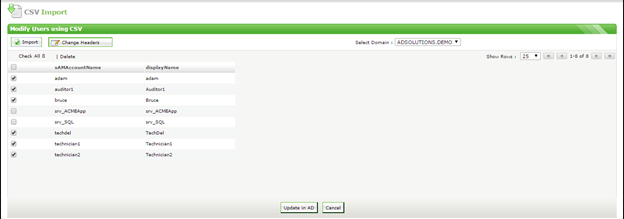 Figure 3. Importing CSV file to update corrected user account attributes.
Note that only those users from OUs which were modified need to be selected. When all user accounts are selected and the Update in AD button is selected, a summary page will indicate that all updates are successful.
You can take this example and use it for many bulk user modifications in Active Directory. No longer do you need to spend any time crafting Powershell scripts. You can simply select user accounts, export them, modify the file, then reimport the CSV file. To try this in your environment using ADManager Plus, download here.
Figure 3. Importing CSV file to update corrected user account attributes.
Note that only those users from OUs which were modified need to be selected. When all user accounts are selected and the Update in AD button is selected, a summary page will indicate that all updates are successful.
You can take this example and use it for many bulk user modifications in Active Directory. No longer do you need to spend any time crafting Powershell scripts. You can simply select user accounts, export them, modify the file, then reimport the CSV file. To try this in your environment using ADManager Plus, download here.