Find Computers Based on Operating System
As Microsoft rolls through its operating systems, the company continually stops support for older operating systems. This means that organizations are forced to pay a premium for support or upgrade to a newer operating system. With some organizations having thousands or tens of thousands of computers, it is hard to know exactly which computers are running which operating system.
Microsoft has provided some solutions to this challenge, such as PowerShell and some other scripts that will query each computer and report back what the current operating system is. The drawback to this type of solution is that the result is just a list of computers and their operating systems. Ideally, you would want to perform actions on the computers you discover, such as moving them to a different organizational unit or disabling the computer account.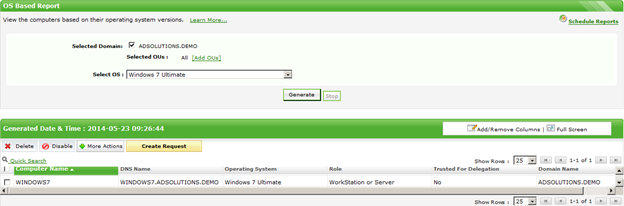 Figure 1. ADManager Plus allows you to generate a list of computers based on operating system.
You can see that the report is easy to read and you can clearly control the computer object now that it is in the list. Figure 2 shows you the options that you have to control computer objects now that they are listed based on operating system.
Figure 1. ADManager Plus allows you to generate a list of computers based on operating system.
You can see that the report is easy to read and you can clearly control the computer object now that it is in the list. Figure 2 shows you the options that you have to control computer objects now that they are listed based on operating system.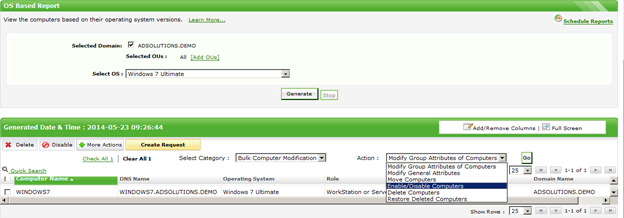 Figure 2. ADManager Plus allows for control of the objects directly from the report list.
It is the power of control provided in this list that makes a tool like ADManager Plus so useful, powerful, and efficient.
For a video on how to generate a report on computers based on operating system, refer tohttps://www.youtube.com/watch?v=0msMS4NEUfE
Figure 2. ADManager Plus allows for control of the objects directly from the report list.
It is the power of control provided in this list that makes a tool like ADManager Plus so useful, powerful, and efficient.
For a video on how to generate a report on computers based on operating system, refer tohttps://www.youtube.com/watch?v=0msMS4NEUfE
List computers based on OS, and also manage them right from the OS-based computers report, which is one of the 150+ purpose built AD reports in ADManager Plus.
There is a solution to perform these tasks based on lists of computers that you discover. The solution is from ManageEngine and is called ADManager Plus. The tool is very simple and the results produce a report that's easy to read and manipulate, as you can see in Figure 1.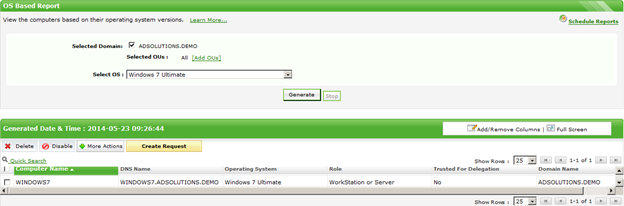 Figure 1. ADManager Plus allows you to generate a list of computers based on operating system.
You can see that the report is easy to read and you can clearly control the computer object now that it is in the list. Figure 2 shows you the options that you have to control computer objects now that they are listed based on operating system.
Figure 1. ADManager Plus allows you to generate a list of computers based on operating system.
You can see that the report is easy to read and you can clearly control the computer object now that it is in the list. Figure 2 shows you the options that you have to control computer objects now that they are listed based on operating system.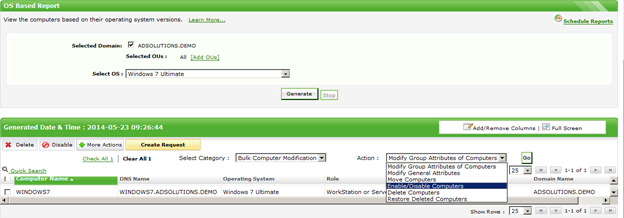 Figure 2. ADManager Plus allows for control of the objects directly from the report list.
It is the power of control provided in this list that makes a tool like ADManager Plus so useful, powerful, and efficient.
For a video on how to generate a report on computers based on operating system, refer tohttps://www.youtube.com/watch?v=0msMS4NEUfE
Figure 2. ADManager Plus allows for control of the objects directly from the report list.
It is the power of control provided in this list that makes a tool like ADManager Plus so useful, powerful, and efficient.
For a video on how to generate a report on computers based on operating system, refer tohttps://www.youtube.com/watch?v=0msMS4NEUfE