ADManager Plus' Custom Reports, Part 3: Create reports based on your custom Active Directory attributes
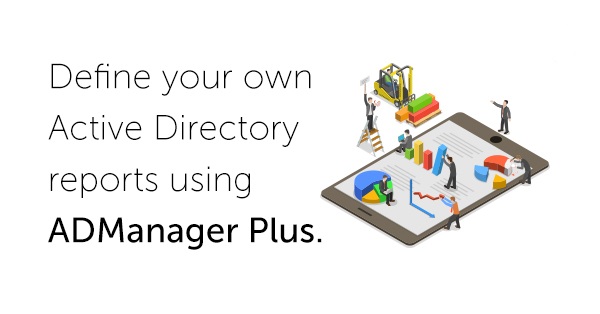
In part 1 and part 2 of this blog series, we discussed how ADManager Plus' Custom Reports feature helps you define your own Active Directory (AD) reports. In this blog, we will discuss how you can create AD reports based on the custom attributes defined in your AD.
You often create custom attributes in AD to store information which cannot otherwise be stored using native AD attributes. You're often required to generate AD reports based on the values defined in these custom attributes.
Imagine you created a custom attribute, say technicalteamAttribute, in your AD. This attribute stores information about a user account's specific role or function. Some of the values defined for this custom attribute are "Networking," "Server," and so on. Now, assume you need a report on the last logon time, days since last logon, and account status of user accounts in both of these categories—Networking and Server—separately. It would be tough for you to extract this report using Powershell. Luckily, ADManager Plus can fetch this information with ease. Let's see how.
To create this report using ADManager Plus' Custom Reports feature, you need to first add the custom attribute to ADManager Plus. Then, go to Custom Reports in the left navigation pane under the ADReports tab. Click New custom report. Enter a suitable name and description for your report and add it under the appropriate category, as shown in Figure 1. Then, select the domain for which the report is to be generated in the Select Domains section.
Figure 1. Fill in the name and description of the report, add the report to a category, and select a domain.
Now, the condition for fetching the data for the report should be set in the Filters section. As shown in Figure 2, select the configured custom attribute from the Select an Option drop down and set the value as required. Here, for the Networking team logon details report, set:
technicalteamAttribute Is Networking
Figure 2. Set conditions to fetch report data using custom AD attributes.
After setting the conditions, use Select the attributes that you wish to view in the result option, as shown in Figure 3, to select the attributes that you want to display in the report such as last logon time, days since last logon, and account status for the members of the Networking team. You can save this report and reuse it whenever you need.
Figure 3. Select the relevant attributes for your report.
We hope this helped you understand how you can build AD reports based on your custom AD attributes. In the next blog, we'll discuss how to create AD reports based on your custom LDAP queries. Stay tuned!
Download our free how-to guide and video to build your own AD reports using ADManager Plus’ custom reports. Read more about the feature here.




