ADManager Plus Custom Reports, Part 2: Create your own Active Directory reports
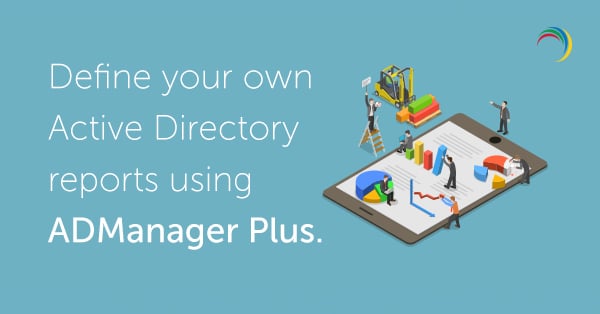
In the previous blog, we went over how most reporting tools have preconfigured reports, which don't always meet your specific requirements. We learned that ADManager Plus' Custom Reports feature empowers you to define your own reports that meet your exact reporting needs.
In this blog, we'll discuss how you can:
- Set conditions on object attributes to create queries that will fetch data for your reports.
- Set OU-level filters to create OU-based reports.
- Configure the attributes to be displayed in reports for better analysis.
- Save a report for future use.
Imagine you need a list of user accounts that were created more than 30 days ago, but never logged in to. However, you only want information on users that are located in the Marketing, HR, Sales, and Operations OUs. Let's see how the Custom Report feature comes in handy here.
In ADManager Plus, go to Custom Reports listed under the ADReports tab. Next, click New custom report. Fill in the Report name and Description as shown below in Figure 1. You can then add the report to a suitable category, say User Reports. You can restrict the search to the Marketing, Sales, HR, and Operations OUs by using the Add OUs option in the Select domains section.
Next, set the conditions required for the report in the Filters section, as seen below in Figure 1. In this case, set the following conditions:
- When created: Before 30 days.
- Last logon time: Before 30 days.
Figure 1. Defining your own report by setting conditions and OU-level filters.
Note: You can combine two or more filters to fetch data that meets your specific requirements.
After defining the Filter conditions, you can choose which attributes you'd like to display in the report using the Select the attributes that you wish to view in the result section, as shown in Figure 2. These attributes may not be the same as the attributes used in the filter conditions used above. This option helps you view the necessary attributes in your final report. You can save your customized report and reuse it later.
Figure 2. Select the relevant attributes for your report.
Here we covered how to define your own reports by using filters and OU-specific reports. In the next blog, we'll discuss how to create Active Directory (AD) reports based on custom attributes in your AD. Stay tuned!Download our free how-to guide and video to build your own AD reports using ADManager Plus' custom reports.

