Showing hidden shares in ADAudit Plus
ADAudit Plus does not show hidden shares, those that end with a $, by default. However, there might be times when you want to see the activity related to these hidden shares and their contents in ADAudit Plus. So, what can you do? You only need to make a few changes to the ADAudit Plus configuration to show the hidden shares.
First, logon to ADAudit Plus with an account that can manage the configurations. Next, open up a new browser tab to http://localhost:8081/runQuery.do. This will need to be from the computer that is running ADAudit Plus due to the reference to localhost. You can run this from another machine, but you will need to replace localhost with the IP address or host name of the server running ADAudit Plus.
From within the new browser tab, shown in Figure 1, enter the following query:
update systemparams set param_value = 'true' where param_name='TakeHiddenShares'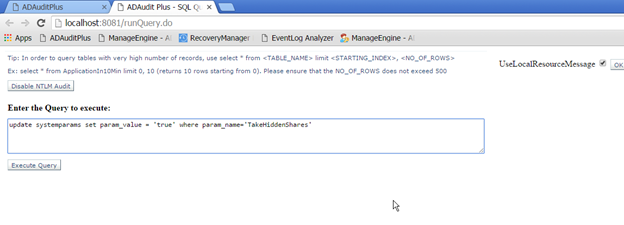 Figure 1. Query to show the hidden shares.
Then, click on ExecuteQuery to finalize your input.
Now, you will be able to see the hidden shares, as you can see in Figure 2.
Figure 1. Query to show the hidden shares.
Then, click on ExecuteQuery to finalize your input.
Now, you will be able to see the hidden shares, as you can see in Figure 2.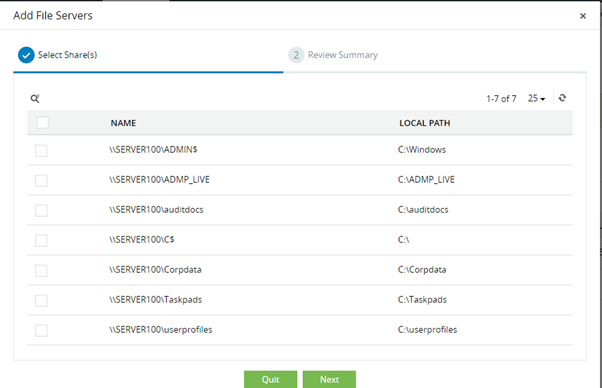 Figure 2. Hidden shares are now available in ADAudit Plus.
With just a quick command, you can now see hidden shares and the activity around them in ADAudit Plus. If you want to try ADAudit Plus for yourself, download it here.
Figure 2. Hidden shares are now available in ADAudit Plus.
With just a quick command, you can now see hidden shares and the activity around them in ADAudit Plus. If you want to try ADAudit Plus for yourself, download it here.
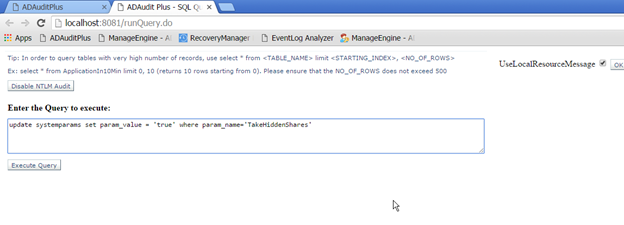 Figure 1. Query to show the hidden shares.
Then, click on ExecuteQuery to finalize your input.
Now, you will be able to see the hidden shares, as you can see in Figure 2.
Figure 1. Query to show the hidden shares.
Then, click on ExecuteQuery to finalize your input.
Now, you will be able to see the hidden shares, as you can see in Figure 2.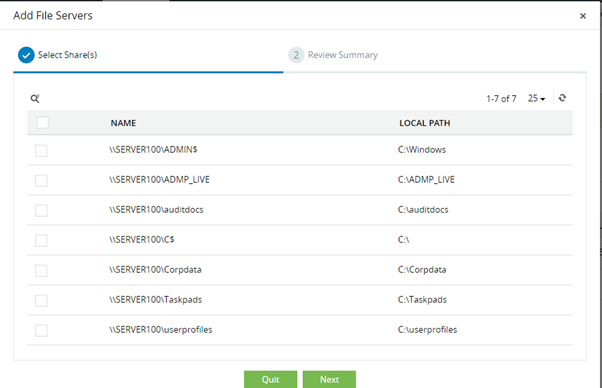 Figure 2. Hidden shares are now available in ADAudit Plus.
With just a quick command, you can now see hidden shares and the activity around them in ADAudit Plus. If you want to try ADAudit Plus for yourself, download it here.
Figure 2. Hidden shares are now available in ADAudit Plus.
With just a quick command, you can now see hidden shares and the activity around them in ADAudit Plus. If you want to try ADAudit Plus for yourself, download it here.