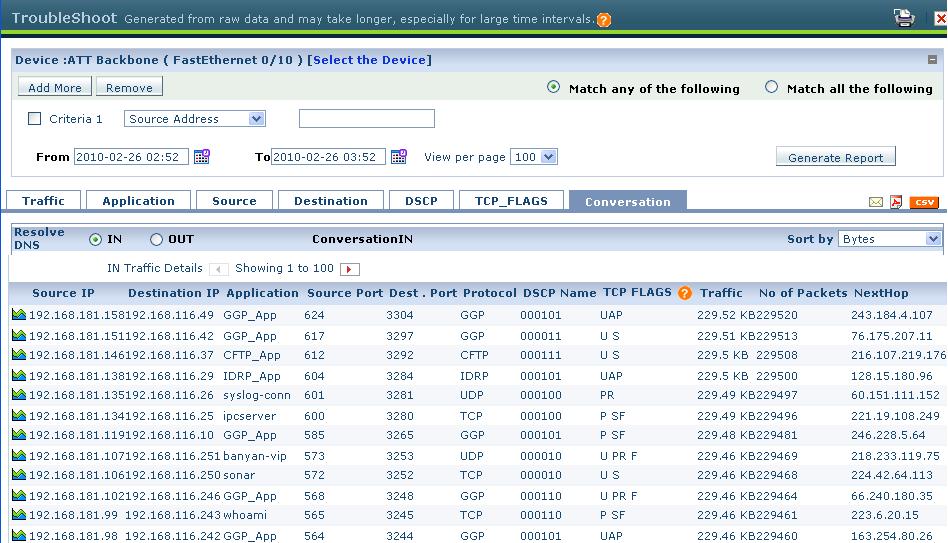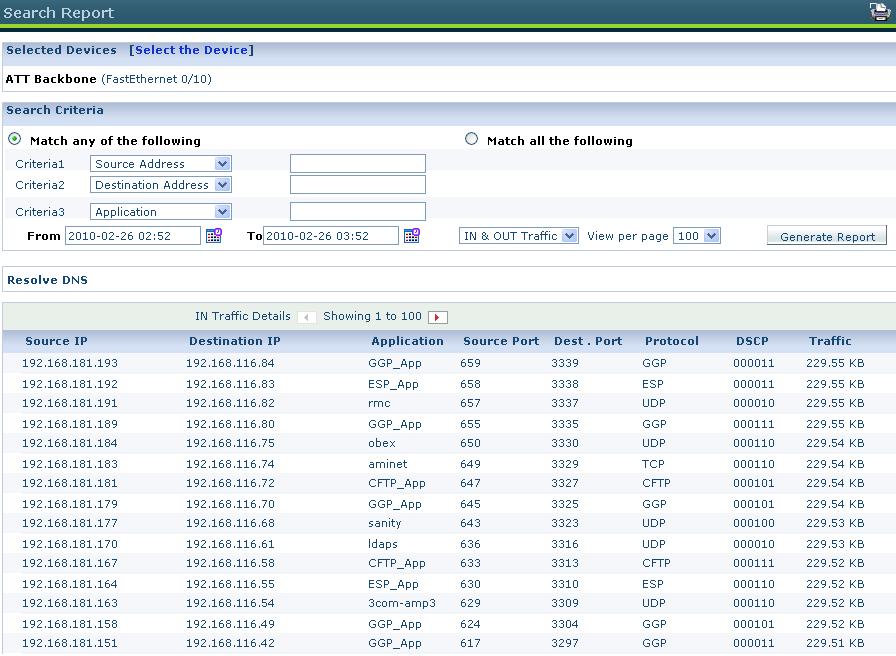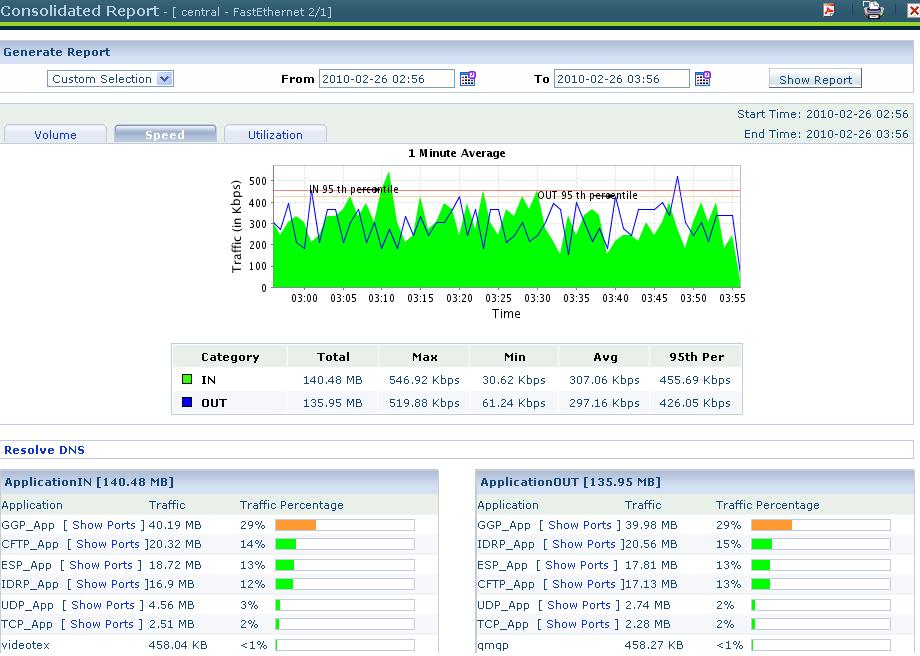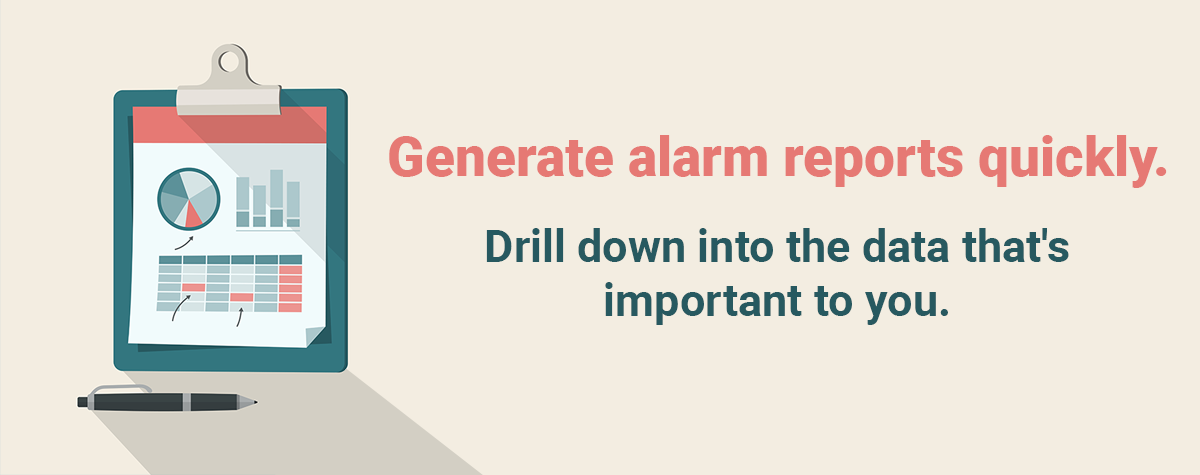In previous discussions, we have mentioned that NetFlow Analyzer offers various kind of reports for bandwidth analysis. Just thought we should highlight the various types of reports available in NetFlow Analyzer and how they help in better bandwidth monitoring and traffic analysis.
To be simple, NetFlow Analyzer depends on the NetFlow packets exported from the routers and switches and generates various reports which can be helpful for bandwidth analysis, bandwidth measuring, troubleshooting and trend analysis etc.
NetFlow Analyzer shows information on the interfaces and their traffic from the product UI itself with PDF and CSV export options available. In addition to these, the product has more reports to help in detailed bandwidth analysis. Following are some of the reports available in NetFlow Analyzer :
1. Troubleshoot report
2. Search Report
3. Consolidated Report
4. Compare Reports
Troubleshooting Report:
I believe you have an idea about the storage pattern in NetFlow Analyzer with help of Data Storage Pattern Blog . Troubleshooting report is generated from the raw data, (about which we have discussed in the Data Storage Pattern Blog) and is used for detailed traffic analysis, helps identify cause of network spikes with complete port level information.
Troubleshooting Report can be generated by clicking on the troubleshooting icon present in the Interface View for each interface or we can drill down to specific interface then click on More Reports present at the right corner of the user interface. We can generate troubleshooting report by specifying criteria as per our report generation needs. Troubleshoot report can be generated for the time period raw data is stored in NetFlow Analyzer. So, any time you need a detailed analysis of traffic, dont forget the troubleshoot report.
Search Report:
Search report is similar to troubleshooting report but this report generated from aggregated data which is based on top 100 (Again the Data Storage Pattern Blog should give you an idea). You can can generate search report by clicking on More Reports available in Interface View right corner. You can select the interfaces for which you want to generate report by clicking on “Select Device” and like troubleshooting report, you can specify different criteria as per report generation needs. This report is most helpful when you need to analyze specific information going back in time. The report, since it is generated from aggregated data, can give historic information. Imagine having around 80% report accuracy for data ranging back to years !
Consolidated Report :
Consolidated report is a single page report which will list the traffic graph for the selected interface or IP group with the top 10 Application, Source, Destination and Conversation on IN and OUT basis. Consolidated Report can be generated by clicking on the Quick View icon present in the Interface View for each interface or we can drill down to specific interface or IP group then click on More Reports present at the right corner of the user interface. The reports help get a quick view on the traffic stats from each of the interfaces thus helping to avoid drill downs to the interface and then checking the top applications one by one.
Compare Reports:
Compare Report help you compare the traffic pattern over time or with different devices, networks or locations. You can get a picture on the traffic pattern for different devices or have an idea of the traffic pattern for the same device over time. To know more about Compare Report in NetFlow Analyzer, check out this blog.
Most of the reports we have talked about may be needed on a daily basis. Instead of having to generate the report everyday, you can have the reports emailed to you and this is where our Schedule Reports help.
Schedule option lets users create reports about the information they need and have them emailed on a daily, weekly or monthly basis. The reports can be send to multiple email addresses and users can set time filters for daily reports and exclude the reporting on weekends. To know more about Schedule Report in NetFlow Analyzer visit this Blog.
With a better knowledge on the reports available in NetFlow Analyzer, I hope you can get more out of the product.
Demo | Download 30-day Trial | Twitter | Customers
Regards
Praveen Kumar