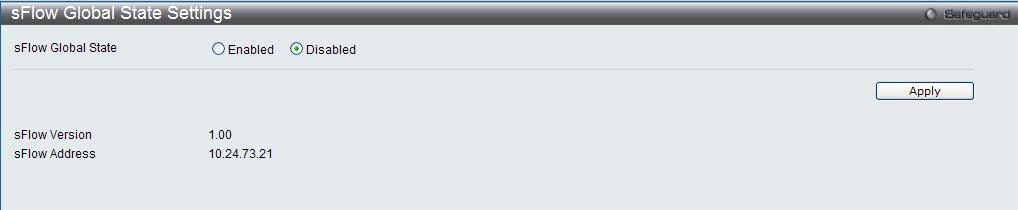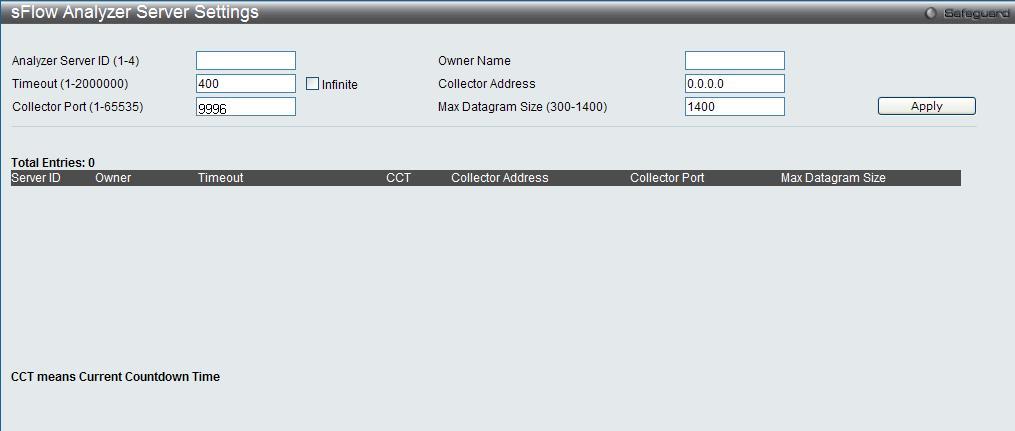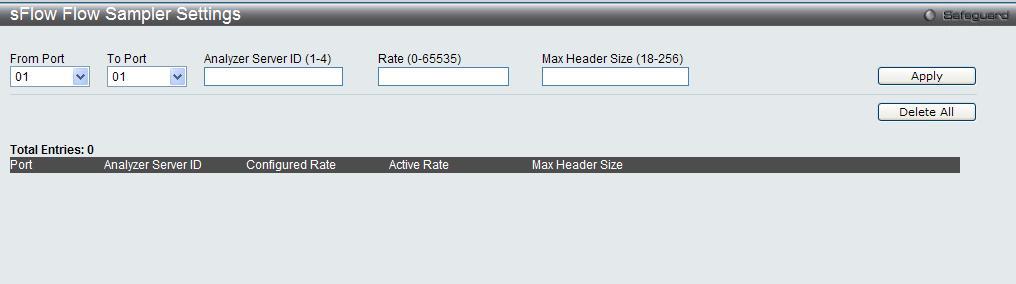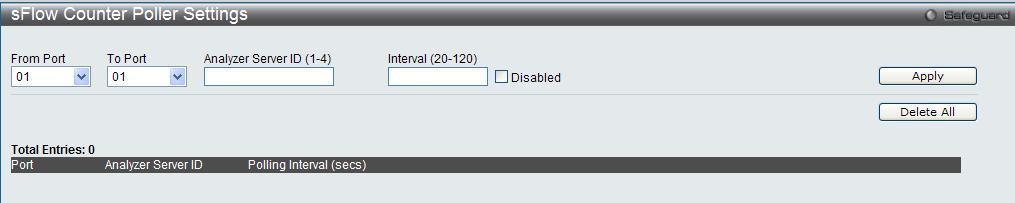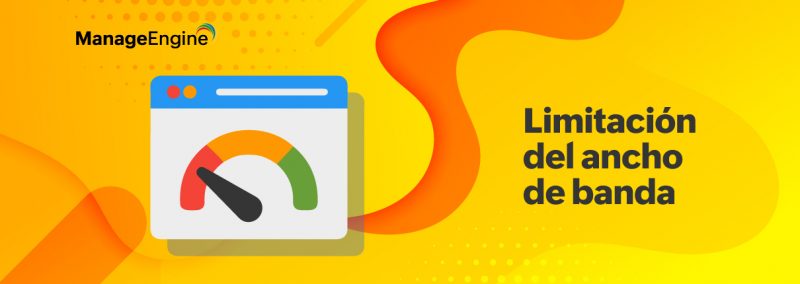Our last blog discussed on small business segment routing and switching devices like Dell PowerConnect series and DLink DGS 3600 series supporting sFlow export for bandwidth monitoring and traffic analytics. Another major player in this segment is NetGear and this device too supports sFlow export. Before we move to the very brief NetGear configuration, let me show you how sFlow can be enabled on DLink via GUI. Our blog link here has the CLI based sFlow configuration on Dell and DLink.
DLink DES-3528/DES-3552/DES-3600 Series:
To enable sFlow on the DES 3528 and DES 3552 series, navigate to Configuration > sFlow > sFlow Global State Settings page, select Enabled and click on Apply.
After this, navigate to Configuration > sFlow > sFlow Analyzer Server Settings and select the options as below:
Analyzer Server ID (1-4) : Use 1 here. ID Number of Analyzer servers.
Owner Name : Use any identifiable name. eg.MENFA
Timeout (1-2000000) : The time period before which the export is timed out. Check the box ‘Infinite’ for this to never timeout
Collector Address : Specify the IP address of the analyzer server.
Collector Port (1-65535) : Enter 9996 as the port number. The destination UDP port for sending the sFlow datagrams.
Max Datagram size (300-1400) : Use the default value of 1400. The maximum number of data bytes that can be packed in a single sample datagram.
Enter the values as suggested and click ‘Apply’. Next, you need to enable flow sampling on the switch interfaces. To do this, click Configuration > sFlow > sFlow Flow Sampler Settings and configure as below and apply the settings.
From Port / To Port : Select all ports available on the device. Specifies the port or list of ports to be configured for sFlow export.
Analyzer Server ID (1-4) : Use 1 here. ID Number of Analyzer server.
Rate (0-65535) : Set 1 here. The actual rate is the configured rate multiplied by 256. For example, if the rate is 2, the actual rate 512.
MAX Header Size (18-256) : Use 256 here. The maximum number of leading bytes in the packet which will be sampled and forwarded to the server.
Finally, create the sFlow counter poller settings on the switch. Within the sFlow counter poller function, the port statistics counter information will be forwarded to the server at the configured interval. The values to be added are below:
From Port / To Port : Select all ports available here. Specifies the port or list of ports to be configured for sFlow export.
Analyzer Server ID (1-4) : Use 1 here. ID Number of Analyzer servers.
Interval (20-120) : Select 60 here. This specifies the maximum number of seconds between successive statistic counter information.
The sFlow configuration for DES-3600 series has to be enabled from Administration > sFlow. The rest of the configuration on this series is as mentioned above except for minor changes in the look and feel of the GUI.
Now to NETGEAR:
To enable sFlow on a NetGear switch and export them to the NetFlow Analyzer server IP 10.1.2.5 on UDP port 9996
, configure as below:
enable sFlow
sflow receiver 1 owner MENFA timeout 4294967295 ip 10.1.2.5 9996
On each interface, apply the below commands:
sflow sampler 1 rate 256
sflow poller 1 interval 30
NetFlow Analyzer will automatically capture the exported sFlow packets and generate the reports. Start your monitoring today. Try the fully featured 30 day trial today.
Regards,
Don Thomas Jacob
Download | Interactive Demo | Product overview video | Twitter | Customers