With Cisco Medianet, you can measure the performance of voice traffic on a router which are configured for Medianet NetFlow export. The performance of real time traffic could deteriorate during its travel across different devices on the path.
NetFlow Analyzer with its Cisco Mediatrace monitoring allows you as a network admin, to analyze the performance of real time traffic session on each hop & this post is about Cisco Mediatrace configuration in NetFlow Analyzer.
Prerequisite:-
1. The Device should run Cisco IOS which supports Cisco Performance Monitor
IOS version :- 12.4(13r)T or above
Software Version :- 15.1(3)T or above.
-
IPv4 Traffic
-
The networking device must be configured for IPv4 routing.
Mediatrace feature in NetFlow Analyzer uses Web Service Management Agent(WSMA) to import data from the router. To enable WSMA in your on the initiator router, please do the follow thse steps :
Enabling http :-
Router#enable Router#config terminal Router(config)#ip http server Router(config)#ip http authentication local Router(config)#end
Enabling Service Listener
The service listener is a type of WSMA profile that listens for incoming connections and accepts devices from allowed addresses or accepted user IDs.
Router#enable Router#config terminal Router(config)#wsma profile listener mylistener Router(config-wsma-listen)#encap soap11 Router(config-wsma-listen)#transport http path /wsma Router(config-wsma-listen)#transport http Router(config-wsma-listen)#wsse Router(config-wsma-listen)#exit Router(config)#end
Enable WSMA agents that provide access to exec
Router#enable Router#config terminal Router (config)#wsma agent exec profile mylistener
Cisco Mediatrace Configuration:-
Once the above mentioned commands are enabled on the initiator router, the next steps is to configure NetFlow Analyzer for Performance monitoring.
Cisco Mediatrace provide 2 types of monitoring profiles,
-
Video monitoring profile (Video Session monitoring(RTP), TCP)
-
System data monitoring profile (Network Interface Errors, Discards, CPU, Memory Utilization)
These screenshots depict how Mediatrace monitoring is carried out..
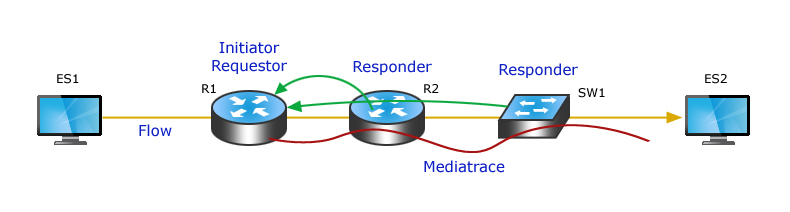
Mediatrace Settings:-
Configure Mediatrace Initiator:-
The Mediatrace initiator is a device though which data or voice traffic passes, that you will use to configure, initiate, and control the Mediatrace sessions. You can configure an Initiator using the NetFlow Analyzer web interface.
Click on Medianet Tab, select the option Configure present at the right hand side corner, Click Settings->Add Session >Click Add Initiator, on the pop-up window, Select the IP address of the router, you would like to configure as the Initiator, from the drop down list and specify the user name and password for the router the click update and save it.
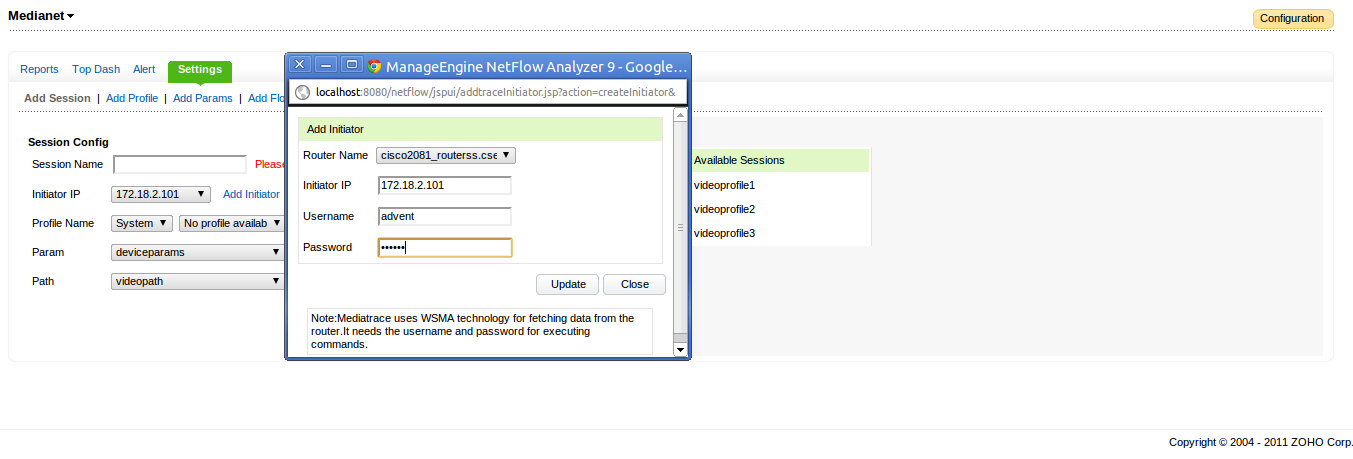
Configure Mediatrace Monitoring profile:-
The Profile configuration in NetFlow Analyzer lets you to configure a Mediatrace monitoring profile for both system-data and video-monitoring using the web interface. Click on Medianet Tab, select the option Configure present at the right hand side corner, Click Settings->Add Profile. Specify the Profile Name and select the type of Profile:
-
System-Data monitor
-
Performance Monitoring (for Video).
If you select the System-Data monitor, the metrics being monitored are for the number of interfaces, the CPU or the memory. If the performance monitoring is for video, you need to specify the sampling interval, the interval, in seconds, between samples taken of video-monitoring metrics. Also, you need to specify which type of session you want to monitor TCP or RTP.
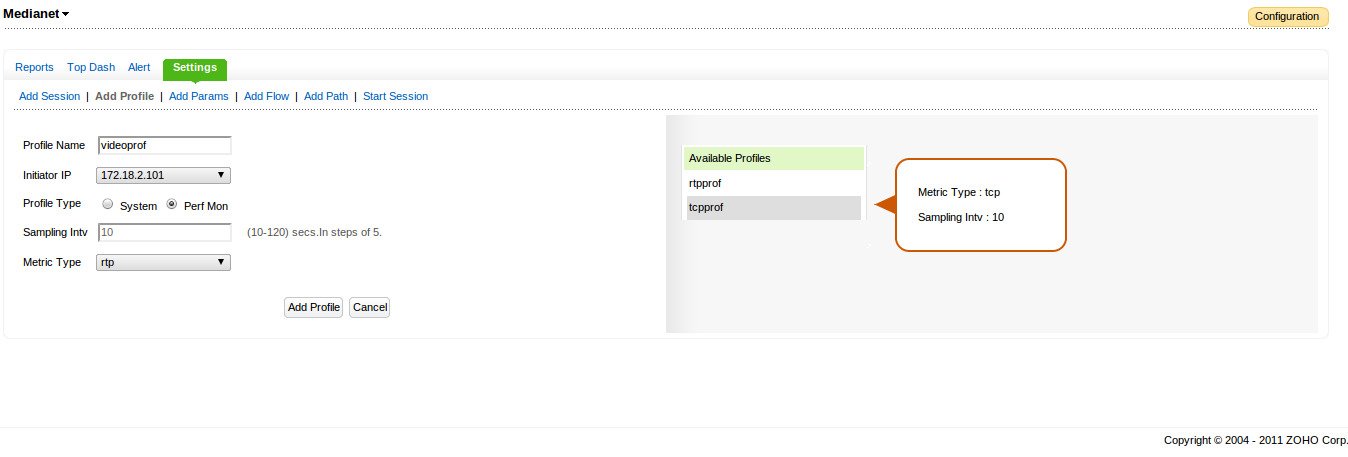
Configure Mediatrace Parameters:-
In this you are going to define characteristics of Cisco MediaTrace.
Click on Medianet Tab, select the option Configure present at the right hand side corner, Click Settings->Add Parameter. Here, you need to select the IP address of router which you have specified as initiator and then define parameter name, Various other details like response time, the amount of time, Frequency, Inactivity Timeout and add the parameter.
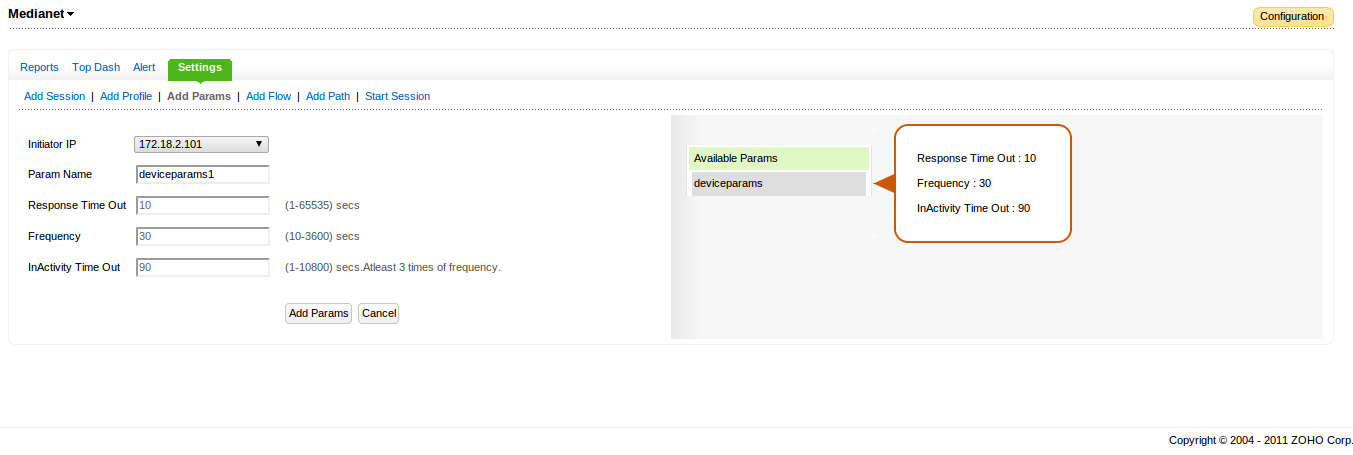
Configure Flow Specifier:-
A flow-specifier profile defines the source IP address, destination IP address, source port, destination port, and protocol that identifies a flow. A Mediatrace session configuration requires a flow specifier to identify the flows. The session configuration in NetFlow Analyzer allows you to configure a flow profile using the web interface.
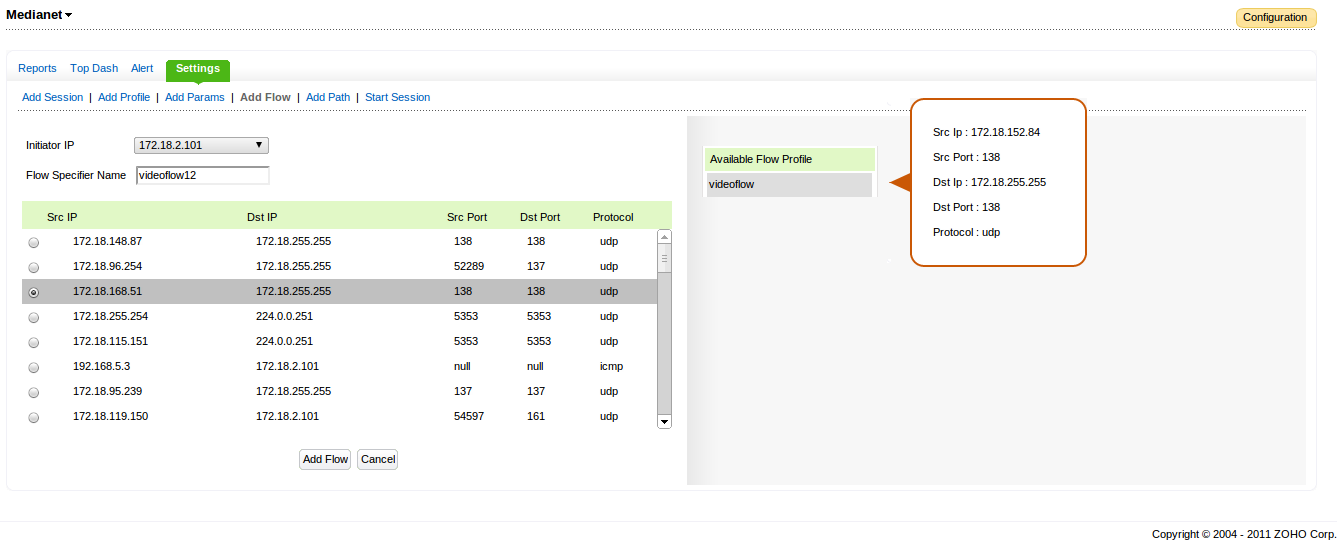
You can also specify the path through which this flow travels.
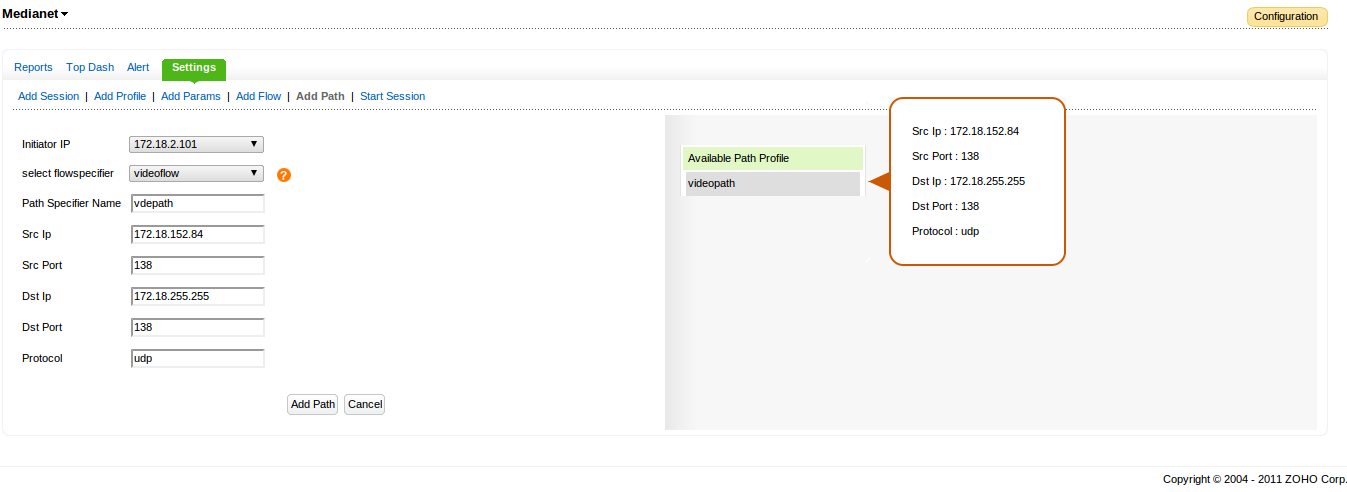
Configure Medianet Session:
The Mediatrace session allows you to link the profiles created, to a session. You can associate only one profile(of a certain type)with a Cisco Mediatrace session. The session configuration in NetFlow Analyzer allows you to link the profiles and sessions using the web interface.
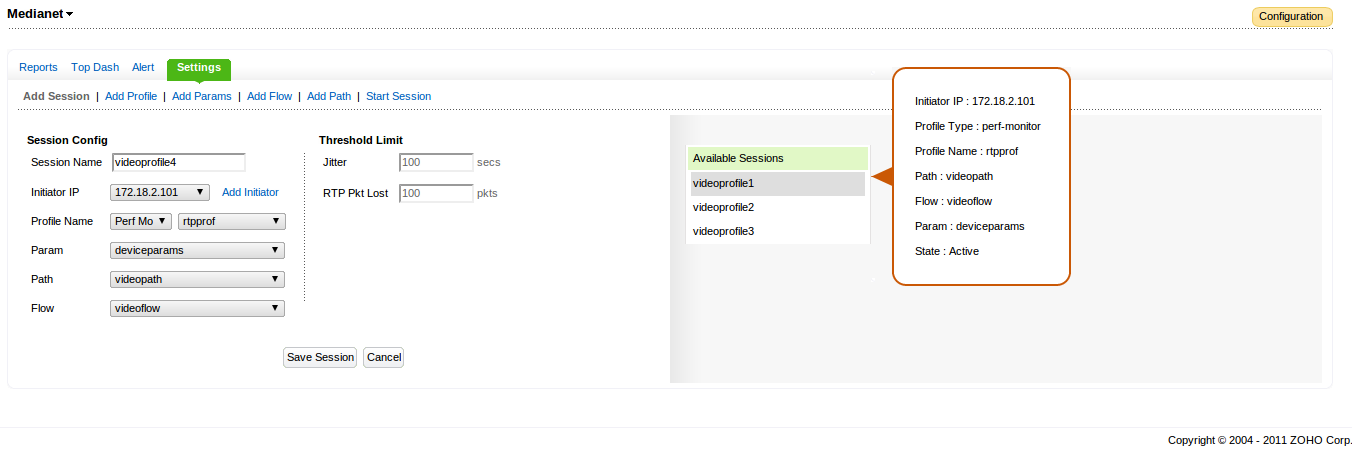
Next step is to start the Mediatrace session for monitoring, The start session configuration allows you to schedule a Mediatrace session to begin when you want to start collecting the data. The session performs based on the profile it is associated with. If the Cisco Mediatrace session is designed to collect performance monitoring metrics, it goes out to enable the Performance Monitor when the session begins. NetFlow Analyzer allows you to start a session using the using the web interface.
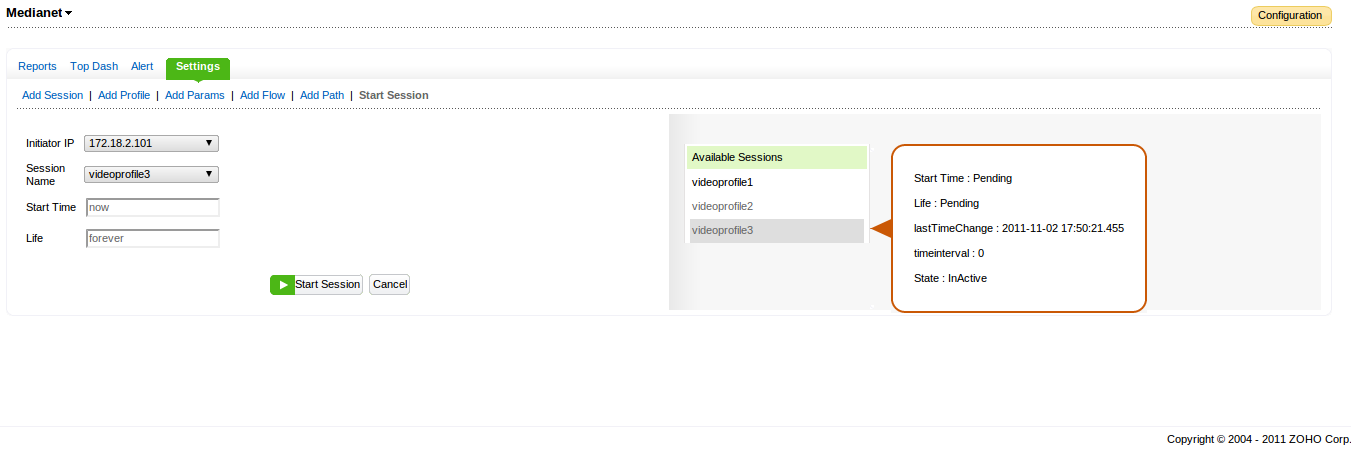
Hope this blog is informative & assists you in configuring the Mediatrace monitoring on your network, we will explain the various reports that you can generate in our next blog.
For 30 Day Trial, click Download now.
Thanks and Regards
Praveen Kumar

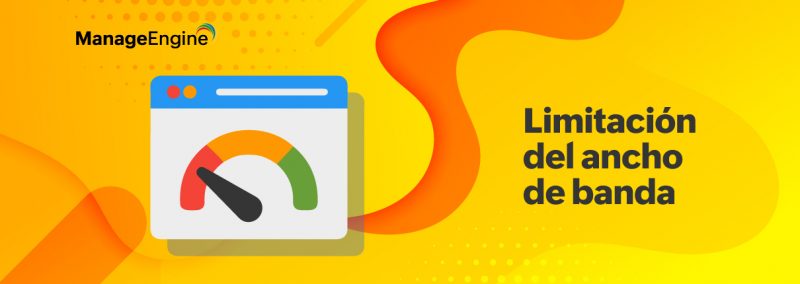
Hi Praveen,
This is one absolute blog that covers Medianet specification in a very detailed manner. Don’t forget to send the Cisco – ManageEngine joint webinar link to Stefano!!
Thanks
Raj
If the switch is not having above mentioned IOS, we will not be able to see the switch in Mediatrace report. How ever, you can analyze the performance of Initiating router using this feature. Email us to netflowanalyzer-support@manageengine.com, we will give you a call to assist you with the setup.
Great tutorial. I’m interested in implementing this so I will be giving this a try here soon. My question is, if I have an older switch that is in the path, a Cisco 3560PS switch, will this still be beneficial to activate on my router(s)?