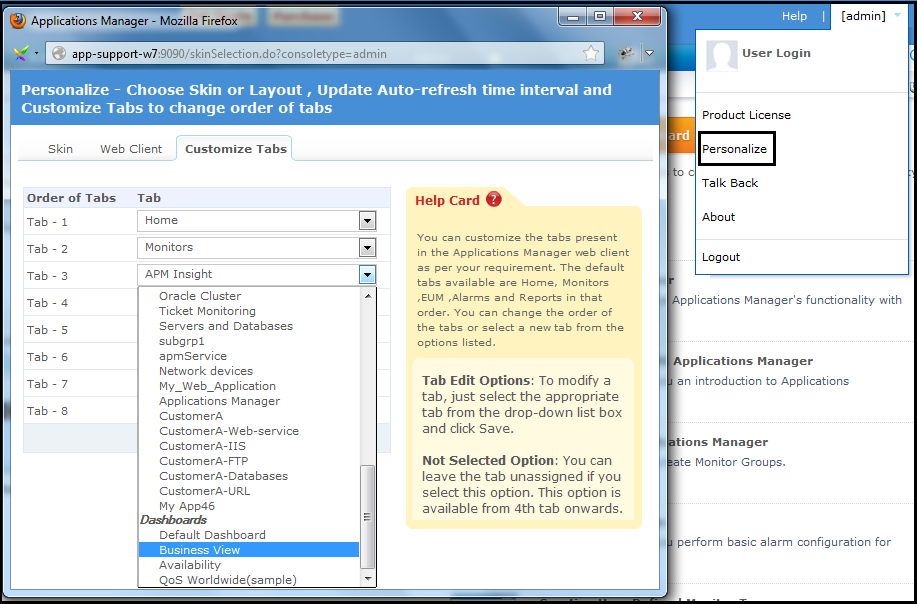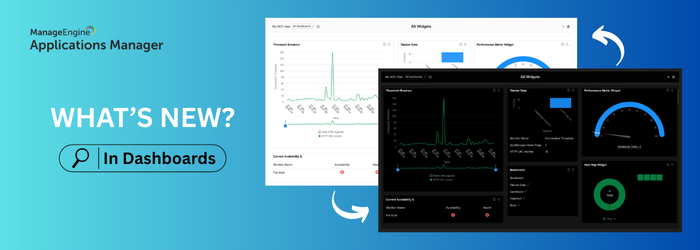This is the first of a series of posts where I’m going to share some Applications Manager tips and tricks, some of which you might have missed due to oversight.
If you are an Applications Manager user with over 500+ monitors configured, you will have a plethora of performance metrics and reports to look at. However, there will be certain servers and metrics that are more business critical than others. What’s better than having the KPIs of multiple apps in a single page! Dashboards will let you do that.
By default, the dashboards can be viewed under the Home tab of Applications Manager. This week we will look at couple of tips related to the dashboard.
Quick Tip 1: Set dashboard as a tab
The tabs in Applications Manager are customizable. For quick access to the dashboard, you can set any of the dashboards as a tab!
How?
In the web client, click the “[admin]” link on the top right corner of the page. Click on the “Personalize” menu item. A pop-up window with 3 tabs will be displayed. Select Customize Tabs and choose the options under ‘Dashboard’ from the drop-down. This will set the chosen dashboard as a tab.
Quick Tip 2: Drag & drop your widgets into place on your dashboard
If you are someone who personally likes to keep things in apple-pie order, then you would probably want your dashboard to be equally neat. What if this is as simple as just a drag and drop!
How?
Just hover the mouse over the title of the widget and drag and drop them into the position where you want them.
Hope you find these tips helpful. Keep following to find such similar tips in the coming weeks.