Non-intrusive & Real-time Monitoring of Corporate Users Internet Activity - Part III
In continuation to our earlier post Non-intrusive & Real-time Monitoring of Corporate Users’ Internet ActivityPart - I and Part - II, we will now show you how to monitor corporate users' Internet activity with Firewall Analyzer - Advanced Search.
Use Case 2: Advanced Search
Get the corporate users' internet activity reports faster. View of top Internet users in your network with advanced search and save it as a report
Step 1:
Click the Advanced Search link in the Sub tab. The Advanced Search screen opens up.
Step 2:
In the Advanced Search screen, select a particular device for log search. Select Aggregated Logs Database in the Select From field. In the criteria, select Match all of the following option. Select User, is, Emiley in the criteria fields. Click Search button.
Step 3:
The search results will be displayed. Now, select the Server Traffic Details result. You will see the details of device, destination, hits, bytes sent, bytes received and total bytes consumed, for corporate user Emiley.

Step 4:
Next, select the Conversation Details of the result. You will see the details of device, host, protocol, destination, hits, bytes sent, bytes received and total bytes consumed, for corporate user Emiley.After this, if you want to save the search result as Report Profile, click the Save As 'Report Profile' link on the right top corner of the results page.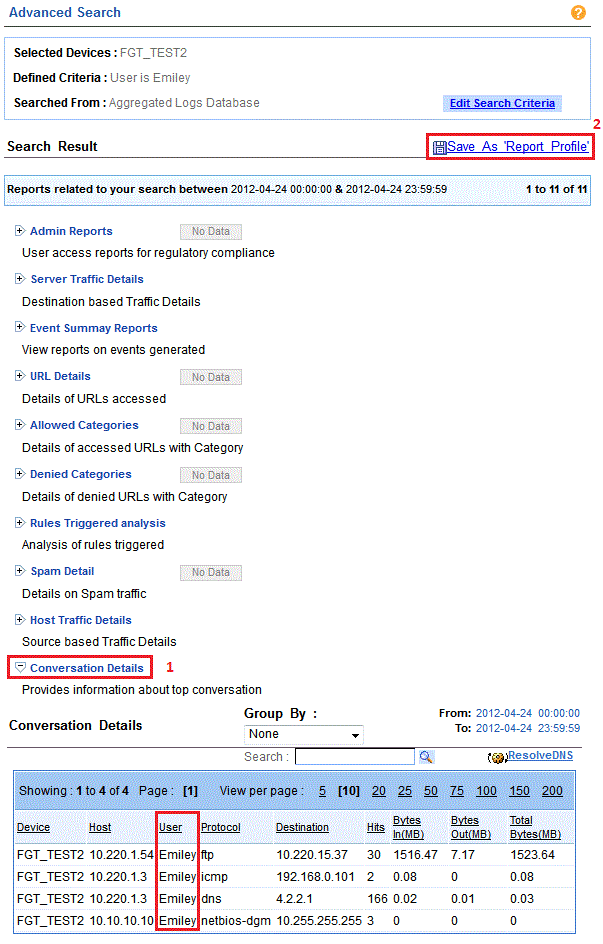
Step 5:
The Save As 'Report Profile' page opens up. In that, enter the report profile name. Select the Server Traffic Details and Conversation Details reports using check boxes. Optionally, associate a schedule like any other custom report. You can also schedule automatic generation at a later point in time. Click Save As Profile button.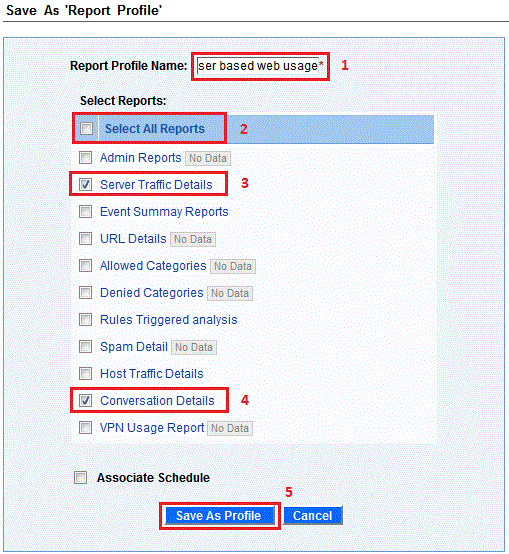
Now the report profile user based web usage gets saved under my reports. Click on the report profile and view the report (both Server Traffic and Conversation) for user Emiley.


In our next post we will show you how to monitor corporate users' Internet activity using Custom Reports.
