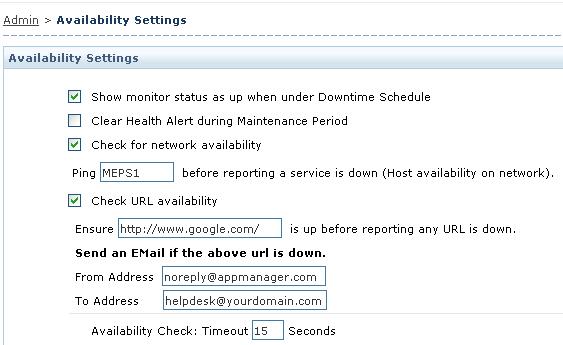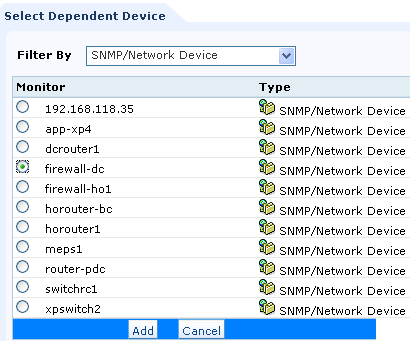That apart, by this time, you might have gone through my blog on Configuring an alarm workflow & Monitor clustered applications & servers. The next one in this series of ‘alarm workflow and reducing false-positives/false alerts’ is the Application Dependencies which help manage alarms in a more systematic fashion.
Keep glued to this for the next few minutes to know further.
Servers and Applications are much dependent on the availability of network devices such as routers or switches, to which they are connected to. In current day scenario, when the Talk of the Network World is Virtualization and Consolidation, all servers and applications are dependent on the host server. Servers and applications are hosted in Data Centers, well secured through Firewalls. So, the availability of any monitor ( ie., a server or application or a business service ) depends on the availability of routers, switches, firewalls or the host server, as the case may be.
Applications Manager helps you configure Dependency at various levels, so that the Network Administrator is at ease to troubleshoot the network or server or application issue. Let us see how to configure dependency at various levels in Applications Manager.
1. Configure Dependency for Applications Manager & the monitors:
If Applications Manager is installed in the LAN and all servers and applications are hosted in the DMZ, then the router / firewall can be configured as the dependent monitor here. So, if the router or firewall is down, then all the servers and applications in the DMZ will be unreachable. The advantage here is that Applications Manager will check for the availability of the router/firewall before it can report a server or application as down. You can configure this in Admin -> Availability Settings.
1b. Dependency for individual monitors: You can configure dependency for individual application monitors. Assume that the Database Server and Tomcat Application is in the DMZ and users connect to this application from LAN, then the firewall or the router which connects LAN with DMZ is the dependent monitor. If the firewall/router is down, the business service will not be available for the users. An alarm ‘Tomcat Server is down’ or ‘SQL database server is down’ is a false-alert.
You can suppress the alarm generated by the dependent monitor, so that you dont receive such false alerts.
2. Configure any external url as the Dependent monitor for all URL availability checks:
If the url is down, it means that you have a hit a network problem within your LAN. It could either be a problem with the ISP or the Web proxy server within your LAN. You can configure this in Admin -> Availability Settings, as shown above.
3. Configure Dependency for Business Service/Groups based on Geographical locations:
Let us now configure dependency for this web portal service in Applications Manager.
First, let us add the components to Applications Manager.
- Tomcat Application
- JBOSS Application
- MSSQL database
- Windows 2003 Server
- Fortigate firewall ( You can add this firewall as a Ping Monitor or SNMP/Network Device Monitor. Alternatively, you can use the Network Connector Add-on to automatically fetch the firewall from OpManager )
Third, associate the monitors to this group.
Fourth, click Configure Alarms to configure the Fortigate firewall as the dependency monitor to this monitor group.
Click ‘Select Dependent Device’ and choose the firewall from SNMP/Network Device drop down, as shown below.
The web portal will not be available to users when the firewall is down. You can choose to suppress alarms caused by the unavailability of the firewall for all the components of this business service.
4. Inherent Dependencies:
b. The availability of the SQL database depends on the availability of the Windows 2003 Server, on which it is hosted.
These dependencies are automatically configured by Applications Manager. The availability alerts from tomcat server and SQL database are reported with the correct RCA (Root-Cause Analysis) message when the host server is down.
Isnt it interesting to know that Applications Manager has such capabilities to configure dependencies, thereby reducing false-positives and false alerts?
Share your views on this.
Kevin