ADManager Plus' Active Users report for Sarbanes-Oxley (SOX) audit
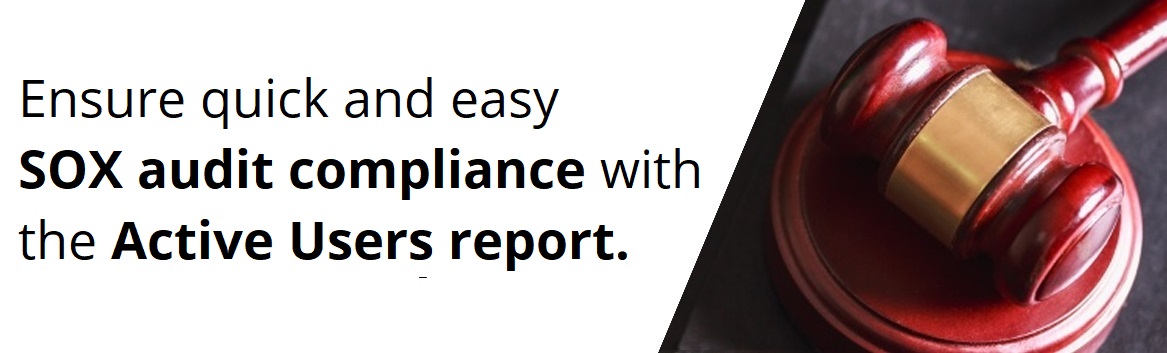
In this blog, we'll discuss how to generate an Active Users report for SOX audits with a single click using ADManager Plus' custom reports. In parts (A), (C), and (D) under Section 302(a)(4) of the SOX Act, it's required that any user access to a company's computers should be recorded and monitored to ensure adequate controls are in place to safeguard financial data. This means you need to keep a vigilant eye on the active users in your domain so you can check up on the activities they're performing.
How do you get a single report that contains all the active user accounts? Are you using Powershell scripts? A better way to do this is with ADManager Plus, a comprehensive Active Directory management and reporting solution. Using ADManager Plus, you can get this report in just one click.
ADManager Plus' Active Users custom report
As shown in Figure 1, ADManager Plus' customizable Active Users report is easily accessible and makes it simple to see all the active users in your domain.

Figure 1. Active Users report under User Reports.
You can also set the number of days for which you need to pull the active user details from and set particular organizational units (OUs) for fetching the data, as shown below in Figure 2. Even if your company has multiple domains, this report will fetch the details of active user accounts across each of them.
Figure 2. Setting particular OUs in the Active Users report, along with the number of days needed for fetching active user details.
In this blog, we learned how to generate the list of active users in all the domains of your company for Sarbanes-Oxley (SOX) audits using ADManager Plus' custom report. You can also use ADManager Plus' custom reports to generate other insights into your Active Directory environment. Download our free how-to guide and video to build your own AD reports using ADManager Plus’ custom reports. If you're new to ADManager Plus, get started now with a free trial.

