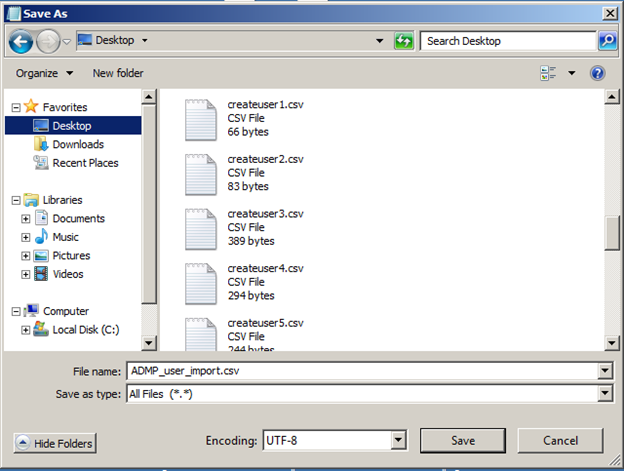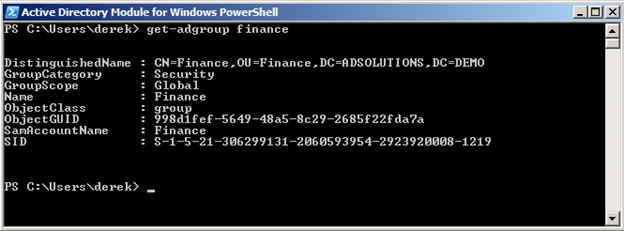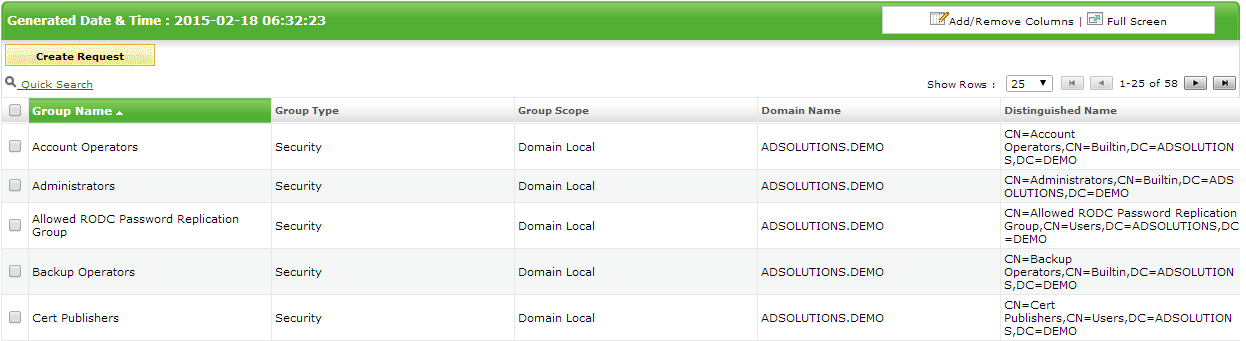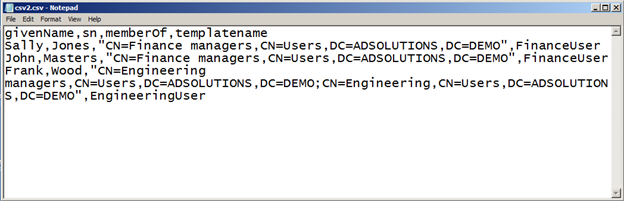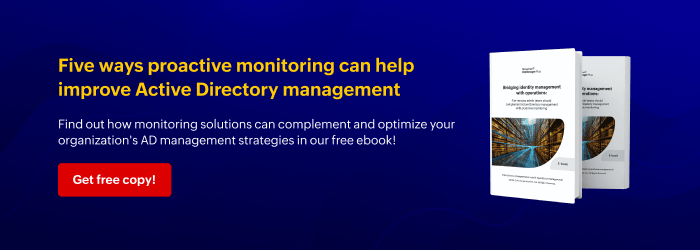ADManager Plus blows away any other Active Directory management tool by letting administrators create custom user creation templates and powerful CSV user definition files. In order to leverage these CSV files, you will need to ensure that you have all of your I’s dotted and T’s crossed. The following is the secret recipe.
First, you will want to save the CSV file with the following two characteristics:
-
Encoding: UTF-8 formatting
-
Type (extension): All file (.*.)
Ideally, you will create a text file. I use the most powerful text editor in the world—Notepad—and save the file with a .csv extension. Then, I open up the file and “Save As” with the abovementioned characteristics, which can be seen in Figure 1.
Figure 1. Saving a CSV file with the correct encoding and type
Now that the file has the correct encoding and type, you need to create the contents of the file. Some of the options that you can place in the CSV file for creating users require that you use the distinguished name (DN) of the attribute, such as group membership (memberof), manager, etc.
In order to ensure that the system understands exactly what you are entering, you should generate the DN from what the system thinks the DN is. You can do this in ADManager Plus, or you can use a Microsoft method to obtain the DN, which you can see in the following blog: https://blogs.manageengine.com/active-directory/2015/02/12/active-directory-object-ldap-syntax.html. Figure 2 illustrates what a typical DN looks like for an Active Directory group.
Figure 2. DN of an Active Directory group
If you choose to use ADManager Plus to obtain the DN, you simply need to use the AD Reports – Group Reports within the tool. By clicking on the General Reports – All Groups option, you will see a complete listing of all groups and the DN, as you can see in Figure 3.
Figure 3. Obtaining the DN from ADManager Plus
After inputting the necessary information, your CSV file might look something like what you see in Figure 4.
Figure 4. CSV file to import users into ADManager Plus