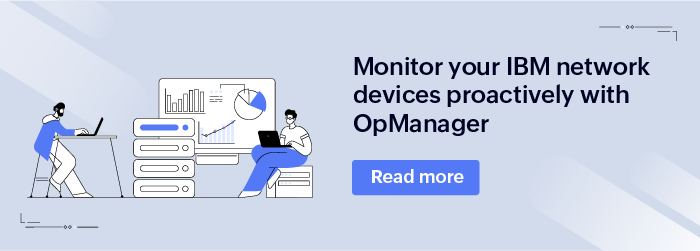A server, undeniably, is one of the most crucial components in a network. Every critical activity in a hybrid network architecture is somehow related to server operations. Servers don’t just serve as the spine of modern computing operations—they are also pivotal for network communications.
From sending emails to accessing databases and hosting applications, a server’s reliability and performance have a direct impact on the organization’s growth. But the question here is how would you determine if the server is running at the peak of its efficiency? That’s possible with the help of a few metrics. Server efficiency can be analyzed and visualized effectively with the help of a powerful network monitoring system.
Now, here is the list of the top 11 server performance metrics that you should take note of while monitoring your servers.
Top 11 server performance metrics to monitor
Server uptime
Server uptime is the most basic yet important server performance metric to consider. This metric tracks how long the server operates without downtime. An extended period of downtime might indicate a hardware failure, while frequent, short periods of downtime might indicate configuration issues. It is important to find the root cause of server downtime and fix it immediately as it affects your organization’s reliability and reputation.
CPU utilization
This is one of the most important metrics that you should take into account when considering server performance. It indicates the amount of the CPU’s processing power being used. High CPU usage can negatively impact the performance of the server as it increases the server’s response time. It might also lead to overheating and hardware damage. Thus, monitoring the CPU utilization from time to time is essential.
Response time
Response time is the amount of time the server takes to respond to a request. It is the measure of the performance of an active, interactive server. A response time below 100ms is considered good, and a response time of 100-200ms is considered idle. A high response time indicates poor server performance.
Error rate
This metric represents the percentage of requests that do not get responses. This in turn means the number of times your application or service didn’t respond to your end users’ requests. Monitoring the error rates of the various applications or services running on the server helps you detect and prevent any problems with their performance.
Memory utilization
Memory utilization is a server performance metric that indicates the amount of RAM usage. In short, it lets you know if the server has enough memory to hold the workload for the assigned number of users in the network. High memory usage might result in degradation of the server’s performance and, at times, server crashes because there’s a scarcity of space when many users or applications are hosted.
Bytes per request
Bytes per request is the amount of data (in bytes) transferred in a request. Bytes per second, another important metric, indicates the amount of data (in bytes) transferred to and from the server in one second. Keeping these metrics on track helps you optimize and manage the data transfers happening on servers.
Requests per second
Requests per second is the number of requests handled by a server in one second. By increasing the RAM, you increase the number of requests the server can handle per second.
Thread count
Thread count is a metric that has to do with the server’s memory. It denotes the number of requests a server can handle at a given time. If the thread count surpasses the total capacity of the server, the server will decide to postpone new requests and only hold the requests that can be handled at the given time. This slows down the performance of the server.
Queue length
Queue length indicates the number of processes queuing to access the CPU. Monitoring this metric helps you ensure that the wait load on the server is not too high. A long queue length definitely results in performance bottlenecks. Therefore, it is essential to identify CPU overloads and resolve them before they affect the end users.
Disk I/O
This basically is the number of input and output (I/O) operations on a physical disk. Tracking the read and write operations is important as it helps you recognize storage performance issues in your network by bringing to light the application response times and the delays in data retrieval.
Network utilization
Network utilization is yet another metric that impacts server performance. Constant monitoring of network traffic helps you understand the bandwidth and the amount of traffic that is received and transmitted in the given amount of time. Such monitoring also provides insights into network congestion and helps you resolve potential problems in your network.
ManageEngine OpManager’s take on managing server performance metrics
ManageEngine OpManager is a highly integrated network monitoring solution that can help you manage your network environment, including routers, switches, servers, storage devices, wireless LAN controllers, firewalls, load balancers, VMs, printers, and every other device that is able to connect to a network through an IP.
This software empowers you to manage your server environment effectively by helping you track the availability, health, and performance of the servers. You can drill down on server performance metrics like the CPU utilization, memory utilization, and disk usage to understand the server performance better and resolve any performance hogs before they affect your end users. OpManager monitors both physical and virtual servers, such as VMware, Hyper-V, Nutanix Clusters, and Xen, and helps you track the performance of these servers proactively.
With OpManager, you can:
-
- Immediately discover all the Windows and Linux servers present in your organization’s network. All these servers will be listed in the inventory after discovery.
- Associate various performance monitors with the servers to acquire a comprehensive overview of the servers’ performance quickly. For example, associating a service monitor with your server will instantly help you gain detailed information on all the services running on the server. You can also add custom monitors on your own. OpManager supports a wide range of vendors, so you will be able to gain multi-vendor support to monitor all the servers in your network infrastructure.
- Optimize availability, improve server performance, and keep track of numerous server performance metrics (like the processor queue length, memory utilization, CPU utilization, network utilization, and disk I/O).
- Use its Windows event log monitoring and syslog monitoring to perform advanced monitoring by scanning the web servers and the servers hosting applications. Use the pre-populated rules or create custom rules to monitor critical security logs on Windows servers.
- Set multi-level thresholds and get instantly notified of every breach with color-coded alarms through various communication channels and service desks.
- Automate L1 troubleshooting tasks, like fixing minor server faults, and repetitive maintenance tasks with its curated workflows, thereby saving a lot of time and effort.
- Gain insights into the real-time statuses of your servers from a single console. OpManager’s dynamic dashboard with more that 200 performance widgets allows you prioritize what’s important to your organization and view it as soon as you log in to OpManager.
- Create granular reports with its built-in reporting feature, transforming mere numbers into insightful information.
Access your free, 30-day trial and take complete control of your server infrastructure. If the product interests you, request a free, personalized demo.