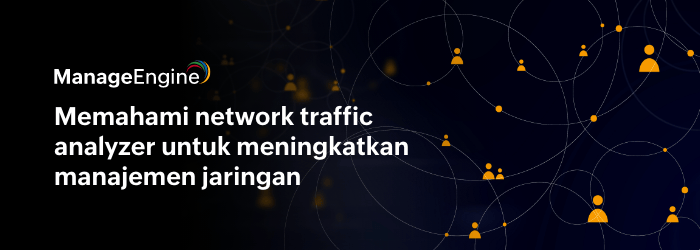Unknown != Uninstall
We come across this question very frequently: “My devices are being listed as unknown, how do I monitor them?”. Let’s see how to monitor these devices.
Why it happens?
Each type of device has a unique id known as the sysOID which is used to identify the type of device via SNMP (similar to MAC addresses for devices). In OpManager, we have a list of sysOIDs along with their device types available under ‘Device Templates‘. Whenever a device gets added with SNMP, OpManager checks the sysOID of the device and tries matching it with the ones available and if it matches, the appropriate device type will be applied. If SNMP credentials are not provided properly or if the sysOID of the device is not available in OpManager, the device will be listed as unknown.
We keep adding a new device template every time a customer comes up with a requirement and then make it available in the subsequent releases (We have over 600 device templates so far). We are also working on options for sharing templates among users. But until then, read below to know how to monitor your ‘unknown’ devices.
What should you do?
I guess its clear now on why it is being listed as unknown, so let me explain a few ways to get the template for these unknown devices.
1. The most easiest way is to post your requirement in this FORUM POST and we will add the template for the device in the next release.
2. If you want to add the template for the device immediately, follow the steps below to create a new template. Let’s take CISCO BPX SES Wan switch as an example
a. In the OpManager web client, go to Admin –> Device Templates –> New Template.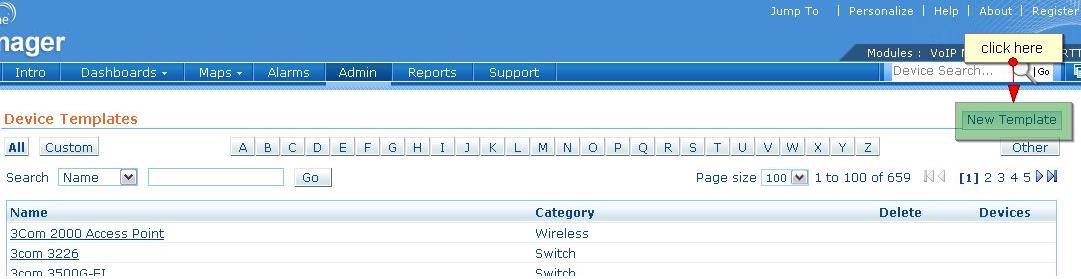
b. Provide details of the new template: vendor (add a new vendor if not ), category, monitoring interval, choose an appropriate representative image and then click ‘Query Device’ from where you can add the SysOID details for the device. Under Query device, enter the Device Name/IP address, the correct SNMP Port Number, SNMP Version and Community String of the device and click Query. You can now apply the newly created template to other similar type devices which were earlier listed as unknown. Similar devices added henceforth will automatically be classified using the correct device type. No more unknown!
Now that the devices are classified properly under the new device template, you will want to monitor performance counters on the devices. To do this, you need to add a custom SNMP monitor to the template by getting the appropriate MIB for the device. Cisco has made it simple by introducing this SITE for downloading MIBs for different device types. If it is going to be a different vendor, you can do a google search for the MIBS or contact the vendor directly and get the MIBS for the device. Once you have the MIBS, you can follow the steps HERE to create custom SNMP monitors.
Now you may ask why this title?! I have seen a few of our customers uninstalling because their devices were listed as unknown and I just wanted to explain how simple it is to create a new template and solve the problem.
—
Pravin
Team OpManager – The Network Monitoring Software from ManageEngine
Network Performance Management | Server Performance Management | Network Fault Management | Network Performance Reports | Distributed Network Monitoring