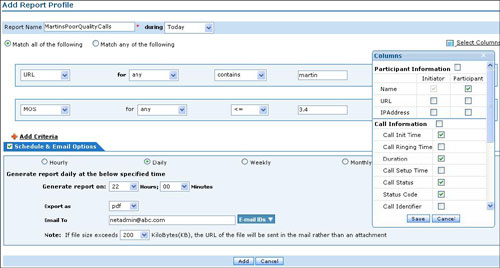Here’s a quick ‘How-to’ on configuring End-of-day call reports for an IP phone.
Get to the “Reports” tab, click on the “Add Report Profile” link found on the top-right side of the screen next to the Custom Reports header. Let’s take a typical requirement we’ve heard from many of our customers:
End-of-day report for all the poor quality calls experienced by a user’s phone.
Give a name to the report and specify the duration for which the reports are to be generated for (Today/Yesterday/Last 7 days/Last 30 days/Custom period).
For the first report criterion, we’ll zero in on all the calls made by Martin. Provide the necessary conditions: “URL” for “any” “contains” “martin”.(Criterion 1)
Click on the “Add Criteria” link to set another criterion so as to filter all the poor quality calls. Provide the conditions: “MOS” for “any” “less than or equal to(the symbol)” “3.4”(Criterion 2).
Make sure the radio button “Match all of the following” is selected so that you get the report to contain Martin’s poor quality (MOS less than or equal to 3.4) calls (Criterion 1 + Criterion 2).
Select the “Schedule & Email Option”. Select the “Daily” radio button so as to have the report generated daily. Provide the time at which you would like the report to be generated on. Next choose either of pdf, csv or xls formats for the reports. Provide the Email Ids to send the generated reports, multiple Ids to be separated by commas.
Just below the Report Name header, on the right side, the “column chooser” allows you to select the other fields/columns you want in the report. Not recommended to have more than 10 columns in the report – the generated report will not handle the many columns(will get cramped). You can also have the report sent to you as a link rather than as an attachment if the report size exceeds ‘x’ MB size.
Click on the Add button and you will now have Martin’s poor quality calls mailed to you everyday!
You know what you can do from these reports together with VQManager’s Calls tab – Problem Diagnosis, but that’s for another post. Or maybe you should have set an alarm whenever quality was beginning to touch those uncomfortable levels? Ok, I’m asking too many questions! We’ll be keeping you folks armed with more posts on how you could save yourselves a lot of work trying to keep your VoIP Up & Optimized.