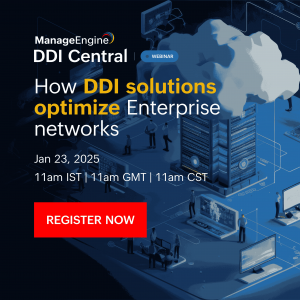In today’s dynamic network environments, where countless devices—ranging from laptops and smartphones to IoT sensors and smart appliances—connect and communicate, efficient IP address management is critical. Ensuring each device receives the right configuration not only optimizes network performance but also improves visibility and control. However, identifying these devices accurately can be challenging, given the diversity of operating systems, hardware, and vendors.
This is where DHCP fingerprinting comes into play as a powerful solution. By analyzing specific DHCP parameters requested during the IP lease process, networks can identify the device type, operating system, or vendor with remarkable precision. At the heart of this process lies DHCP option 55, also known as the Parameter Request List. Option 55 plays a pivotal role in device profiling by providing a unique list of options that a client requests from the DHCP server. The sequence and combination of these options are often distinctive for different device types, making it an effective fingerprinting tool for accurate identification and smart IP address assignment.
In this blog, we’ll explore how DHCP option 55 works, its importance in device profiling, and how advanced DDI solutions like DDI Central leverage this capability to streamline network management and enhance visibility.
What is DHCP option 55?
DHCP option 55, also known as the Parameter Request List, is crucial for device profiling because it provides a list of DHCP options that a device requests from the DHCP server during the IP lease process. The specific combination and order of options requested in option 55 are unique to different devices, operating systems, or vendor types, making it a key identifier for profiling devices on a network.
What does option 55 do?
The client sends a list of configuration parameters to the server, which can include the client’s preferred order. The server then responds with options in the same order.
How is option 55 used?
DHCP option 55 is part of DHCP fingerprinting, a technique that analyzes DHCP packets to identify the requester of a DHCP lease. The order and list of parameters in option 55 can be used as a fingerprint to identify the client’s device type and operating system.
Why is DHCP option 55 important for device profiling?
An option 55 sequence is a reliable method to classify devices or OS types automatically without needing direct interaction with the device. It’s commonly used in network management, monitoring, and security systems like IPAM solutions, network access control (NAC) systems, and firewalls.
Here’s why option 55 is important for device profiling:
-
Unique fingerprints: Each device type (e.g., IoT devices, laptops, smartphones) requests a specific set of parameters in a particular order. By analyzing these requests, administrators can identify the device’s OS, model, or vendor.
-
Accurate network insights: Profiling devices using option 55 allows for precise visibility into the types of endpoints accessing the network, improving asset management and monitoring.
-
Policy enforcement: By identifying devices through option 55, DHCP servers can enforce policies like IP assignments, network segmentation, or restricted access based on the device profile.
-
Enhanced security: Detecting unknown or rogue devices based on their DHCP behavior enables proactive security measures to isolate or block suspicious endpoints.
-
Scalability: In large-scale networks, option 55 simplifies device identification without requiring agent-based tools, making it ideal for IoT-heavy environments where manual profiling is impractical.
Here’s an example of how DHCP servers use the parameter request list (option 55) for device fingerprinting:
Scenario: Identifying device types using option 55 fingerprints
A DHCP server can identify specific devices based on the order and type of options they request in the DHCP Discover or Request messages. The parameter request list in DHCP packets indicates the configuration options the client device is asking for. The sequence of requested options is often unique to a specific operating system, vendor, or device model.
Device 1: Grandstream VoIP phone
Grandstream VoIP phones often have a specific sequence resembling:
1, 3, 6, 15, 42, 120
| Option code | Option name | Description |
|---|---|---|
| 1 | Subnet Mask | Used to determine the network portion of the IP address. Critical for any device to communicate on the local network. |
| 3 | Router (Default Gateway) | The IP address of the gateway or router for external communication. |
| 6 | Domain Name Server (DNS) | For domain name resolution. |
| 15 | Domain Name | The domain name for the local network. |
| 42 | Network Time Protocol (NTP) Servers | Used to synchronize the phone’s clock with an NTP server. |
| 120 | Session Initiation Protocol (SIP) Server Address | Specifies the SIP server address for VoIP communication. |
Device 2: Fedora 17 machine
The specific option 55 sequence below serves as the fingerprint of Fedora 17 machines during network communication with the DHCP server:
1, 28, 2, 121, 15, 6, 12, 40, 41, 42, 26, 119, 3, 121, 249, 252, 42
| Option code | Option name | Description |
|---|---|---|
| 1 | Subnet Mask | Defines the network and host portions of an IP address. |
| 28 | Broadcast Address | Specifies the broadcast address of the network. Used to send packets to all devices in the subnet. |
| 2 | Time Offset | Requests the time offset from UTC for the local timezone. Useful for devices requiring proper time synchronization. |
| 121 | Classless Static Route | Used to request information on classless static routes, which allow routing traffic to specific destinations without following default routing rules. |
| 15 | Domain Name | Requests the network’s domain name for services like DNS resolution. |
| 6 | Domain Name Server (DNS) | Requests the IP addresses of DNS servers for translating domain names into IP addresses. Essential for internet access. |
| 12 | Hostname | Requests the hostname of the device. This is often used for device identification on a network. |
| 40 | Network Information Service (NIS) Domain | Requests the NIS domain name. Used in older systems for centralized network management. |
| 41 | Network Information Service (NIS) Servers | Requests the IP addresses of NIS servers. |
| 42 | Network Time Protocol (NTP) Servers | Requests the addresses of NTP servers to synchronize the device’s clock. Time sync is vital for logging, authentication, and time-sensitive operations. |
| 26 | Maximum Transmission Unit (MTU) | Requests the MTU size, defining the largest packet size the device can send without fragmentation. |
| 119 | Domain Search List | Requests a list of domain suffixes for DNS searches. For example, if the device looks up a server, it might try server.localdomain or server.company.com. |
| 3 | Router (Default Gateway) | Requests the IP address of the router (default gateway) for external communication. Essential for any traffic leaving the local subnet. |
| 249 | Private/Classless Static Route | Similar to 121, but it’s specific to certain private implementations (e.g., by Microsoft). Used for advanced routing scenarios. |
| 252 | Proxy Auto-Discovery | Requests the URL for a Web Proxy Auto-Discovery (WPAD) file, which contains proxy configuration settings. |
Device 3: Samsung network printer
Samsung printers often have a specific sequence resembling:
1, 3, 6, 12, 15, 28, 42
Device 4: Windows 10 machine
A Windows 10 device sends the following option 55 parameter request list:
1, 3, 6, 15, 31, 33, 43, 44, 46, 47, 119, 252
This specific sequence and combination of options can identify the device as a Windows 10 system.
Device 5: Apple iOS
An iPhone running iOS might send a different option 55 parameter request list:
1, 3, 6, 15, 119, 252
The shorter list with fewer options indicates a lightweight mobile OS. This pattern can be used to fingerprint the device as an iOS device.
Note: The option 55 sequence of certain systems may have repeated options. For example, 121 (Classless Static Route) and 42 (NTP Servers) may be repeated at the end to indicate their critical importance for the device’s operation. The repetition of critical options ensures the server delivers the necessary parameters for the system’s functionality, even in environments where not all options are guaranteed to be fulfilled.
Repetition serves as a fallback in case the server doesn’t initially respond to them. Some older DHCP servers may ignore non-critical options in the initial requests. Repeating these options increases the likelihood of them being included in the server’s response. Repetition guards against packet loss or misinterpretation by the server. For example, NTP (Option 42) is often crucial for Fedora systems, so it’s repeated.
The functional equivalent of DHCP Option 55 in IPv6 is the Option Request Option (ORO) with the DHCPv6 option code 6, as defined in the DHCPv6 protocol (RFC 8415). ORO allows DHCPv6 clients to specify the configuration options they wish to receive from the server, serving a similar purpose to Option 55 in IPv4. By analyzing the list of requested options, ORO enables device profiling and configuration management in IPv6 networks, much like DHCP Option 55 facilitates in IPv4.
How the DHCP server uses this information
By analyzing the device’s parameter request list, DHCP servers can effectively identify devices and tailor network configurations accordingly. This enables precise management of IP resources and network access.
-
The DHCP server can compare the parameter request list to predefined patterns in its database to determine the type of device making the request.
-
Based on the fingerprint, the server can:
-
-
Assign specific IP addresses or VLANs.
-
Apply tailored lease policies (e.g., shorter leases for mobile devices).
-
Enable or restrict access to specific network resources.
-
Real-world application
The practical benefits of DHCP fingerprinting extend across various environments, helping administrators optimize IP assignments and strengthen network management. Examples include:
-
IoT management: Automatically identifying and assigning IP addresses to IoT devices like smart cameras or thermostats based on their unique DHCP fingerprints
-
Enterprise networks: Segregating devices into VLANs, such as separating mobile phones from desktops for improved security and bandwidth management
By leveraging these fingerprints, network administrators can optimize IP resource allocation and enhance network security.
The role of DDI Central in fingerprinting devices
Advanced DDI solutions, such as DDI Central, take DHCP fingerprinting to the next level. By centralizing the management of DNS, DHCP, and IPAM, these solutions enhance the accuracy and efficiency of device profiling. They provide:
-
Policy-driven IP assignments: Tailors network configurations to specific device types.
-
Real-time monitoring: Tracks device activity and network performance.
-
Scalability: Handles the growing demands of modern networks with ease.
-
Enhanced security: Detects unauthorized devices impersonating specific systems by analyzing and comparing their option 55 fingerprints.
The takeaway
In an increasingly dynamic and device-heavy network environment, DHCP option 55 emerges as a powerful tool for device profiling and smart IP address assignment. By analyzing the unique parameter request lists sent by devices, administrators can effortlessly identify device types, enforce network policies, and optimize resource allocation. This approach enhances network efficiency, strengthens security, and ensures seamless scalability, particularly in IoT-heavy and enterprise networks.
Solutions like DDI Central further streamline this process by centralizing DNS, DHCP, and IPAM management, offering real-time monitoring, policy-driven configurations, and unmatched scalability. With DHCP fingerprinting at its core, DDI Central empowers administrators to gain deeper insights, make data-driven decisions, and maintain a robust, future-ready network.
Ready to take your IP address management to the next level?
Start your 30-day, free trial of DDI Central today and experience seamless device profiling, intelligent IP management, and advanced DHCP fingerprinting—all in one centralized platform. Explore DDI Central’s advanced DHCP capabilities and see how it transforms network efficiency—schedule your free demo today!