An IT infrastructure has hundreds of log files and directories spread across dozens of machines. Manually monitoring an entire directory or scanning countless log files is a tedious job and often, prone to errors. Applications Manager’s file/directory monitor can help.
File Monitor:
Applications Manager’s file monitoring utility monitors file system parameters such as the size, age and content of a file. You can configure alarms and set thresholds on various attributes and get alerts when a threshold is breached. You can customize monitor behavior to verify the contents of files and alert you to content changes and pattern matches in a file.
Custom corrective actions, such as e-mail, SMS alerts, traps and executing custom scripts & MBean Operations can be carried out when a parameter crosses a predefined threshold.
Directory monitor:
Applications Manager tracks the amount of disk space the directory uses, directory/sub-directory count and file count of the directory. This information is useful if you want to manage
- directories that contain log files that tend to grow and multiply unpredictably.
- directories into which new files are added and deleted frequently.
You can configure thresholds and receive instant notification when the size crosses a threshold.
Here is a scenario where Applications Manager’s file/directory monitoring utility can be put to good use:
Use Case Scenario
A company uses a script that puts a .txt file in a location when it identifies problems with their fax servers. It is critical that they be notified of the occurrence of the text file in the directory.
How can Applications Manager help?
You can monitor the directory where the script puts the file using Applications Manager’s File/Directory monitoring capability and capture the occurrence of the file in the directory.
The “Do file/directory age” check option can be set to display the Monitor Status as UP/DOWN if the FILE/DIRECTORY is MODIFIED/NOT MODIFIED within a certain time period. The user can configure settings such that Applications Manager notifies the Monitor status as Down when the directory is modified, i.e, the new file occurs in the directory.

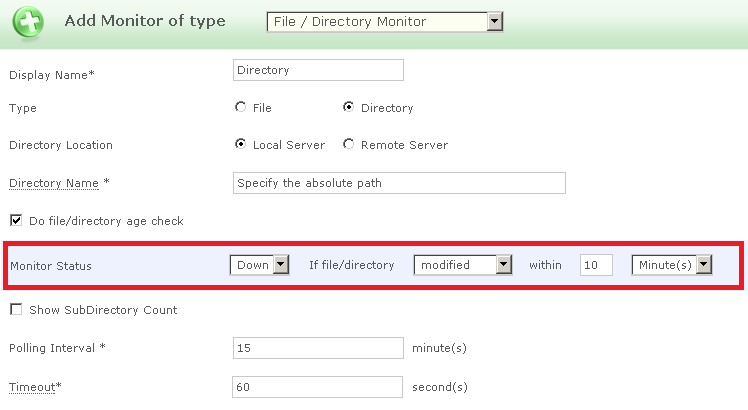
The MS-SQL Job is making backup to a certing path. We need the AppMan to check if the backup has been done.
The path is in another server of the AppMan and is shared for certin staff.
How to check if the backup has been done?
What is the account the AppMan is running (LocalSystemAccount) to we can give it access to the backup path?.
Regards.
Pingback: Monitor custom jobs and track uptime with Script Monitoring functionality | ManageEngine Blogs
How can I use this feature when there are multiple entries of the .txt file within two polls? Assume I have 2 files being created or deleted in a minute and the minimum modified interval provided by Applications Manager is only one minute.
Also, is there a way I can know which files are created or deleted during the monitoring process?
Hi Prasadh,
Applications Manager identifies if any files are created or deleted based on the last modified time of the directory. So, at present, file/directory monitor cannot be used to identify which particular files have been created or deleted within two consecutive polls.
If you can give us more details about your specific use case, we could help you further.