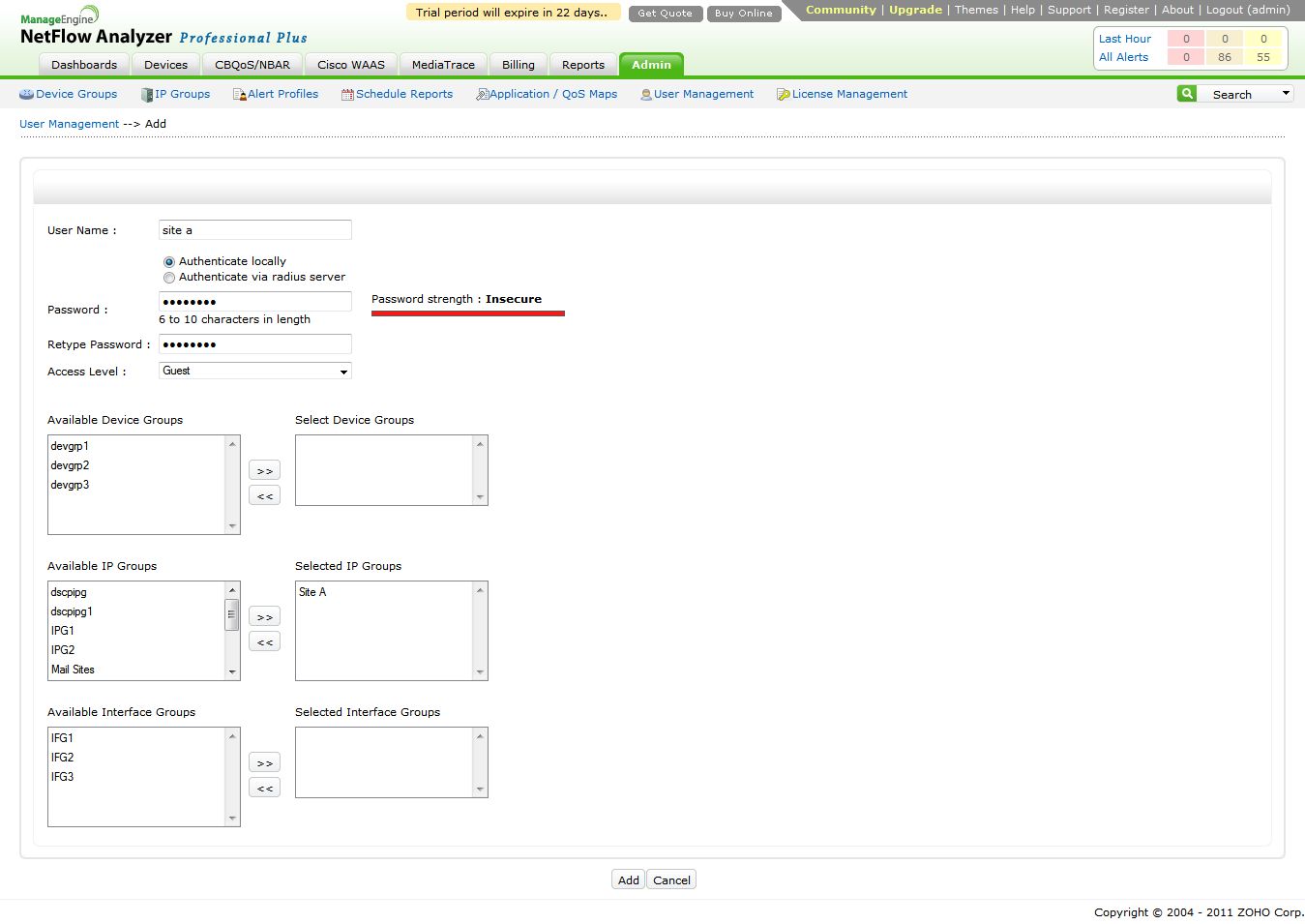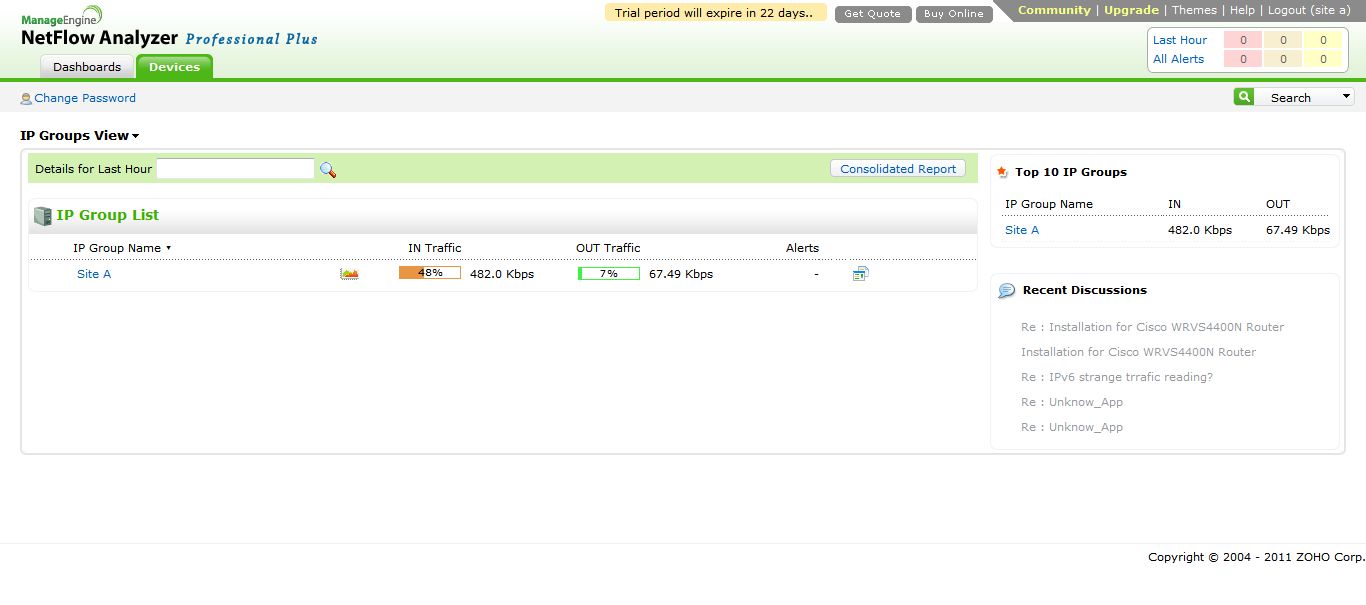We came across a scenario where our customer (a well know ISP) wanted to give access to their customers that the customers can login the UI of NetFlow Analyzer to view their data. The ISP has restricted the customer’s usage to a limit, thus having a logging to a monitoring tool like NetFlow Analyzer it will be an extra advantage for customers to know their up to day usage.
To achieve this we have a couple of steps:
1) Create a IP group for each customer
2) Create a user for the customer and associate it to the IP group.
Creating IP group for each customer
Let us consider a customer say Site A with IP network 192.168.1.0/24 and another customer say Site B with IP network 10.10.10.0/24. We create IP group with name Site A and Site B, please refer here to know how to create an IP group.
Creating a user for the customer and associate it to the IP group
We can go to the “User Management” tab and click on Add. This will give a window as shown below
Here you can give the name of the customer as username and the desired password. Here the access level is set to guest, that this user will not have any edit permissions. Next, we have to select the concerned IP group of the customer from the “Available Ip group” list and move it to the “Selected IP group”list and create the user.
Now we can login to the UI with the customers User Name and password and see that only the IP group associated with the customer account is displayed.
Praveen Manohar
NetFlow Analyzer Technical Team
Download | Interactive Demo | Twitter | Customers